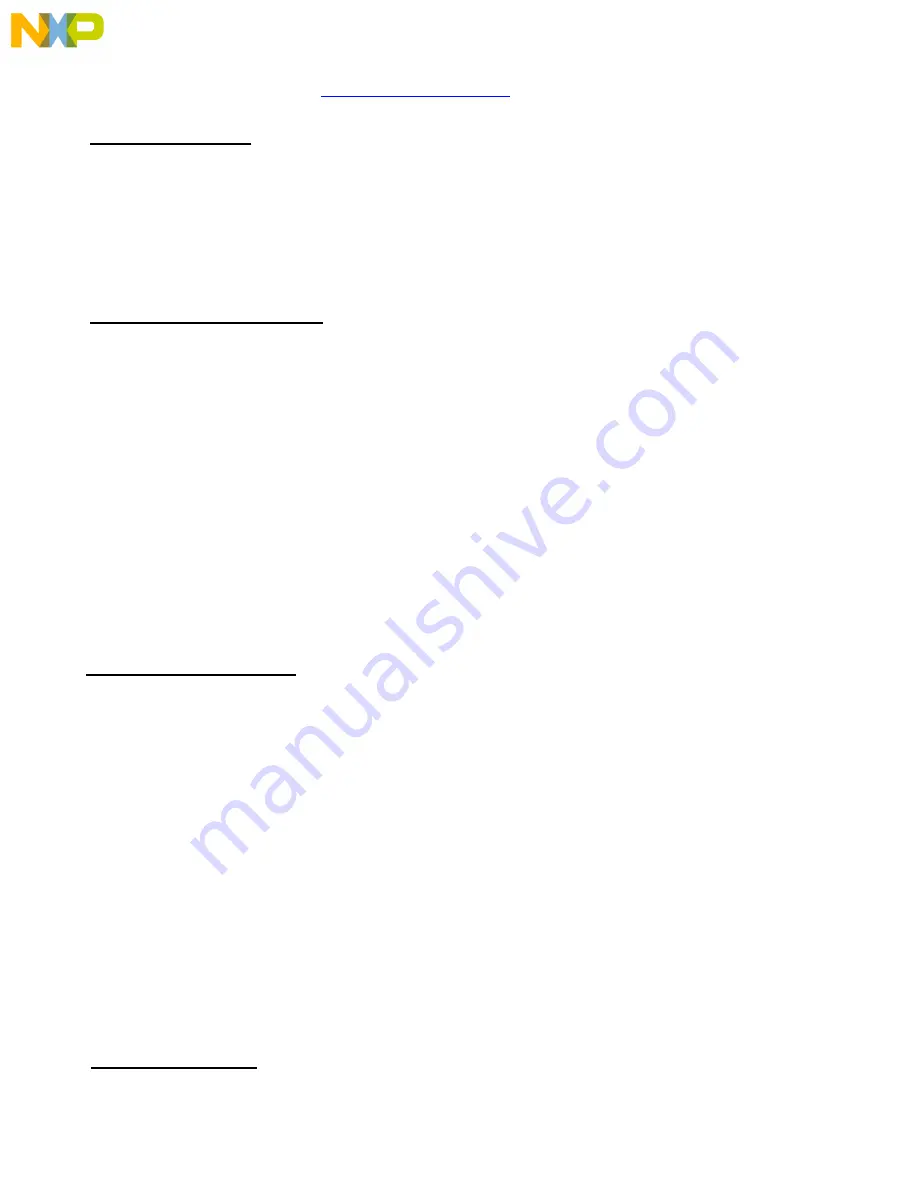
Port CABLEPPCNEXUS which connects the parallel port of the PC to the 14-pin debug connector on the
target. For more information, visit
http://www.pemicro.com
.
5.0
Using A USB Hub
The USB PowerPC Nexus Multilink is classified as a high-power USB device which is powered from the
USB bus. A high-power device requires that if a USB hub is used, it must be a self-powered hub. This
means that it has a separate power supply from which it derives its operating power (as opposed to
deriving its power from the PC). It must be able to supply 500mA per port (a high power USB device may
derive up to 500mA from the port).
6.0
Connecting To The Target
The following is the proper connection sequence to connect the PC to the target system via the USB
PowerPC Nexus Multilink interface:
1)
Make sure the target power is OFF and the USB PowerPC Nexus Multilink is not connected to
either the target or the PC.
2)
Connect the Multilink to the target via its ribbon cable. Make sure that the ribbon cable is plugged
into the target with the proper orientation. PIN 1 is indicated by the red stripe running down one
side of the ribbon cable.
3)
Connect the Multilink to the PC via a USB extension cable. This should light the Blue LED on the
Multilink.
4)
Turn the target power on. This should light the Yellow LED on the Multilink.
Before disconnecting the setup, turn the target power off.
7.0 Startup Reset Sequence
In order to use the JTAG/Nexus mode of the microcontroller, it must be initialized coming out of reset.
This is accomplished by P&E's ICD (In-Circuit Debugger) software on the host PC by generating the
following reset sequence:
1. Reset is driven low (to processor).
2. Shifting activity appears on TCLK, TDI and TDO. (PC software instructs the processor to
enable debug mode).
3. Reset is released by Multilink and will go high.
4. Shifting activity appears on TCLK, TDI and TDO. (Debug activity).
Note that if the device does not enter debug mode, the ICD debugger issues the error message “Cannot
enter background mode.” If you receive this message, you should first refer to the troubleshooting section
of this document. You should then check your hardware with a scope, logic analyzer or logic probe. First
check for power on, then check to make sure the processor oscillator is running. Finally, look for the
startup sequence given above.
8.0 Interface Libraries






