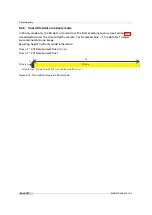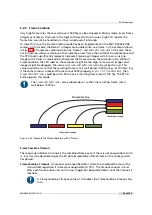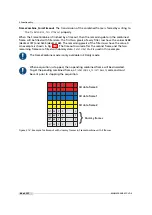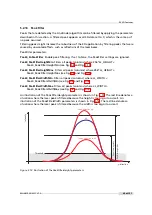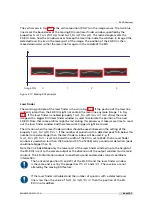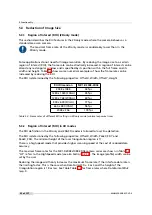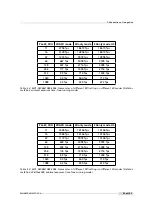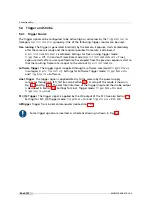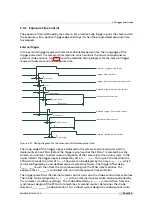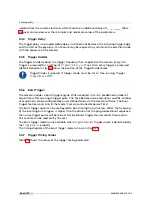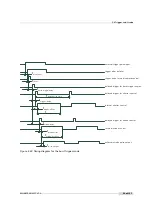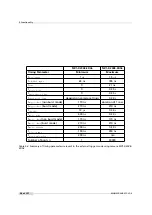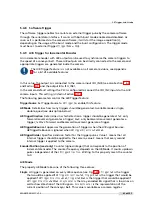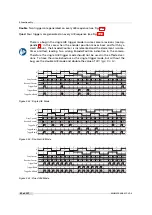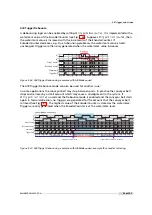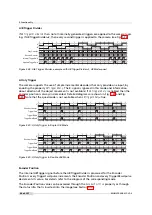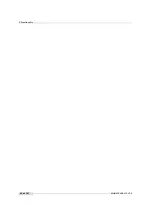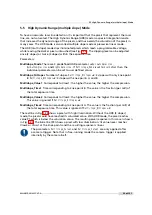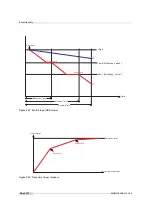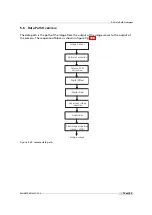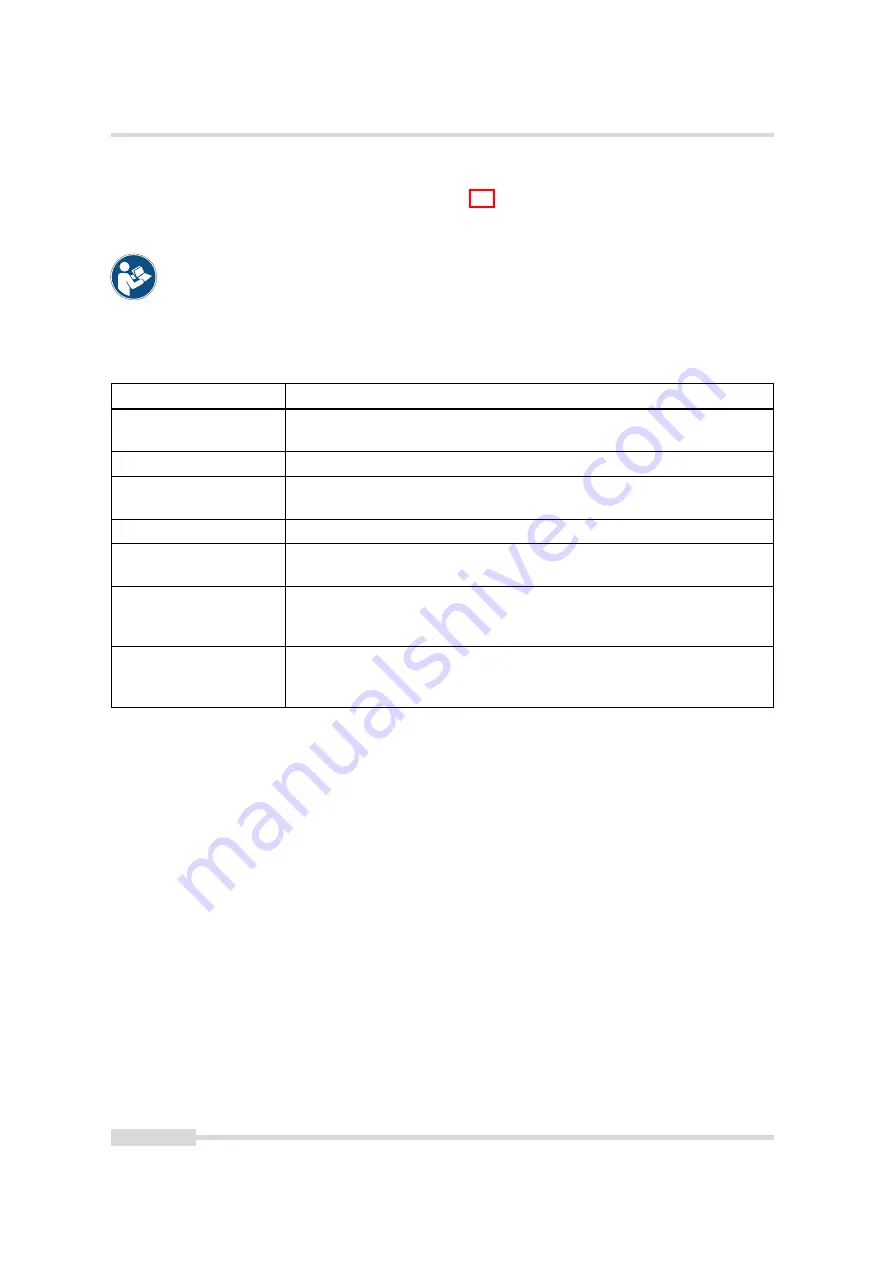
5 Functionality
5.4.2
Acquisition Mode
The available acquisition modes are shown in Table 5.5.
The
ContinuousRecording
and
ContinousReadout
modes can be used if more than
one camera is connected to the same network and need to shoot images si-
multaneously. If all cameras are set to Continuous mode, then all will send the
packets at same time resulting in network congestion. A better way would be to
set the cameras in
ContinuousRecording
mode and save the images in the memory
of the IPEngine. The images can then be claimed with
ContinousReadout
from one
camera at a time avoid network collisions and congestion.
AcquisitionMode
After the command AcquisitionStart is executed:
Continuous
Camera aquires image frames continuously. Acquisition can be
stopped by executing
AcquisitionStop
command.
SingleFrame
Camera acquires one frame and acquisition stops.
MultiFrame
Camera acquires n=
AcquisitionFrameCount
frames and acquisition
stops.
SingleFrameRecording
Camera saves one image on the on-board memory of the IP engine.
SingleFrameReadout
One image is acquired from the IP engine’s on-board memory. The
image must have been saved in the
SingleFrameRecording
mode.
ContinuousRecording
Camera continuosly saves images on the on-board memory of the
IP engine until the memory is full. The size of available on-board
memory is 24 MB.
ContinousReadout
All Images that have been previously saved by the
ContinuousRecording
mode are acquired from the IP engine’s
on-board memory.
Table 5.5: AcquisitionMode and Trigger
.
56 of 127
MAN075 05/2017 V1.0
Summary of Contents for MV1-D2048-3D06 series
Page 10: ...1 Preface 10 of 127 MAN075 05 2017 V1 0...
Page 12: ...2 Introduction 12 of 127 MAN075 05 2017 V1 0...
Page 26: ...3 How to get started 3D GigE G2 26 of 127 MAN075 05 2017 V1 0...
Page 32: ...4 Product Specification 32 of 127 MAN075 05 2017 V1 0...
Page 66: ...5 Functionality 66 of 127 MAN075 05 2017 V1 0...
Page 82: ...6 Precautions 82 of 127 MAN075 05 2017 V1 0...
Page 120: ...12 Support and Repair 120 of 127 MAN075 05 2017 V1 0...
Page 122: ...13 References 122 of 127 MAN075 05 2017 V1 0...