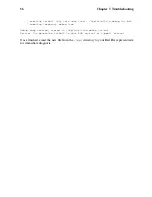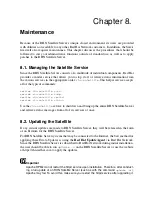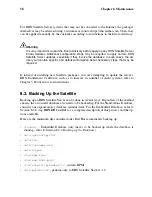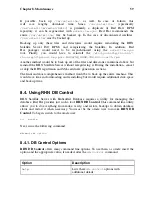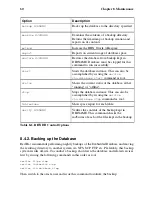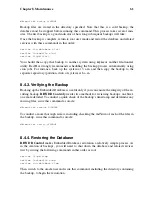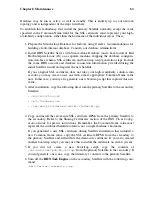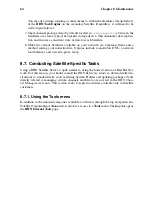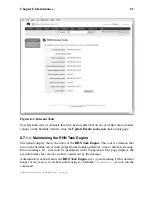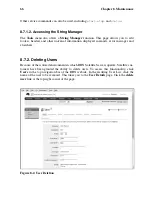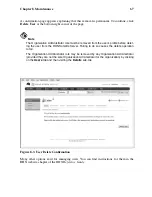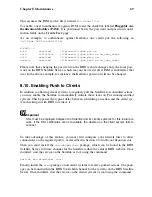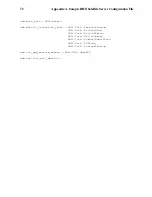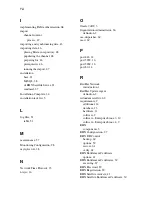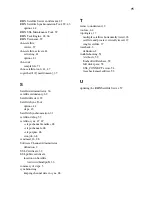Chapter 8. Maintenance
69
This assumes the PAM service file is named
rhn-satellite
.
To enable a user to authenticate against PAM, select the checkbox labeled
Pluggable Au-
thentication Modules (PAM)
. It is positioned below the password and password confir-
mation fields on the
Create User
page.
As an example, to authenticate against Kerberos one could put the following in
/etc/pam.d/rhn-satellite
:
#%PAM-1.0
auth
required
/lib/security/pam_env.so
auth
sufficient
/lib/security/pam_krb5.so no_user_check
auth
required
/lib/security/pam_deny.so
account
required
/lib/security/pam_krb5.so no_user_check
Please note that changing the password on the RHN website changes only the local pass-
word on the RHN Satellite Server, which may not be used at all if PAM is enabled for that
user. In the above example, for instance, the Kerberos password will not be changed.
8.10. Enabling Push to Clients
In addition to allowing client systems to regularly poll the Satellite for scheduled actions,
you may enable the Satellite to immediately initiate those tasks on Provisioning-entitled
systems. This bypasses the typical delay between scheduling an action and the client sys-
tem checking in with RHN to retrieve it.
Important
SSL must be employed between the Satellite and its clients systems for this feature to
work. If the SSL certificates are not available, the daemon on the client system fails to
connect.
To take advantage of this feature, you must first configure your firewall rules to allow
connections on the required port(s), as described in Section 2.4
Additional Requirements
.
Then you must install the
osa-dispatcher
package, which can be found in the RHN
Satellite Server software channel for the Satellite within the central RHN website. Once
installed, start the service on the Satellite as root using the command:
service osa-dispatcher start
Finally, install the
osad
package on all client systems to receive pushed actions. The pack-
age can be found within the RHN Tools child channel for the systems on the RHN Satellite
Server. Once installed, start the service on the client systems as root using the command: