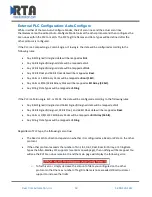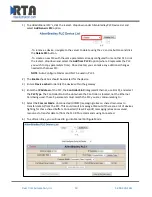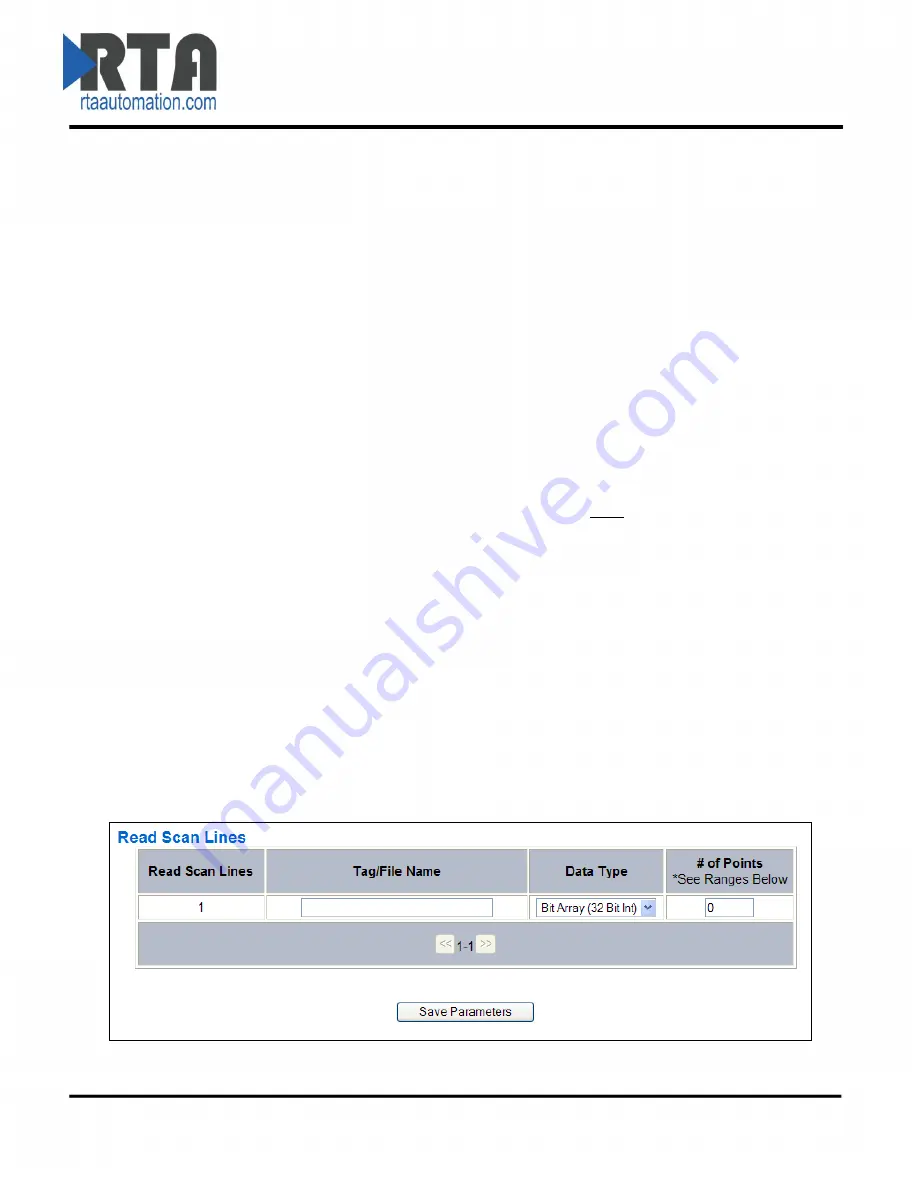
Real Time Automation, Inc.
22
1-800-249-1612
Configuring Read and Write Scan Lines
Follow these steps to manually configure Read and Write Scan Lines.
1)
Click the
View Read Scan Lines
or
View Write Scan Lines
button.
2)
Enter the
Tag/File Name
that is set up within the PLC. This Tag/FileName must exist at the
Controller Scope - not the Program Scope.
-If you wish to start from a point other than the base, add [#] to the end of the Tag/File
Name to specify which point is the starting point.
Example: A tag called “ReadTag” has dimension of 100 in the PLC. By default, we will
start at point 0 of that array. Therefore, “ReadTag” and “ReadTag[0]” refer to the same
point. To start fro
m a different point, such as array index 27, enter in “ReadTag[27]” as
the Tag/File Name in our gateways scan line. This means the gateway will go to
“ReadTag” and start at array index 27.
-If you wish to access a specific bit from any Data Type, you must
use the Mapping Page’s
Set Bit math function.
You may
not
use ReadTag/0.0 to access bits.
3)
Select the
Data Type
of the Tag/File.
4)
Enter the
# of Points
you want to move from the PLC Tag/File to the gateway. See the
Scan Line
Data Limit
section at the bottom of the page for the given max values.
-Example continued: Consider # of points
is set to 10. If tag is set as “ReadTag” or
“ReadTag[0]” this will read in array points 0 through 9. If tag is set as “ReadTag[27]” this will
read in array points 27 through 36.
5)
Click the
Save Parameters
button.
6)
Repeat for the other direction if needed.