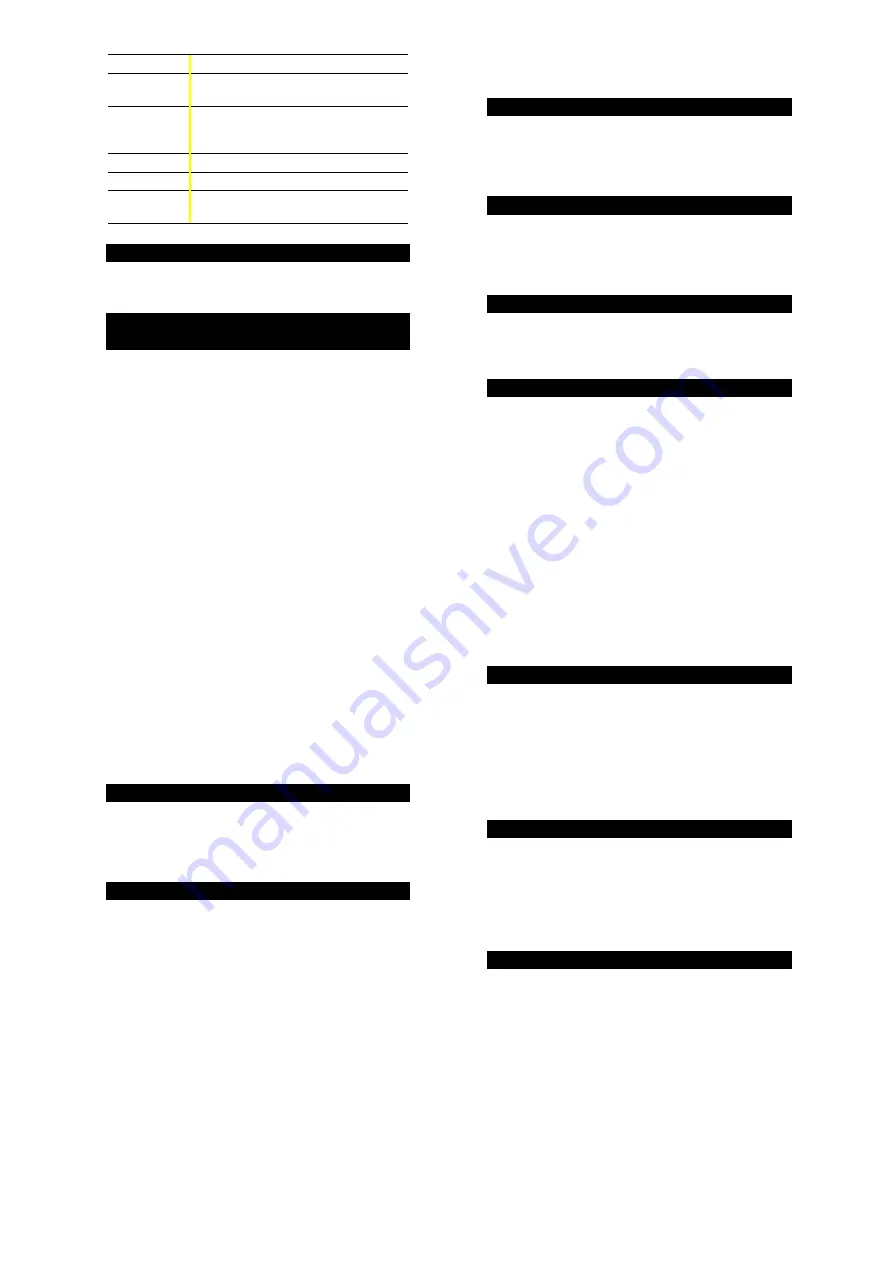
-2-
fPart(#)
fractional part (fPart) of
#
.
min(#1,#2)
max(#1,#2)
Returns the minimum (min) or maximum
(max) of 2 values,
#1
and
#2
.
lcm(#1,#2)
gcd(#1,#2)
Finds the least common multiple (
lcm
) or
greatest common divisor (
gcd
) of 2
integers,
#1
and
#2
.
#3
Calculates the cube of #.
3
Ñ
(#)
Calculates the cube root of #.
remainder
(#1,#2)
Returns the remainder resulting from the
division of 2 integers, #1 by #2.
Integer Divide
%
Y
%
Y
divides 2 positive integers and displays the quotient,
Q, and the remainder, R. Only the quotient is stored to Ans.
Fractions
%~?RO
>
}
N
Q
%
~
displays a menu of 2 settings, which
determine how fraction results are displayed. Note: Results
which cannot be displayed as a fraction are displayed as
decimals.
¦
Manual (default) displays unsimplified fraction results, as
applicable. N
Ì
D
¹
n
Ì
d displays if the fraction can be
simplified further.
¦
Auto displays fraction results that are automatically
simplified to lowest terms. Note: You cannot press
}
while in Auto mode.
>
separates the numerator from the denominator. The
denominator must be a positive integer. To negate a
fraction, press
M
before entering the numerator.
}
<
simplifies a fraction using the lowest common
prime factor. If you want to choose the factor (instead of
letting calculator choose it), press
}
, enter the factor
(an integer), and then press
<
.
%
?
displays DIV on the entry line and the divisor used
to simplify the last fraction result. You must be in Manual
mode to display DIV. Press
%
?
again to toggle back
to the simplified fraction.
Q
converts a fraction to a decimal, if possible.
%
R
converts a decimal to a fraction, if possible.
N
converts a decimal or fraction to a percent.
%
O
converts between a mixed number and a
simple fraction.
Pi
g
p
=3.141592653590 for calculations.
p
=3.141592654 for
display. In RAD mode,
p
is represented as Pi in results of
multiplication or fraction calculations. The TI
N
40 Collège
Ö
only accepts
p
in the numerator of a fraction.
Angle Modes
%
I
=
%
I
displays a menu to change the Angle mode to
degrees or radians.
=
displays a menu to specify the Angle unit modifier—
degrees (
Ä
), radians (
r
), or DMS (
Ä
Å
Æ
). It also lets you
convert an angle to DMS Notation (
4
DMS
).
To set the Angle mode for any part of an entry:
¦
Select the Angle mode. Entries are interpreted and results
displayed according to the Angle mode, or
¦
Select a unit modifier (
Ä
Å
Æ
r
) for any part of an entry.
Entries with unit modifiers are interpreted accordingly,
overriding the Angle mode.
To convert an entry:
¦
Set the Angle mode to the unit you want to convert
to.
Then use a unit modifier to designate the unit to convert
from. (Angles of trig functions convert values inside
parentheses first.), or
¦
Select
4
DMS
, which converts an entry to DMS (
Ä
Å
Æ
)
Notation.
Trig
%
B
%
B
displays a menu of all trig functions (sin, sin-1,
cos, cos-1, tan, tan-1). Select the trig function from the menu
and then enter the value. Set the desired Angle mode before
starting trig calculations.
Logarithms
%
A
%
A
displays a menu of all log functions
(log, 10^, ln, e^). Select the trig function from the menu, then
enter the value, and complete it with
E
. Set the desired
Angle mode before starting trig calculations.
Rectangular
Í
Polar
%k
%
k
displays a menu to convert rectangular
coordinates (x,y) to polar coordinates (r,
Á
) or vice versa. Set
Angle mode, as necessary, before starting calculations.
Stored Operations
m
o
%
n
p
The TI
N
40 Collège
Ö
stores 2 operations,
OP1
and
OP2
. To
store an operation to
OP1
or
OP2
and recall it:
1. Press
%
n
or
%
p
.
2. Enter the operation (any combination of numbers,
operators, or menu items and their arguments).
3. Press
<
to save the operation to memory.
4.
m
or
o
recalls and displays the operation on the
entry line. The TI
N
40 Collège
Ö
automatically calculates
the result (without pressing
<
) and displays the
counter (as space permits) on the left side of the result
line. When you press
m
or
o
more than once in
succession, the counter increments by 1.
You can set the TI
N
40 Collège
Ö
to display the counter
and the result only (excluding the entry). While defining
the operation, press
!
until the = is highlighted (
Ù
).
Repeat to toggle this setting off.
Memory
z
L
%h{
The TI
N
40 Collège
Ö
has 5 memory variables—
A
,
B
,
C
,
D
,
and
E
. You can store a real number or an expression that
results in a real number to a memory variable.
¦
z
accesses the menu of variables.
¦
L
lets you store values to variables.
¦
%
h
recalls the values of variables.
¦
%
{
clears all variable values.
Notation
%‚
C
%
‚
displays the Decimal Notation mode menu.
These settings
only affect the display of results.
F
(default)
restores floating-decimal format. Set decimal places to
n (0–
9) with
0123456789.
C
enters a value in Scientific Notation. Press
M
before
entering a negative exponent.
Stats
%twvu
1-VAR
stats analyzes data from 1 data set with 1 measured
variable,
X
.
2-VAR
stats analyzes paired data from 2 data sets
with 2 measured variables—
X
, the independent variable,
and
Y
, the dependent variable. You can enter up to 42 data
sets.
Steps for defining statistical data points:
1. Press
%
t
. Select
1-VAR
or
2-VAR
. The
STAT
indicator displays.
2. Press
v
.
3. Enter a value for
X
1
.
<
evaluates it and displays the
value.
4. Press
$
.

























