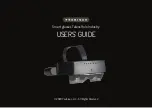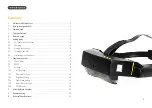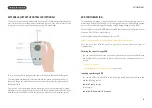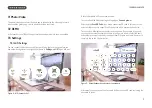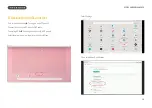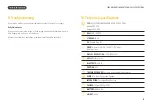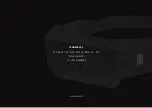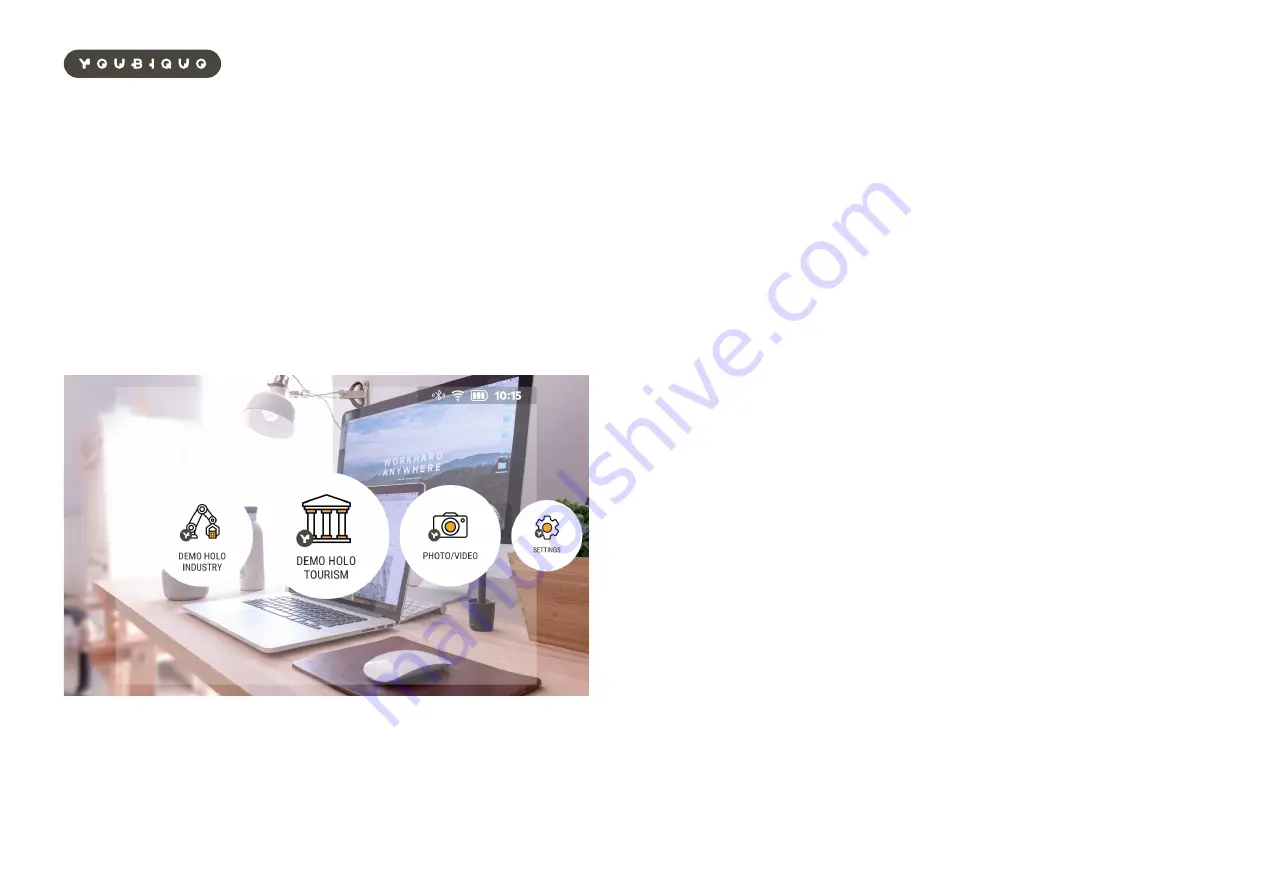
15
YoUbIqUo LAUNcHer
7. Youbiquo Launcher
When you wear the headset, you can see through lenses the virtual AR Home screen.
It is the main menu (launcher) you can use to launch installed apps.
On the top pf the screen there is the status bar. In this bar you can see the current
battery charge level, the time, and some icons relative to the connection state of
bluetooth and WiFi. Moreover, when you navigate to a specific section of the launcher,
you can see the breadcrumb of it.
The bigger and centered icon represents the currently selected app. You can launch it
with single tap on the touch area.
To change the currently selected app, swipe forward and back as described in the
previous section in order to scroll the menu horizontally.
If there is only one app installed, there is no scrolling option.
Dev Notes
If you are a developer and you want to deploy your own app, and make It visible in
Youbiquo Launcher, please add following line
<category android:name=”YOUBIQUO_LAUNCHER_SUPPORTED” />
inside the main activity of the Android Manifest of your app:
<manifest ...>
<application ...>
<activity ...>
<intent-filter>
...
<category android:name=”YOUBIQUO_LAUNCHER_SUPPORTED” />
...
</intent-filter>
</activity>
</application>
</manifest>
Figure 1 - Home screen & status bar