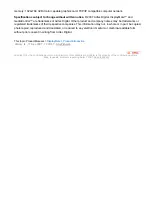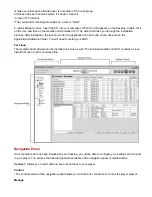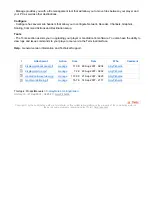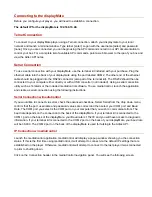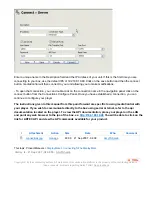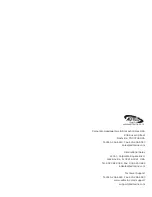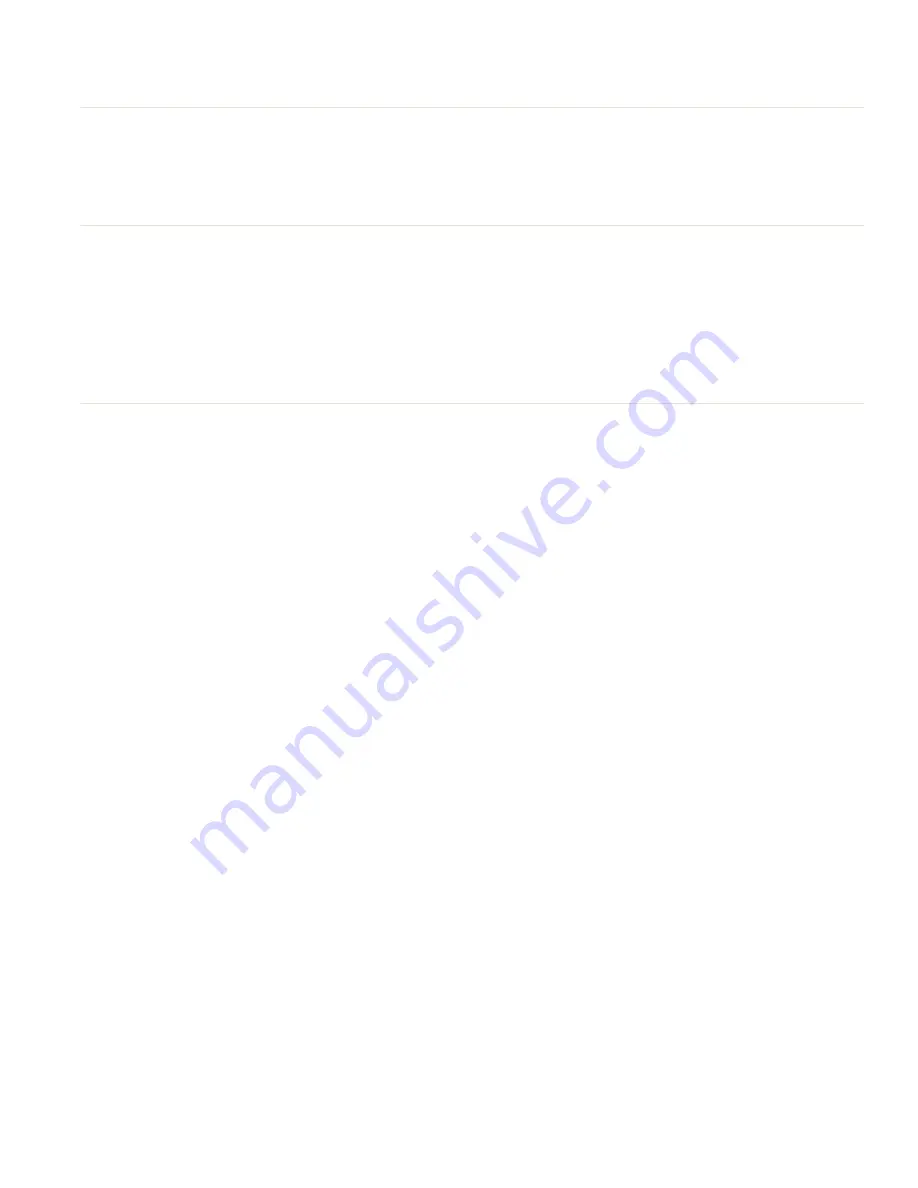
Connecting to the displayMate
Before you configure your player, you will need to establish a connection.
The default IP for the displayMate is 192.168.10.48.
Telnet Connection
To connect to your displayMate player using a Telnet connection, attach your displaymate to your local
network and launch a terminal window. Type telnet [enter]. Logon with the username [adtec] and password
[none]. Once you are connected, you can begin using the API commands noted in our API documentation to
control your box. For a complete list of available API commands, point a web browser to the ipa of you box and
view the Adtec API notes.
Serial Connection
To use a serial connection with your displayMate, use the terminal kit included with your purchase. Plug the
ethernet cable into the back of your displaymate using the port labeled COM2. The other end of the ethernet
cable should be plugged into the RS232 connector (also part of the terminal kit). The RS232 should then be
connected to your computer either directly or with a USB converter (not included). Using a serial connection
utility such as Teraterm or the included mediaControl software. To use mediaControl, launch the application
and create a serial connection using the following instructions.
Serial Connection w/mediaControl
If you would like to connect via serial, check the advanced checkbox. Select Serial from the drop down menu,
confirm that the port, username and password values are correct and then select your COM port and Baud
Rate. The COM port you select is the COM port on your computer that you wish to communicate from. The
baud rate depends on the connection to the back of the displayMate. If your terminal kit is connected to the
COM 1 port on the back of the displayMate, your Baud rate is 115200 and you will have access to diagnostic
information. If your terminal kit is connected to the COM 2 port on the back of your displayMate, your baud rate
will be 38,400. The COM 2 port on the back of the displayMate is used for talking to the Adtec API.
IP Connection w/ mediaControl
Launch the mediaControl application. mediaControl will display a popup window showing you the connection
status. If this is the first time using mediaControl, it will attempt to connect via the default IP settings that are
established on the player. Otherwise, mediaControl will attempt to connect to the last player it was connected
to prior to shutting down.
Click on the Connection header in the mediaControl navigation panel. You will see the following screen.