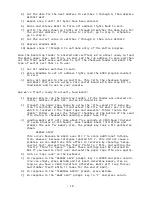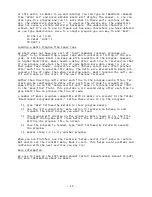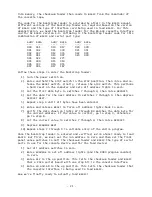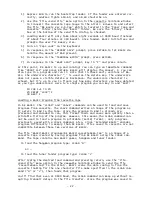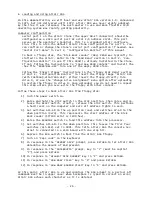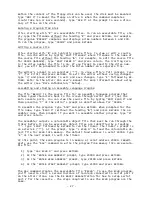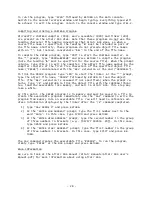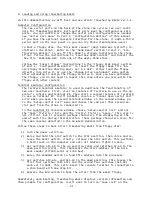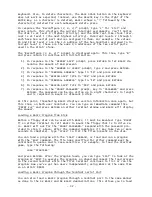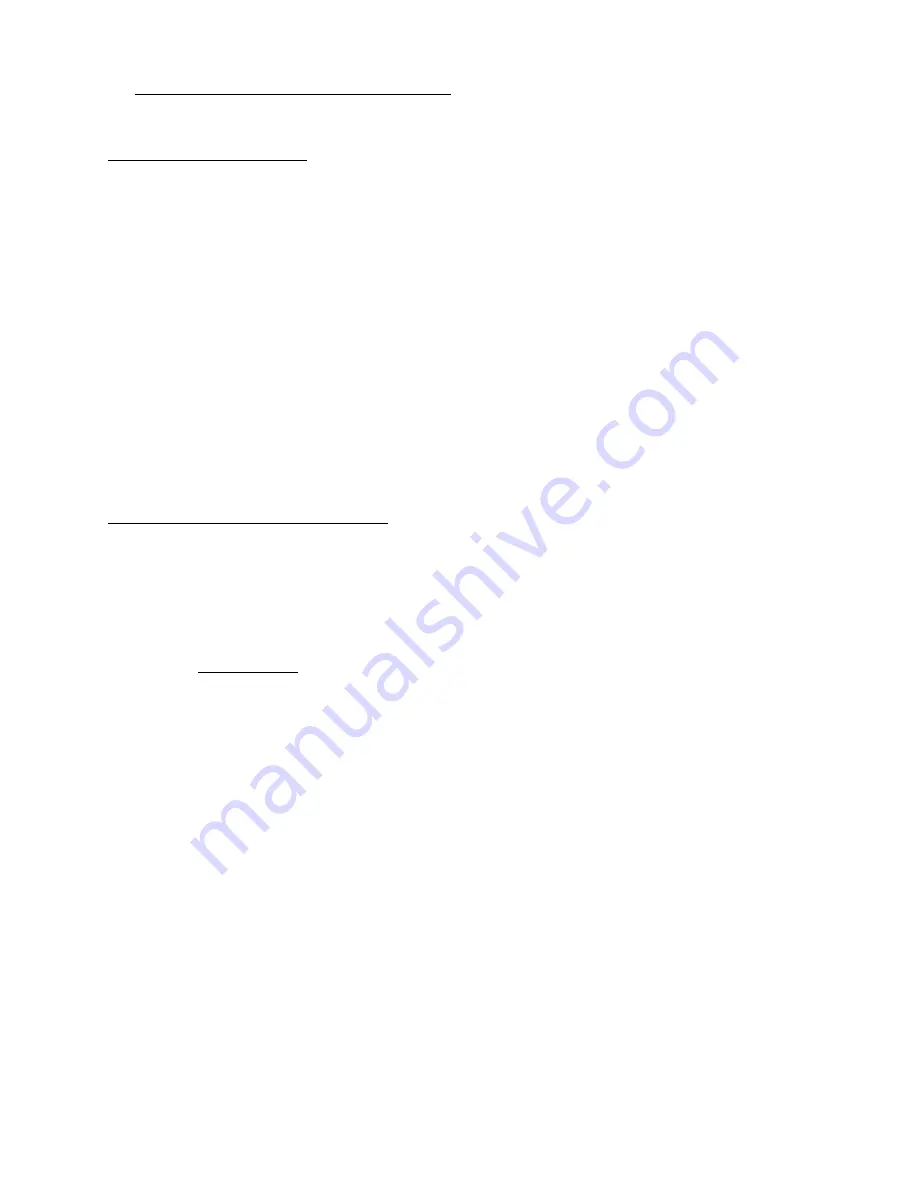
- 31 -
G. Loading and Using Timesharing BASIC
In this demonstration, we will boot and use Altair Timesharing BASIC Ver 1.1.
Computer Configuration
The two serial ports on the back of the Clone can service two user termi-
nals for Timesharing BASIC. Both serial ports must be configured as 2SIO
ports. You can confirm or change the serial port configuration as needed.
See “Serial Port Menu” in Part 2, “Configuration Monitor” of this manual.
If you have the optional Cassette Interface for the Clone, it adds a third
serial port on the rear panel so you can try three simulatenous users!
To boot a floppy disk, the “Disk Boot Loader” (DBL) PROM was typically in-
stalled in the Altair. Refer to the “PROM Menu” section in Part 2, “Con-
figuration Monitor” to see if this PROM is already installed in the Clone.
If not, follow the instructions to “Load New PROM Content” and install the
.hex file “ROMS\DBL.HEX” into one of the empty PROM slots.
Follow the “Insert Floppy” instructions in the “Floppy Disk Menu” section
of Part 2, “Configuration Monitor” to insert the floppy image file “BA-
SIC\Floppy Disk\Time Sharing Basic Ver 1-1.dsk”. Either load the floppy
directly into drive 0, or use the “Change Drive Assignment” menu option
after uploading to assign the floppy to drive 0. Once you have uploaded
the floppy, you do not need to repeat this step unless you over-write the
floppy with other content.
Terminal Emulator Configuration
The TeraTerm terminal emulator is used to duplicate the functionality of
two user terminals. First, start an instance of TeraTerm to use as the op-
erator’s console and terminal #1, then start a second instance of TeraTerm
to use as terminal #2. You’ll probably receive a “Cannot Open Serial Port”
error when you open the second TeraTerm window. In the second window, go
to the “Setup->Serial Port” menu and choose the COM port that second se-
rial port from the Clone is connected to.
In the terminal #1 TeraTerm window, choose “Setup->Serial Port” and set
the “Data” field to 7 bits and the “Parity” field to “Space.” This step is
not critical, but it prevents garbage characters from displaying at the
end of each line during initialization. These garbage characters occur for
the same reasons detailed in the 4K BASIC demonstration.
Follow these steps to boot Altair Timesharing BASIC from floppy disk:
1) Turn the power switch on.
2) Raise and hold the STOP switch in the STOP position, then raise and re-
lease the RESET switch. Finally, release the STOP switch. This performs
a hard reset on the computer and sets all address lights to zero.
3) Set switches A15-A8 to the up position (one) and switches A7-A0 to the
down position (zero). This represents the start address of the Disk
Boot Loader (177400 octal or FF00 hex).
4) Raise the EXAMINE switch to load this address into the processor.
5) Set switches A15-A13, and A11-A9 to the down position. This leaves the
first four switches (A15-A12) and the second four switches (A11-A8)
each set to 0001. This tells BASIC the console terminal is connected to
a 2SIO board with one stop bit.
6) Depress the RUN switch to boot the Altair from the BASIC floppy.
Immediately upon booting, Timesharing BASIC displays version information and
then prompts for configuration. You’ll want to turn on “Caps Lock” on the
Summary of Contents for 8800 Clone
Page 1: ......