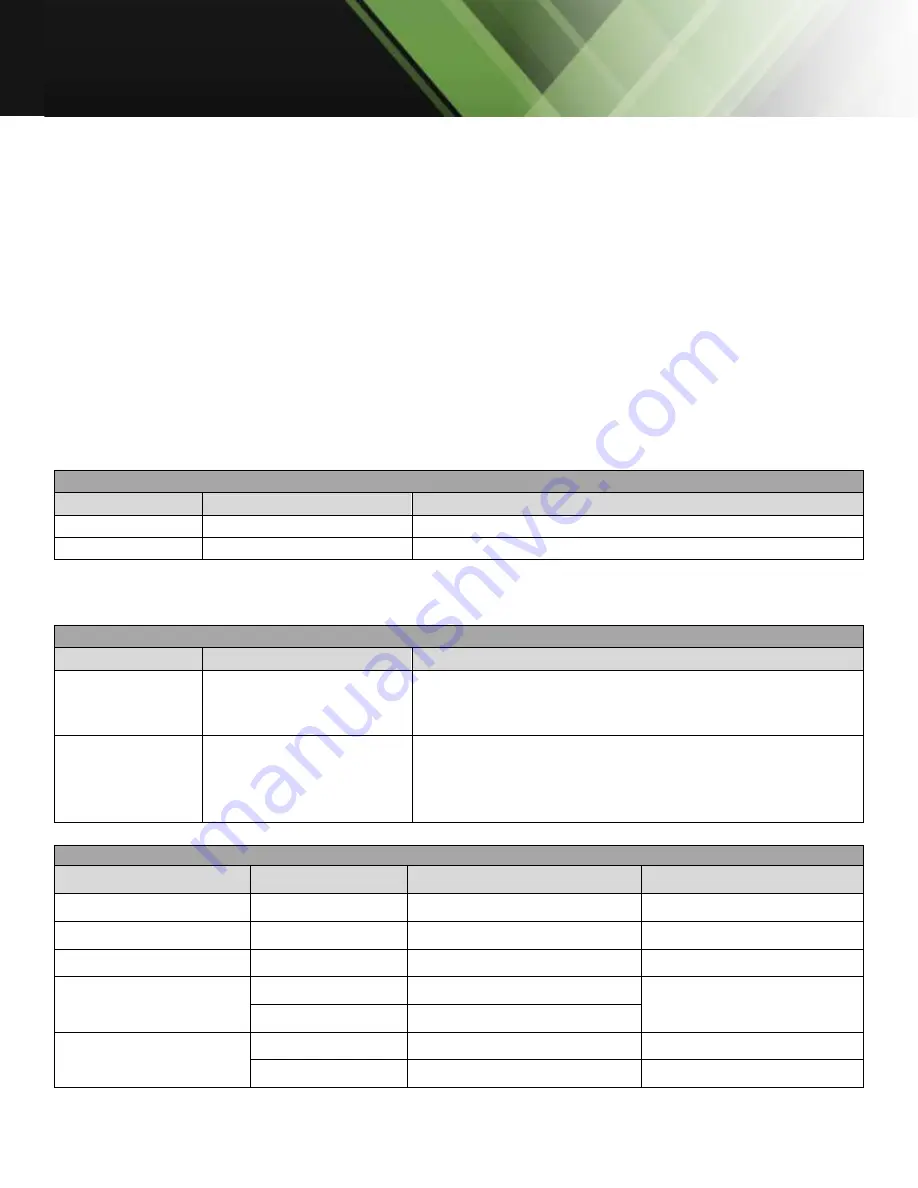
www.tekvox.com
Auto-Tracking Camera
79068-Auto10 User Manual
4.3 Serial Communication Control
Under common working conditions, the camera can be controlled through the RS-232/RS-485
interface (VISCA). RS-232C serial parameters are as follows:
Baud rate:
2400/4800/9600/115200 bits / sec
Start bit:
1
Data bits:
8
Stop bit:
1
Parity:
None
After powering on, the camera will first go left, then back to the middle position. Self-test is finished
after the zoom has moved to the farthest, and then back to the nearest, position. If Preset 0 has been
saved before, it will move to that position after initialization. At this point, the user can control the
camera using the serial commands.
4.3.1 VISCA Protocol List
Ack/Completion Message
Description
Command Packet
Note
ACK
z0 41 FF
Returned when the command is accepted
Completion
z0 51 FF
Returned when the command has been executed
Z = Camera A 8
Ack/Completion Message
Description
Command Packet
Note
Syntax Error
z0 60 02 FF
Returned when the command format is different, or
when a command with illegal command parameters
is accepted
Command Not
Executable
z0 61 41 FF
Returned when a command cannot be executed due
to current conditions. For example, when commands
controlling the focus manually are received while in
auto-focus mode.
Camera Control Commands
Command
Function
Command Packet
Note
AddressSet
Broadcast
88 30 0
p
FF
p
: Address Setting
IF_Clear
Broadcast
88 01 00 01 FF
I/F Clear
CommandCancel
8x 21 FF
CAM_Power
On
8x 01 04 00 02 FF
Power On/Off
Off
8x 01 04 00 03 FF
CAM_Zoom
Stop
8x 01 04 07 00 FF
Tele (Standard)
8x 01 04 07 02 FF
















































