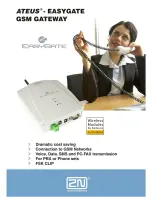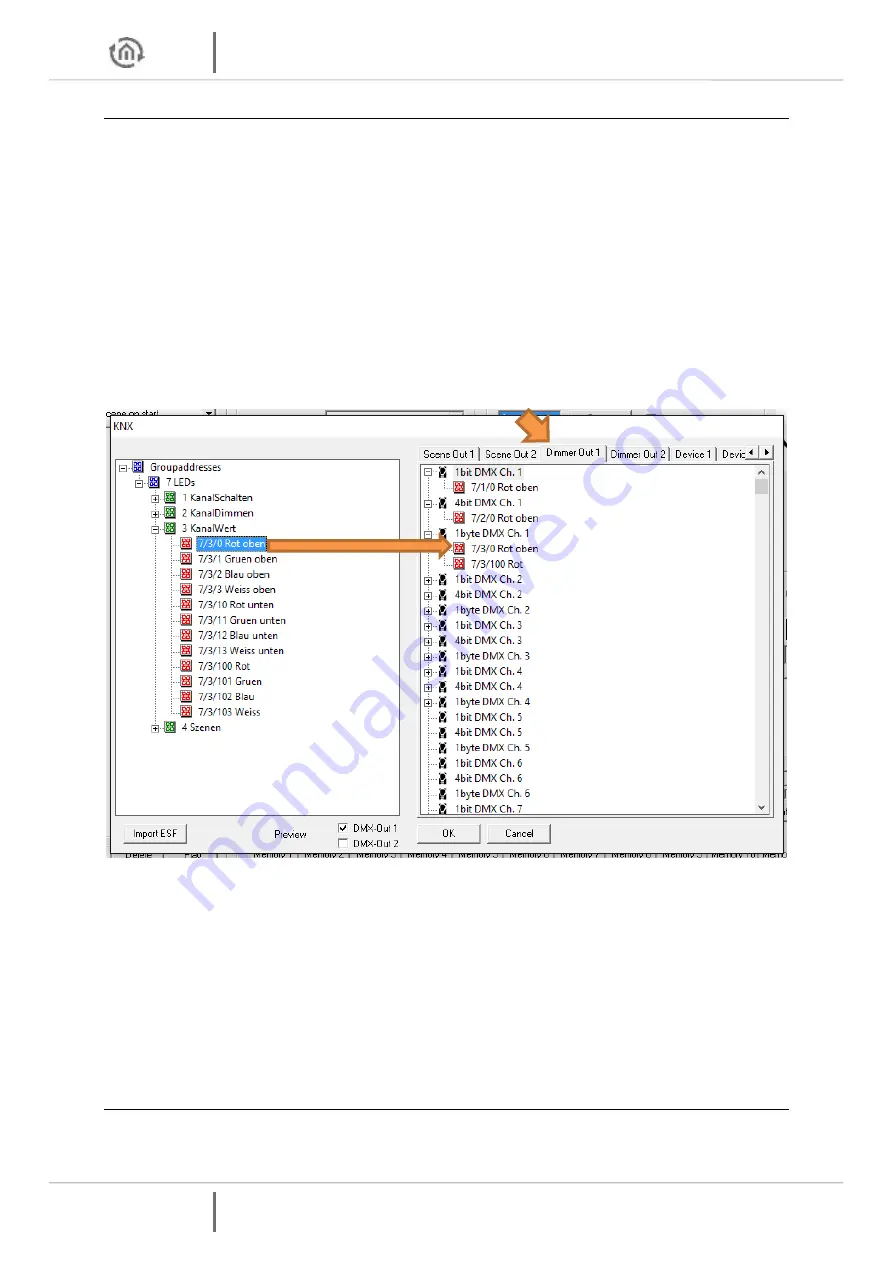
Programming
DUO
DMX
GATEWAY
40 BAB TECHNOLOGIE GmbH
DUO
DMX
GATEWAY
CONNECTING THE DMX CHANNELS (
DIMMER OUT
)
Not only the scenes but also the DMX channels can be controlled individually. In this context, each of
the 512 DMX channels represents its own
KNX actuator channel
with the data point types
1-bit switch,
4-bit relative dimming
and
1-byte absolute dimming
.
1 bit: DPT 1.001 (EIS 1 Switch), value: [0.1]
4 bit: DPT 3.007 (EIS 2 Dimming relative), value: [lighter, darker, stop]
1 byte: DPT 5.001 (EIS 6 percent), value [0 – 100%, step size 0.4%]
The DMX channels can be connected with several KNX group addresses. In this context, the first group
address is sending and receiving, while all other addresses are only receiving.
(Sending and listening
group addresses)
To create a connection, please proceed as described below:
Simply drag the desired group address from the address tree at the left side to the
corresponding communication object at the right side. Then the group address is illustrated
below the object. (see figure below)
Figure 37: Connection of the dimmer channels
If a DMX channel is switched on via 1 bit, the 1-byte communication object adopts the previously set
value. For example, if the 1-byte communication object was dimmed to 50% and then switched off, it
starts at 50% when being switched on again.
(Memory function)
The DUO
DMX
GATEWAY behaves similarly to the KNX dimmer.
This means that if a DMX channel is switched on or off via a 1-bit or 4-bit KNX telegram, the DUO
DMX
GATEWAY sends a 1-byte KNX telegram with the current value as status feedback signal.
And vice versa, if a DMX channel is switched on or off via a 1 byte KNX telegram, the DUO
DMX
GATEWAY sends a 1 bit KNX telegram with the current status (ON/OFF) as status feedback signal.
This is the reason why the DUO
DMX
GATEWAY does not require a separate feedback signal address.
STATUS FEEDBACK SIGNAL AND SCENES.
As of firmware version 2.2.0.4, the status of the DUO
DMX
GATEWAY is also sent if an ongoing scene has
been stopped. Thus, visualisation elements are updated to the correct condition of the DMX devices
with this status feedback signal.