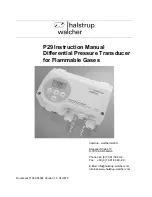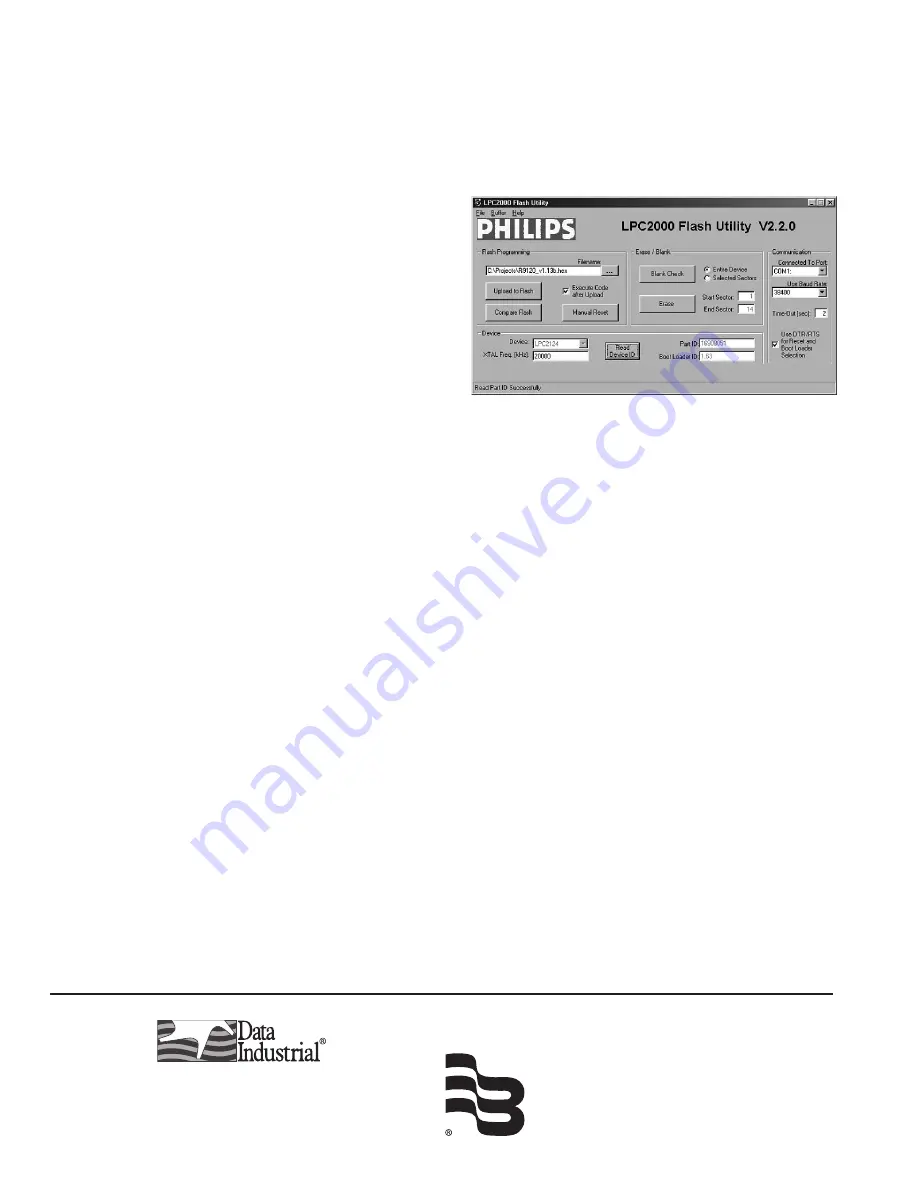
Due to continuous research, product improvements and enhancements, Badger
Meter reserves the right to change product or system specifications without notice,
except to the extent an outstanding contractual obligation exists.
BadgerMeter, Inc.
6116 E. 15th Street, Tulsa, Oklahoma 74112
(918) 836-8411 / Fax: (918) 832-9962
www.badgermeter.com
Please see our website at www.badgermeter.com
for specific contacts.
Copyright © Badger Meter, Inc. 2008. All rights reserved.
Register Functions
Pulse Count: The pulse count is stored as an unsigned 32bit
integer. This allows for 2^32 pulses (4.2billion) to be counted
before rollover. On Modbus systems that do not allow you to read
32 bit values, you can calculate the pulse count as follows:
count = (MSW * 65535) + LSW
Instantaneous Pulse Rate: The pulse rate values for instan-
taneous, min and max rates are calculated based on the time
between arriving pulses. For example, if InstPulse1 = 30, and
inst pulse count size is 5, then the average rate for the last 5
pulses is 6 seconds per pulse. To convert the register values
(in seconds) to a rate value, use the following formula.
RatePerHour = (N * 60 * 60 / Inst_Register)
Where InstRegister is any of the 6 register values 4 through 9.
N is the instantaneous pulse count size at offset 10.
Min/Max pulse rate: These four registers are calculated from
the instantaneous pulse rate. These latching registers are
updated whenever the minimum or maximum rate fields are
exceeded by the instantaneous rate. These four registers may
be cleared by writing a zero to the register. Writing to one min/
max register clears all four min/max registers.
FIRMWaRE uPDaTE
From time to time, Badger Meter may release firmware updates
with additional features and system changes. To find out what
firmware your Badger
®
Data Industrial
®
Model 345WT has
installed, read the firmware version register with a Modbus
utility, or use the Advanced Configuration page in the Model
3700 setup menu. Firmware update files may be obtained
from Badger Meter Technical Support.
The firmware update process requires an RS232 serial port and
a windows computer to run the firmware update utility. Before
starting this process, verify your computer has a serial port
available. You may need to deactivate other software such as
the palm pilot utility or ups monitor software. USB connected
serial ports may be used, however these are not as fast or reli-
able as standard computer serial ports and may fail to upgrade
the firmware correctly.
To update the firmware, use the following procedure.
Step 1:
Install the Philips LPC2000 software as provided by
Badger Meter.
Step 2: Remove power from the Model 345WT. Attach the
Model 345WT to your computer with an RS232 serial
cable. The Model 345WT programming connector is
the 9 pin RS232 connector to the side of the power
jack.
Step 3: Set the following dip switches:
Prog Enable = on
ProgRstEn = on
485/232 = on
Step 4: Power up the Model 345WT. The Green Alive LED
should light up and stay on solid.
Step 5:
Run the LPC2000 Flash Utility. The following screen
will be displayed.
Step 6: Set the following communications options:
COM1 or COM2 depending on your computer
serial port.
Use baud rate: 38400 or slower.
Check Use DTR/RTS for Reset
XTAL Freq[kHz] = 20000
Step 7: Click the Read Device ID button. The PartID
and BootLoaderID fields will be shown if successful.
Also, the Device dropdown menu should switch to
LPC2124. The bottom of the window will display Read
Part ID Successfully.
Step 8: Click the Filename... button. A dialog box will appear.
Locate and select the Model 345WT firmware image
file. In the example above, this is named R9120_v1.13b.
hex.
Step 9: Click the Upload to Flash button. The firmware update
will start, and a blue progress bar will be shown acorss
the bottom of the screen.
Step 10: When the update is complete, disconnect power from
the Model 345WT. Remove the RS232 serial cable.
Turn off the three switches noted in step 3 above.
Prog Enable = OFF
Prog Rst En = OFF
485/232 = OFF
Step 11: Power up the Model 345WT. The new firmware should
now operate. To confirm the new firmware is installed,
use the Model 3700 device details page, click the
Configure button, and then the Advanced button. The
firmware version number will be displayed on the lower
right side of the advanced details page.
Badger
®
and Data Industrial
®
are registered trademarks of Badger Meter Inc.