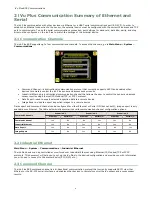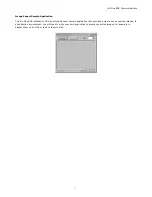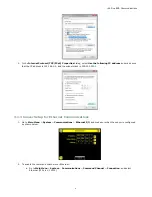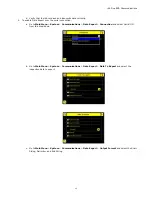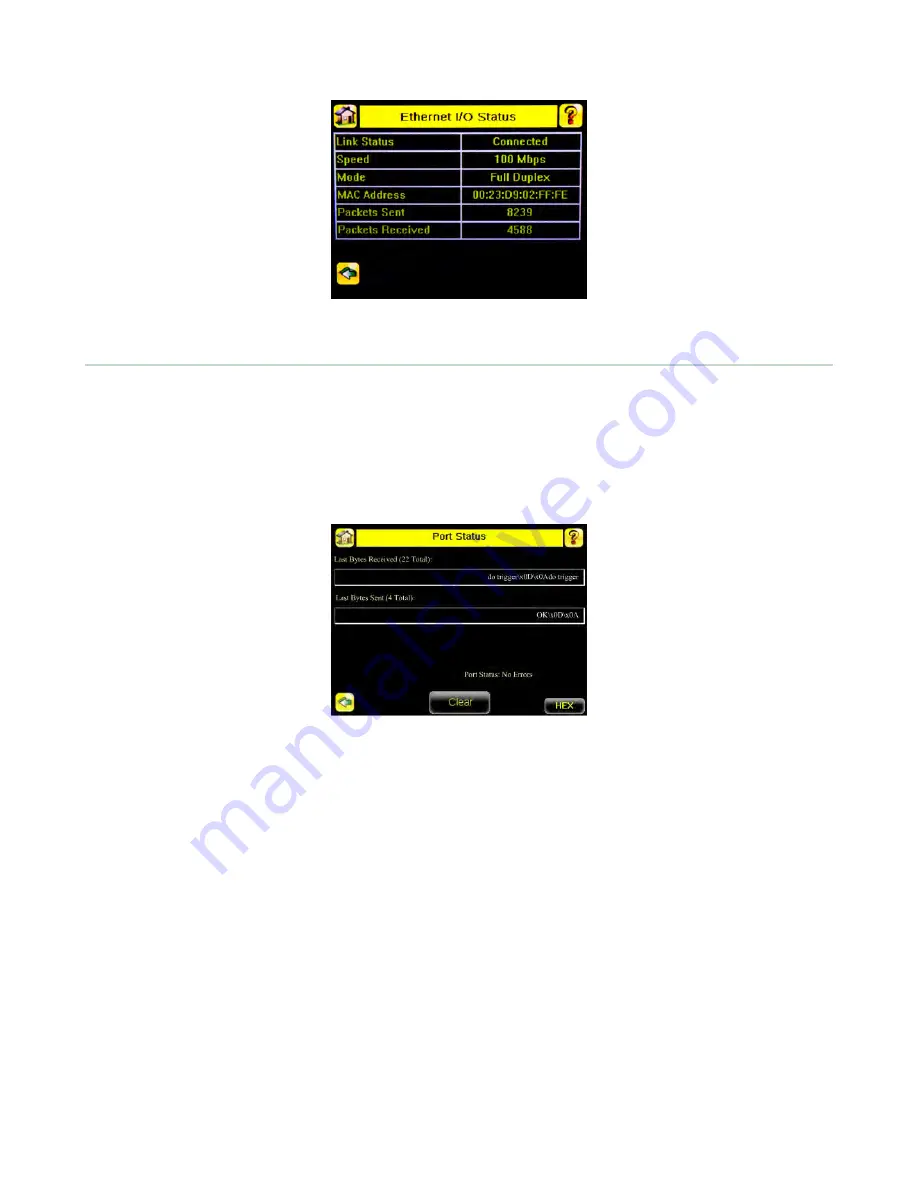
4.3 Serial I/O
4.3.1 Using the Port Status Screen for Testing RS-232 Communications
The Port Status screen can be used to ensure data is entering and exiting the sensor. This can be useful for debugging
issues such as improper wiring, mismatched baud rates, or other serial I/O issues. To access the Port Status screen, go to
Main Menu > System > Communications > Serial I/O and click on the Status button.
•
The upper field shows the bytes received (request frame) on the iVu from the control device.
•
The lower field shows the bytes sent (response frame) from the iVu to the control device.
Port Errors
The Port Errors screen can help to debug communications channel issues: Parity, Break, and Framing indicate mismatched
port settings or, in the case of Break, incorrect cabling.
4.3.2 Using the iVu Command Channel Sample Application or a Terminal
Program for Testing
The easiest way to test that the iVu command channel is correctly receiving and transmitting data is to use either the iVu
Command Channel Sample App (available on the installation CD) or to use a terminal program running on a PC:
If using a terminal program, in the terminal program's configuration:
•
Set new-line transmit to <CR><LF> (and set the end-of-frame delimiters on the iVu to match).
•
Enable local echo.
•
Set the Serial port set up so that the PC port number's baud rate, data, parity, and stop bits match those setup on
the iVu.
4.3.3 Verifying Basic Receive Functionality
To verify the iVu can receive request frames from the requesting device:
1. On the iVu Sensor, go to the Main Menu > System > Communications > Serial I/O > Port Status screen.
iVu Plus BCR Communications
16