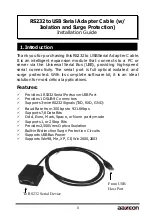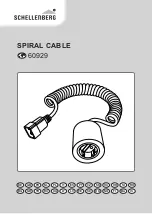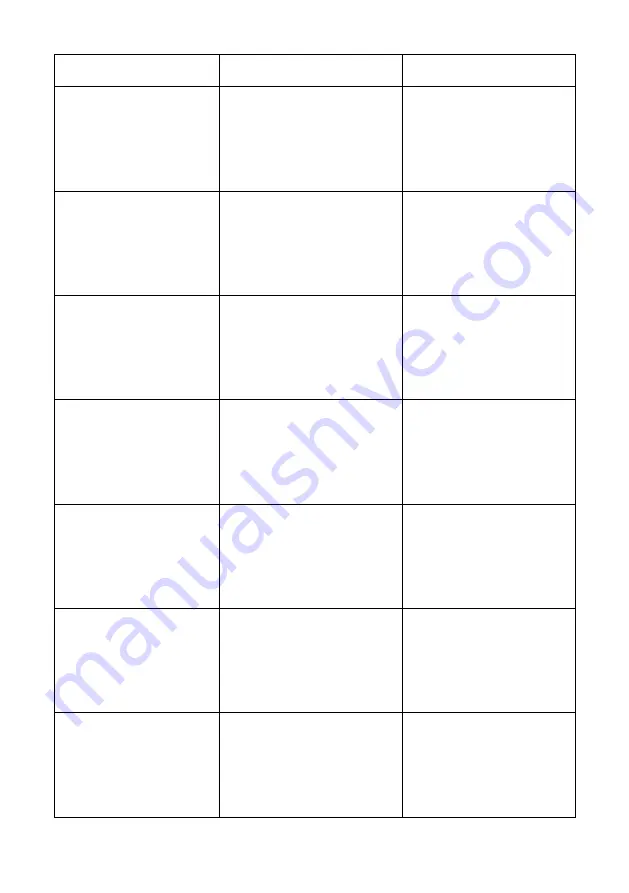
20
Function
Command
Example Feedback
Send the CEC ENTER
command to a source
device, where param is 01 or
02, representing HDMI 1 and
HDMI 2.
>SetCecSrcEnter [param]
>CecSrcEnter 01
Send the CEC ON command
to a source device, where
param is 01 or 02,
representing HDMI 1 and
HDMI 2.
>SetCecSrcOn [param]
>CecSrcOn 01
Send the CEC OFF command
to a source device, where
param is 01 or 02,
representing HDMI 1 and
HDMI 2.
>SetCecSrcOff [param]
>CecSrcOff 01
Send the CEC STOP
command to a source
device, where param is 01 or
02, representing HDMI 1 and
HDMI 2.
>SetCecSrcStop [param]
>CecSrcStop 01
Send the CEC PLAY
command to a source
device, where param is 01 or
02, representing HDMI 1 and
HDMI 2.
>SetCecSrcPlay [param]
>CecSrcPlay 01
Send the CEC PAUSE
command to a source
device, where param is 01 or
02, representing HDMI 1 and
HDMI 2.
>SetCecSrcPause [param]
>CecSrcPause 01
Send the CEC PREV
command to a source
device, where param is 01 or
02, representing HDMI 1 and
HDMI 2.
>SetCecSrcPrev [param]
>CecSrcPrev 01