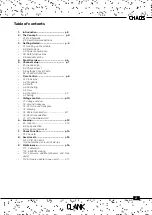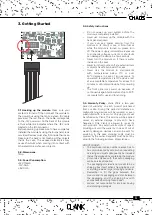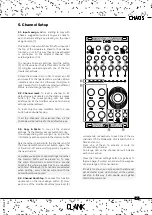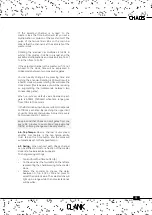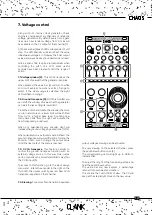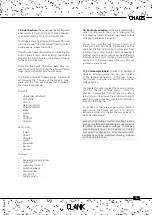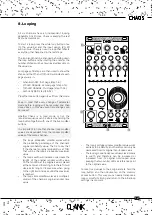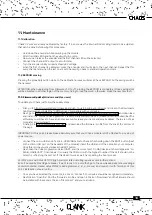16
11. Manteinance
11.1 Calibration
Chaos CV outs are already calibrated by factory. If in some way the internal DACs scaling needs to be adjusted,
that can be done by following this procedure:
•
Hold down the encoder while powering up the module.
•
After the initial LED transition they all will turn purple.
•
Now you can release the encoder and the first channel LED will be selected.
•
Connect the channel CV output to a multimeter.
•
Turn the encoder untill you read a steady 8V voltage.
•
When the first channel is calibrated, press the encoder and it will skip to the next channel. Repeat that for
every channel and when the last one is set Chaos will go back to standard operation mode.
11.2 EEPROM erasing
Pressing the probability button while on the calibration process will erase Chaos EEPROM. All the savings will be
then erased.
ATTENTION: When upgrading from Firmware v1.0 to v1.1, erasing the EEPROM is mandatory! Since saving slots
will be allocated in another region of the memory, trying to load them will , otherwise, make the new FW crash.
11.3 Firmware Update (
Windows and Mac users)
To update your Chaos just follow these easy steps:
•
First, go to https://www.silabs.com/developers/usb-to-uart-bridge-vcp-drivers and click on the Downloads
tab. Download and install the “CP210x Driver” compatible with your device.
•
Next, go to https://www.st.com/en/development-tools/stm32cubeprog.html#get-software and download
and install the “STM32CubeProgrammer” file compatible with your device. [Please note that to download the
software you will have to have an st.com account or leave your name and email address. There are no fees
to register and download.]
•
Finally, go to https://www.clank.eu/chaos
and download the firmware .bin file from the link at the bottom of
the page.
IMPORTANT: At this point, please make absolutely sure that your Chaos module is NOT attached to any kind of
power source.
•
Connect the micro-USB end of a micro-USB/USB cable to Chaos. While holding down the BOOT button [next
to the micro-USB port on the backside of the module], insert the USB end of the cable into your computer.
Once this is done you may release the BOOT button.
•
Next, open the Cube programmer. Select UART, and the correct port. On MAC devices it should appear as “cu.
SLAB_USBtoUART”. On Windows it is usually the COM port with the highest number. If the port should not be
listed, try refreshing the port list. If this doesn’t work as well, try repeating the boot process.
For MAC users with MacOS 10.13 (High Sierra) or later, installing requires some further actions:
Even if passed by MacOS gate keeper, it won’t launch. To avoid that, go to the downloaded app (show package
content>contents>macos>SetupSTM32CubeProgrammer-2_8_0_macos) and launch it with Terminal. At this
point, installation should run fine.
•
Once you have selected the correct port, click on “Connect”. Your device should be recognized immediately.
•
Next click on “Open file”. Find the firmware’s .bin file and open it. Click on “Download” and the firmware should
be installed within seconds. Click on “Disconnect” and you’re all done.
Summary of Contents for CLANK
Page 1: ...Chaos manual v 1 1...