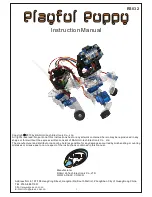Installing the software:
The CD includes a copy of all third party software required for those without internet access. It is recommended that you check the
internet for the latest versions. To install the sample code you must first have the Arduino IDE version 1.03 or later running on your
computer. The Arduino IDE can be downloaded for free from here:
. The Arduino IDE is available
for Windows, Mac and Linux platforms.
http://arduino.cc/en/Main/Software
The Playful Puppy robot uses the Mini Driver robot controller from DAGU. Before we can upload the sample code we must select
the correct board type and serial port. This is done in the Tools menu. Select "Arduino NG or older w/ATmega8" as your board type.
The robot controller uses the CP2102 USB interface IC. Depending on your OS you may need to install drivers. These are included
on the CD or you can download the latest from here:
http://www.silabs.com/products/mcu/Pages/USBtoUARTBridgeVCPDrivers.aspx.
Once you have the Arduino IDE running you can goto the PlayfulPuppy folder and open the "PlayfulPuppy.ino" file on your CD. If
your CD is lost or damaged you can download the software from the DAGU product support site here:
https://sites.google.com/site/daguproducts/
11