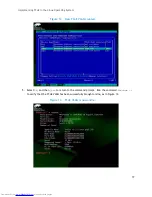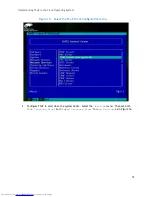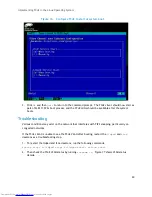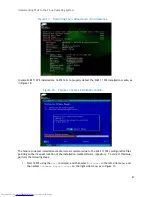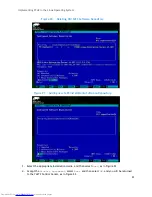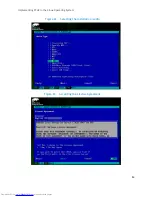Implementing FCoE in the Linux Operating System
9
7.
On the Cisco Nexus 5020
distribution
switch, make sure that the FCoE VLAN is created and
associated to the appropriate Virtual SAN (VSAN) by running the following from the switch
command line:
interface vlan 255
(creates the VLAN)
FCOE vsan 255
(defines the VLAN as FCoE, and then associates it to VSAN 255)
no shut
(turns on the VLAN)
8.
On the
distribution
switch; make sure that the appropriate native VLAN for that interface is set
up as seen below:
interface Ethernet 1/12
switchport mode trunk
switchport trunk native vlan 46
switchport trunk allowed vlan 46,255
(notice that the appropriate FCoE VLAN is
also allowed, VLAN 255)
9.
Bind the FCoE-FIP MAC address of the server’s network interface adapter. You can get the
server’s MAC address from the CMC by navigating to
Server -> Setup ->FlexAddress
from the
CMC management GUI. Be aware of what port your server is on and what side of the fabric
your server is on (for example: Fabric A side 2). You bind this address on the Cisco 5020
distribution
switch that is running NPIV mode by running the following commands from the
switch command line:
interface vfc XX
(
this creates a Virtual Fibre Channel (FVC) interface; XX is any
number id that is available)
bind mac-address a4:ba:db:49:d0:17
(binding FCoE-FIP MAC Address)
no shutdown
(this turns on the interface)
10.
The last thing to do on the
distribution
switch is to place the newly created VFC into the
proper VSAN database while in global configuration mode. To do this, run the following
commands from the
distribution
switch command line:
VSAN database
(enter VSAN definition/configuration mode)
VSAN 255 interface vfc 50
(VFC 50 being placed into VSAN 255)
11.
On the Dell Force10 MXL 10/40GbE (
edge
) switch, verify that an FCoE connection was
established. To do this, run the following command on the
edge
switch command line while in
EXEC mode; see Figure 2 for sample results:
show fip-snooping enode