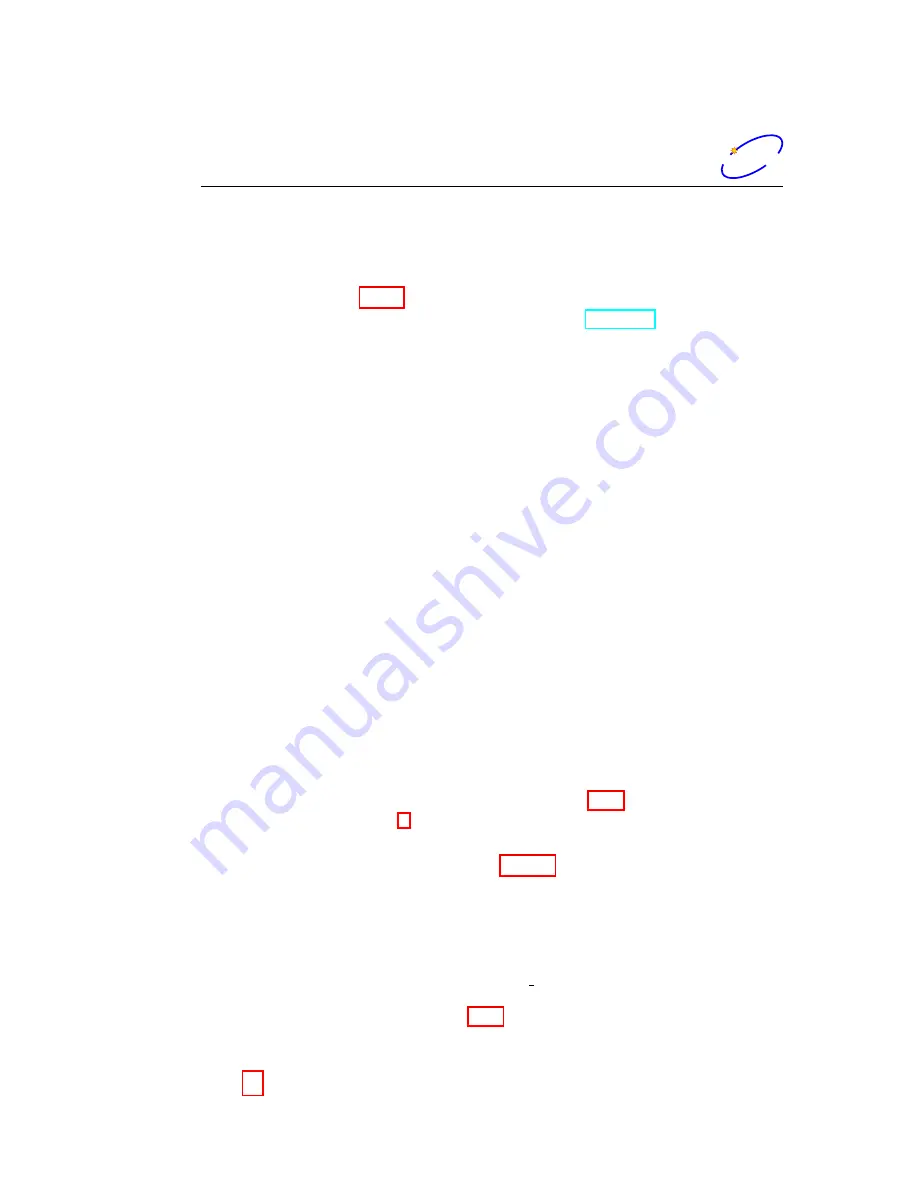
User Interface
dimtel
dimtel
5
User Interface
User interface functionality for the iGp-5120F is implemented using extensi-
ble display manager (EDM). Software installation CD is designed for seamless
installation on a client computer, configured with Fedora 8 version of Linux
operating system.
5.1
Installation
Log into the client computer.
Insert the installation CD into the CD-ROM drive.
Mount the CD by accepting the ”Open in New Window” option or by
right clicking on the CD icon and selecting ”Mount”.
Open a terminal window.
Issue the following installation command:
sudo sh <CD mount point>/install.sh
. Typically CD mount point
will be
/media/iGp
.
Note: to install the software one must have supe-
ruser privileges, obtained either via
sudo
or
su
.
When prompted, enter the user name to install under. If the specified
user does not exist it will be created. Default user name is
iGp
.
When prompted, enter the installation directory. Default directory is
iGp
.
If the specified user did not exist, the program will prompt for password.
Wait for the installation process to complete.
The resultant installation can support multiple IOCs with distinct device
names. Refer to Section 3 for a definition of the device name. Each IOC
must be added to the configuration. To to so, log in under the username,
specified during software installation (EPICS user). Open a terminal and
type:
[iGp@host ~]$ IOC_add <IP address> <device name>
WARNING: IOC and the client computer must be able to com-
municate at this point, otherwise
IOC add
will fail.
After adding one or more new IOCs to the configuration the user must
log out and log back in for the changes to take effect.
16 of 58
















































