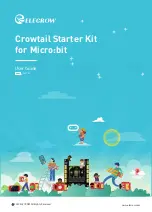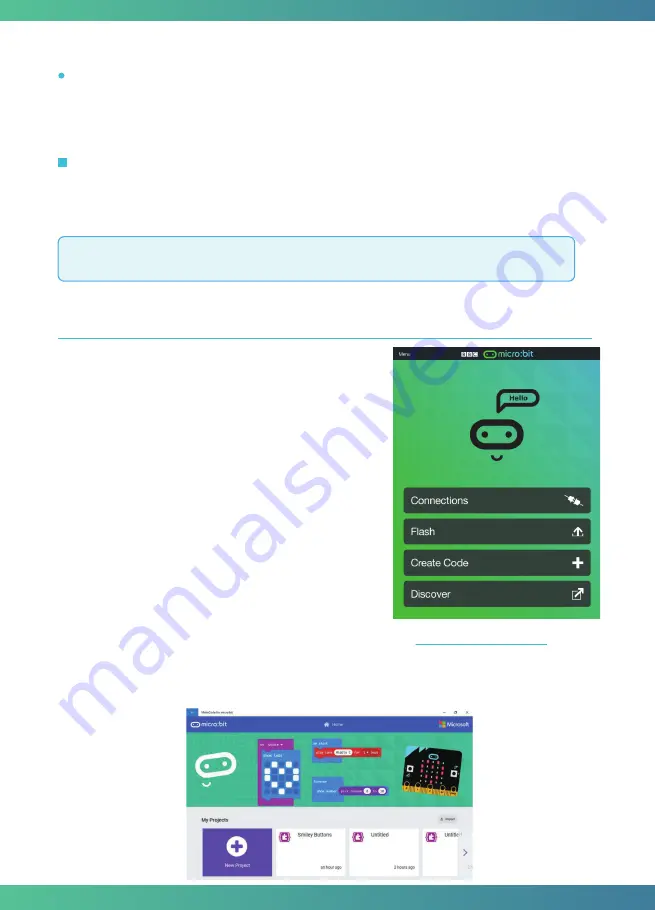
Click the
Download button
in the editor, And then it will download a “hex” file that your
micro:bit can read. Once the hex file has downloaded, copy it into your micro:bit like copying
a file into a USB drive.
The micro:bit will pause and the yellow LED on the back of the micro:bit will
blink
while your
code is programmed, the code will run automatically once it’s finished. Then look at your
micro:bit, the screen will show
a smiley face
.
Note:
The micro:bit drive will automatically eject and come back each time you program it,
but your hex file will be gone. It can only receive hex files and won’t store anything else.
There is no wire needed if you use Bluetooth to send the
code to your micro:bit from your mobile device. What
you need to do is to make sure your micro:bit is powered
up and within easy reach of the phone or tablet while
running the App. There are two types of APPs available
for micro:bit which are based on Microsoft Makecode
languages and Javascript: respectively micro:bit
companion app and Windows 10 APP.
The micro:bit app is the essential companion to the BBC
micro:bit, available for iOS and Android. Download the
official micro:bit app for Android or iOS from the app
store, the app contains handy instructions on how to
pair your micro:bit with the app.
The Windows 10 APP has a few extra features over the editor at
makecode.microbit.org
that
will work on micro:bits with up-to-data interface firmware: automatically program your
micro:bit over USB, without needing to drag-and-drop the file onto the micro:bit drive;
directly read serial data from your micro:bit for data logging and other fun experiments.
APP for Micro:bit
Step 3. Play
Step 2-4
.
Download
the code
6