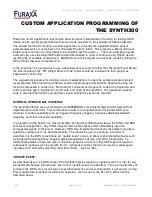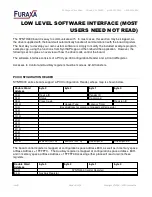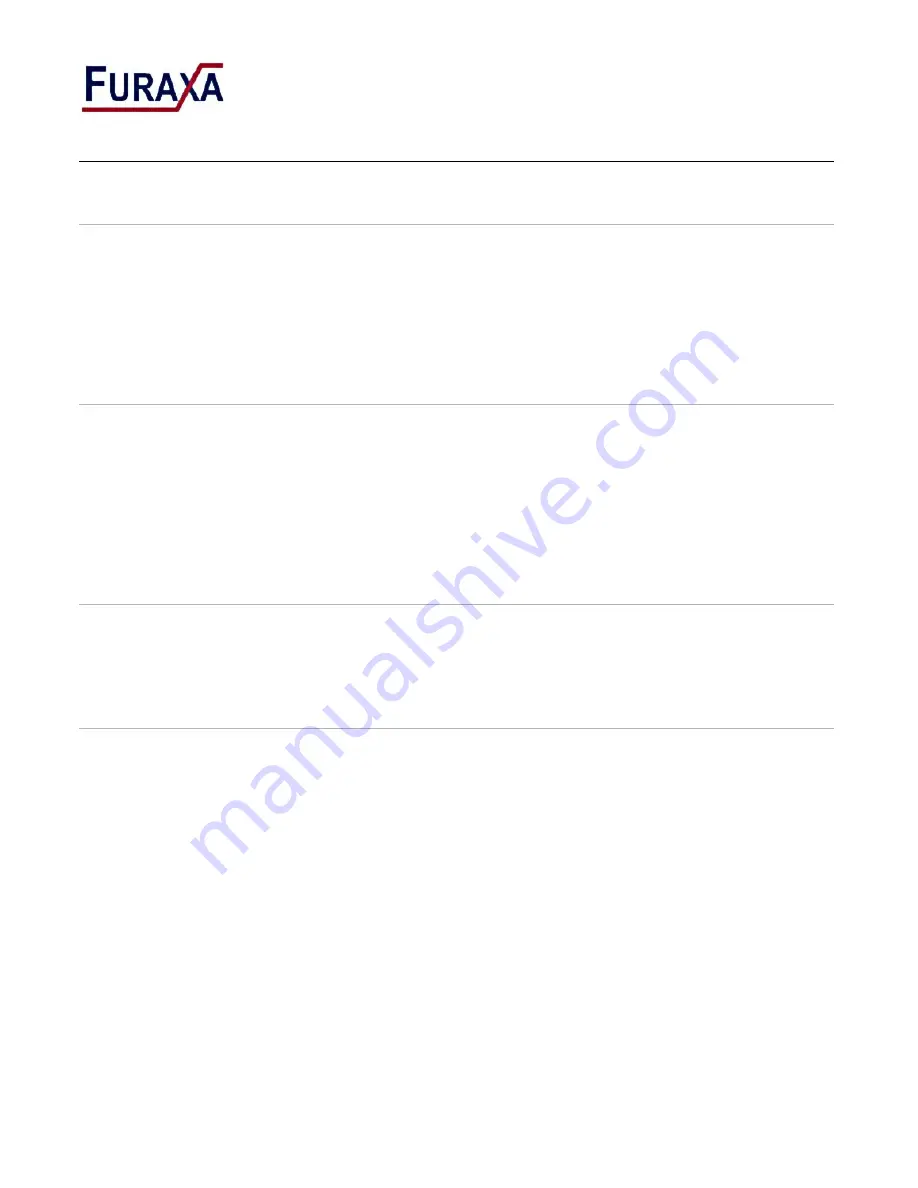
34 Canyon View Drive Orinda, CA., 94563 p:925.253.2969 f:925.253.4894
WINDOWS SOFTWARE INSTALLATION
SOFTWARE PACKAGE CONTENTS
The software for the Synth300 series board includes 32-bit and 64-bit Windows devices drivers
supported for Windows XP and later operating systems, a ready-to-use GUI for simple synthesizer
applications, and a Microsoft Visual Studio project containing all the code necessary, to allow rapid
development of powerful custom applications. This software package can be downloaded from:
http://www.ultraviewcorp.com/downloads
THE EXAMPLE PROGRAM
The source code and project files for the example program are contained in the folder titled “Example
Program”. The project files are associated with Microsoft Visual Studio version 6.0. The project builds
a simple Win32 console application (example.exe) that performs basic configuration of an attached
Synth300 device and initiates single tone generation. Modification of this program can be achieved by
editing example.cpp and rebuilding the application. A discussion of this example program and the
procedure for programming a Synth300 device is included in section 9. Additional information is
contained in the C code comments.
SOFTWARE INSTALLATION FOR WINDOWS 2000™ OR WINDOWS XP™
When you reboot your system for the first time with the Synth300 board properly installed, you may
see a “Found New Hardware Wizard” prompt. This Wizard will copy the driver for the device onto the
user’s hard disk and register the device with the Windows Device Manager.
WINDOWS VISTA™ OR XP™
The first step of the “Found New Hardware Wizard” prompts the user to select from one of two
methods for installing the drivers for the newly found “PCI Data Acquisition and Signal Processing
Controller”. The two options are as follows:
•
Install the Software Automatically (recommended)
•
Install from List or Specific Location (advanced)
Select “Install from List or Specific Location" and press “NEXT”. Point the Wizard to the appropriate
driver (win32 or win64) in the directory containing the Synth300 release files. The Wizard will prompt
the user that the driver has not passed the Windows Logo Test, and is not digitally signed. Select
“Continue Anyway” to proceed with configuration of your new hardware. Once the Wizard has finished
the configuration process the user will be prompted to select “Finish” to complete the installation.
Pressing “Finish” will complete the software installation for the Synth300 device.
r1v06
Page 12 of 31
Copyright © 2008 – 2010 Furaxa Inc.