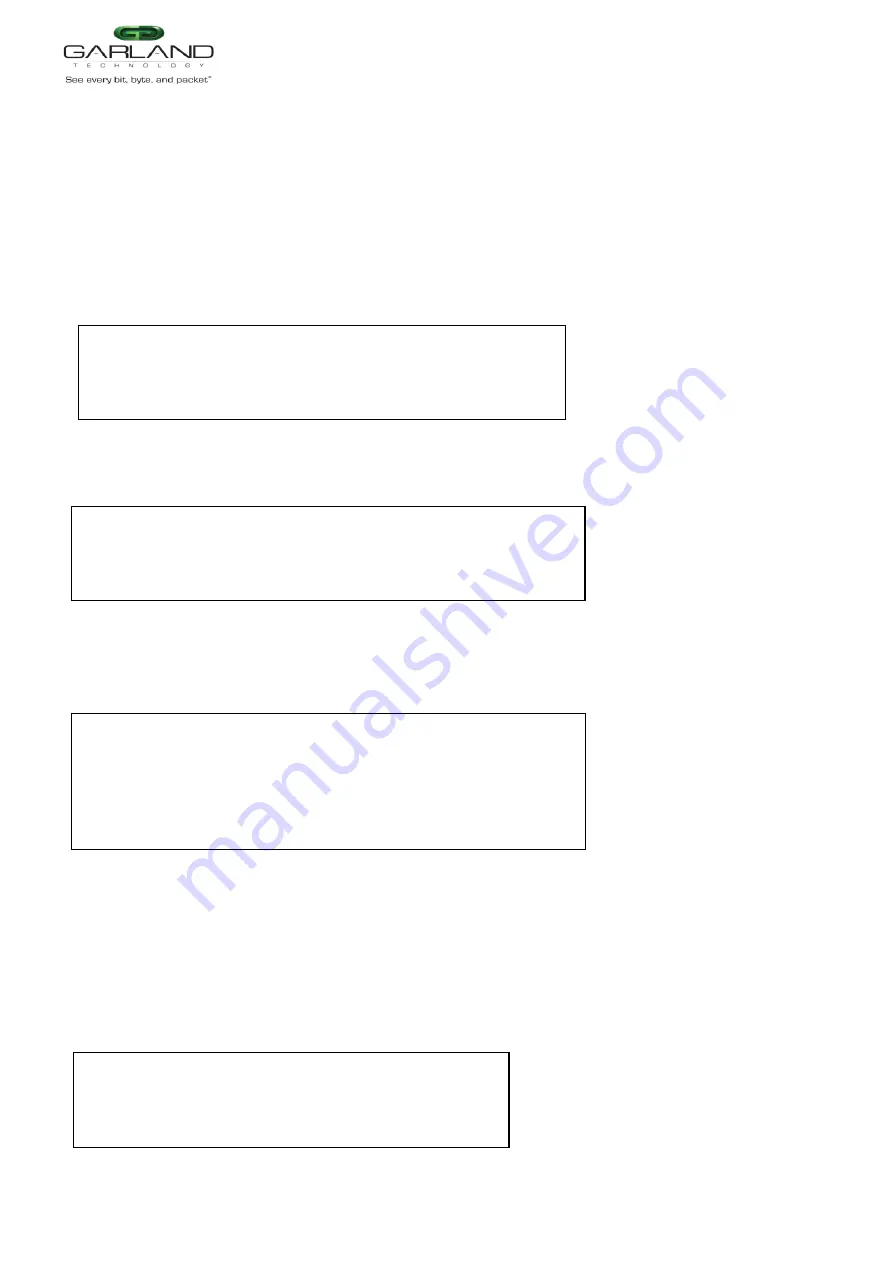
USER GUIDE
EdgeSafe 40G Bypass Modular Network TAP | M40GBP
Version 1.6 Page 61 of 159
Garland Technology reserves the right to make changes without further notice to any products or data herein to improve reliability, function or design.
Confidential -This document is
Garland Technology
.'s property. This document may not be copied, duplicated and transferred to electronic or mechanized
media or used for any other purpose, including any part thereof or attachment thereto, except as authorized in advance and in writing by
Garland Technology.
6.32 Display application state (get_appl_state)
The command get_appl_state display the current status of the application installed on the monitor
appliance that is connected to the M40GBP monitor ports:
Alive – The link on the monitor ports are ON and the M40GBP receives the heartbeat packets
fail, - The link on the monitor ports are ON and the M40GBP does not receive the heartbeat
packets
unknown - The link on the monitor ports are OFF
Example:
6.33 Display rs232 terminal connection state (get_term_state)
Example:
6.34 Display/change rs232 terminal port speed (get/set_rs232_speed)
Default rs232 port speed set to 115200. It can be changed to 9600. Changing rs232 port speed requires
rebooting the device.
6.35 Display Ethernet port state (get_link)
The command “get_link XXX” display the port link state.
Where XXX:
MON0 – monitor port 0
MON1 – monitor port 1
NET0 – network port 0
NET1 – network port 1
Example:
M40GBP$ get_appl_state
application: alive.
command succeeded.
M40GBP$
M40GBP$get_term_state
rs232 terminal: connected.
command succeeded.
M40GBP$
M40GBP$ get_link MON0
monitor port 0: link up.
command succeeded.
M40GBP$
M40GBP$ get_rs232_speed
rs232 speed: 115200
command succeeded.
M40GBP$ set_rs232_speed 9600
Completing the rs232 speed settings requires a reboot of the device.
Continue? (Y/n)
















































