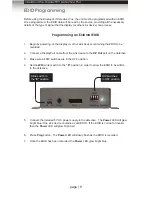page | 12
Operating the DisplayPort Detective Plus
EDID Programming
Saving the Local EDID to a File
Once an EDID has been recorded (see
Programming an External EDID
), the EDID can
be saved to a file on a computer using the
#saveloedid
command. The EDID must be
loaded to the local input (
DP In
) before it can be saved to a file.
1. Connect the
DisplayPort Detective Plus
to the computer using a USB-to-Mini USB
cable. The USB connection will power the
DisplayPort Detective Plus
.
2. On the PC, launch a terminal-emulation program. We will be using Windows®
Hyperterminal to illustrate this example.
Refer to
Using the Virtual COM Port
for more information on terminal communication
settings.
3. Type and enter the following command line:
#saveloedid param1
where
param1
= the filename used to save the EDID. The file type can be either
a
.txt
file or a
.bin
file.
In this example, we will save the local EDID to the filename “Dell30.bin”:
#saveloedid Dell30.bin
4. After executing the command, the terminal program responds with the following:
Waiting for the file to be received ... (press ‘a’ to abort)
5. Open the
Transfer
menu and select
Receive File...
6. Click the
Browse...
button to select the location where the file will be saved.
7.
Select
Ymodem
as the receiving protocol.
8. Click the
Receive
button.
9.
After the EDID has been saved, the following will be displayed:
Saving EDID successfully.