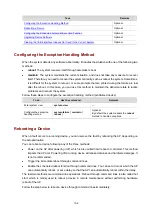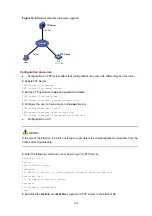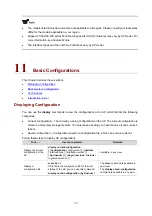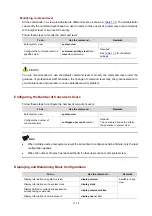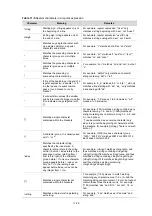11-7
z
Method II: Input a character after the command keywords at the first line, and then press the
Enter
key. End the setting with the character input at the first line. The character at the first line and the
end character are not part of the banner information.
z
Method III: Input multiple characters after the command keywords at the first line (with the first and
last characters being different), then press the
Enter
key. End the setting with the first character
input at the first line. The first input character at the first line and the end character are not part of
the banner information. The line feed character inserted in the information is part of the banner
information.
Follow these steps to configure a banner:
To do…
Use the command…
Remarks
Enter system view
system-view
—
Configure the banner to be displayed at login (available for
Modem login users)
header incoming
text
Optional
Configure the banner to be displayed at login authentication
header login
text
Optional
Configure the authorization information before login
header legal text
Optional
Configure the banner to be displayed when a user enters
user view (non Modem login users)
header shell text
Optional
Configure the banner to be displayed before login
header motd text
Optional
Banner configuration example
# Configure the banner to be displayed when a user enters user view as
Welcome to H3C!
.
z
Single-line input mode:
<System> system-view
[System] header shell %Welcome to H3C!%
z
Multiple-line input mode (method I):
<System> system-view
[System] header shell
Please input banner content, and quit with the character '%'.
Welcome to H3C!
%
z
Multiple-line input mode (method II):
<System> system-view
[System] header shell W
Please input banner content, and quit with the character 'W'.
Welcome to H3C!
W
Configuring CLI Hotkeys
Follow these steps to configure CLI hotkeys:
To do…
Use the command…
Remarks
Enter system view
system-view
—
Configure CLI hotkeys
hotkey
{
CTRL_G
|
CTRL_L
|
CTRL_O
|
CTRL_T
|
CTRL_U
}
command
Optional
The
Ctrl+G
,
Ctrl+L
and
Ctrl+O
hotkeys are
specified with command lines by default.
Summary of Contents for WA Series
Page 10: ...v 15 Index 15 1...