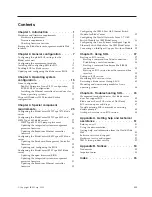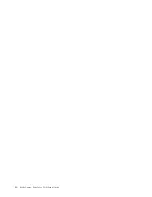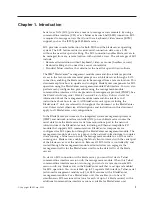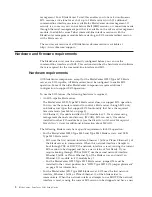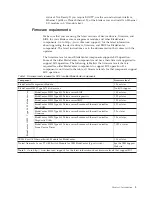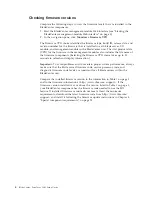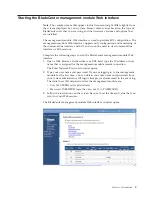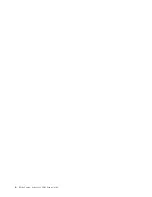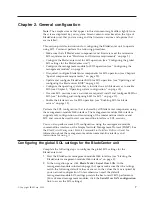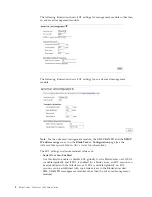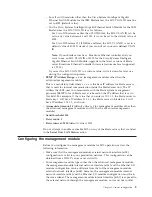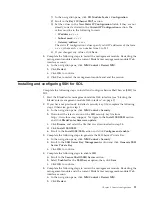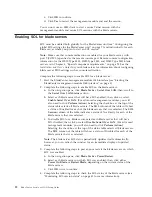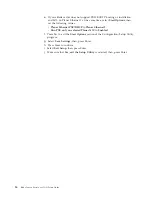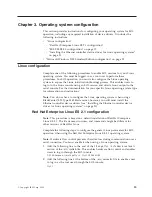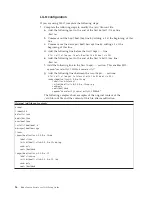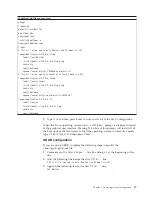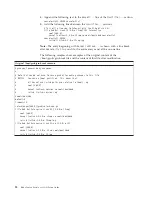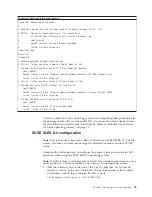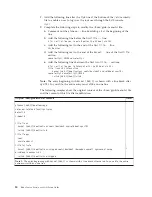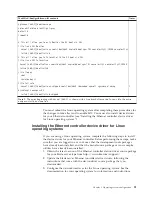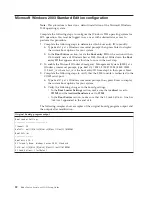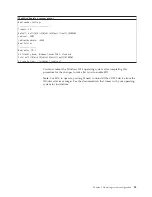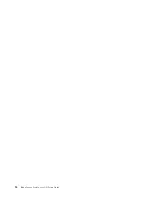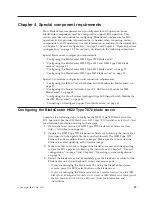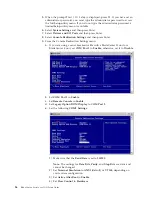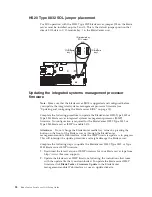a.
In the navigation pane, click
Blade Tasks
→
Serial Over LAN
; then, scroll to
the
Serial Over LAN Status
section.
b.
Make sure that the
SOL Session
column of the table shows a status of
Ready. For the BladeCenter HS20 Type 8832 blade server, if the SOL Session
column does not show a status of Ready, make sure that the J28 jumper on
the blade server is in the correct position. See “HS20 Type 8832 SOL jumper
placement” on page 28 for information.
Updating and configuring the blade server BIOS
Note:
If you update the blade server BIOS using Update
X
press, the blade server
will maintain any BIOS settings that might have been set previously using the
Configuration/Setup Utility program; the blade server will
not
revert to the BIOS
default settings when you use Update
X
press.
Complete the following steps to update and configure the blade server BIOS to
enable SOL. Some blade servers have special BIOS update and configuration
requirements that are in Chapter 4, “Special component requirements,” on page 25.
1.
Complete the following steps to update the blade server BIOS:
a.
Download the latest version of BIOS for your blade server type from
http://www.ibm.com/support/.
b.
Update the blade server BIOS, following the instructions that come with the
update file that you downloaded.
2.
Complete the following steps to configure the blade server BIOS settings:
a.
Restart the blade server and press F1 when prompted to start the
Configuration/Setup Utility program.
b.
Select
Devices and I/O Ports
; then, make sure that the values are set as
follows:
v
Serial Port A:
Auto-configure
v
Serial Port B:
Auto-configure
c.
Select
Remote Console Redirection
; then, make sure that the values are set
as follows:
v
Remote Console Active
: Enabled
v
Remote Console COM Port
: COM 2
v
Remote Console Baud Rate
: 19200
v
Remote Console Data Bits
: 8
v
Remote Console Parity
: None
v
Remote Console Stop Bits
: 1
v
Remote Console Text Emulation
: ANSI
v
Remote Console Keyboard Emulation
: ANSI
v
Remote Console Active After Boot
: Enabled
v
Remote Console Flow Control
: Hardware
d.
Press Esc twice to exit the
Remote Console Redirection
and
Devices and
I/O Ports
sections of the Configuration/Setup Utility program.
Note:
For older blade servers, do not use Planar Ethernet 1 for PXE/DHCP
or BOOTP booting or installation. See “Hardware and firmware
requirements” on page 2 for information.
Chapter 2. General configuration
13
Summary of Contents for HS40 - BladeCenter - 8839
Page 1: ...BladeCenter Serial over LAN Setup Guide...
Page 2: ......
Page 3: ...BladeCenter Serial over LAN Setup Guide...
Page 6: ...iv BladeCenter Serial over LAN Setup Guide...
Page 12: ...6 BladeCenter Serial over LAN Setup Guide...
Page 30: ...24 BladeCenter Serial over LAN Setup Guide...
Page 42: ...36 BladeCenter Serial over LAN Setup Guide...
Page 56: ...50 BladeCenter Serial over LAN Setup Guide...
Page 63: ......
Page 64: ...Part Number 44R5390 Printed in USA 1P P N 44R5390...