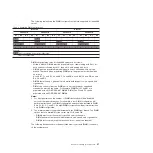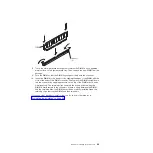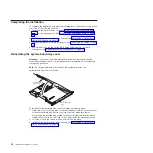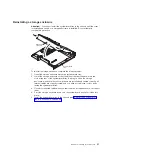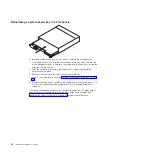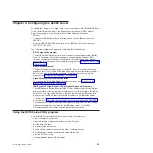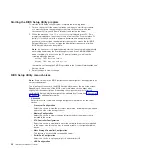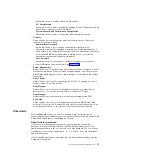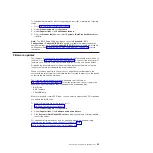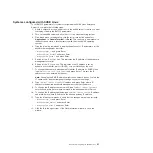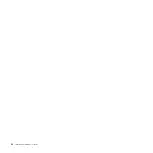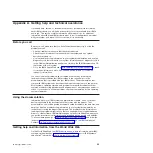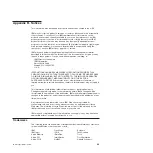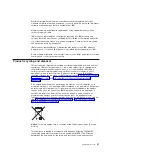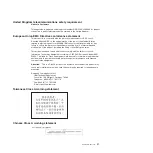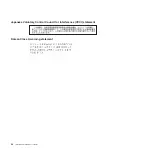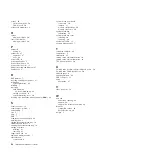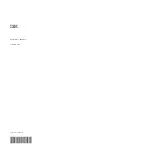Systems configured with SUSE Linux
To set BMC IP parameters for systems configured with SUSE Linux Enterprise
Server 10, complete the following steps:
1.
Attach a keyboard, mouse, and monitor to the dx360 server for which you want
to display or modify the BMC IP parameters.
2.
Turn on the dx360 server and allow it boot to the Linux operating system.
3.
On a blank place on the desktop, click the left mouse button and select
Applications --> Gnome Terminal --> Enter
. This opens up a new window on
the desktop and starts a terminal session with the Linux SUSE operating
system.
4.
Type the following commands to display the entire set of IP parameters for the
baseboard management controller:
v
modprobe ipmi_si
and press Enter
v
modprobe ipmi_devintf
and press Enter
v
modprobe lan print 1
and press Enter
5.
Search for the
IP Address
line. This indicates the IP address of the baseboard
management controller.
6.
Search for the
IP Source
line. This indicates if the IP address is set by
dynamic host controller protocol (DHCP) or is set statically by the user.
7.
To change the baseboard management controller IP address for SUSE Linux,
type
ipmitool lan set 1 ipscr static
and press Enter. This sets the IP
address source as entered by the user.
Note:
Changing the BMC IP address might cause network issues. Contact the
IT administrator before attempting to change any network settings.
8.
Type
ipmitool lan set 1 ipaddr
IP address
and press Enter, where
IP
address
is the desired baseboard management controller IP address.
9.
To change the IP address network mask, type
Ipmitool lan set 1 netmask
net mask
and press Enter, where
net mask
is the desired network IP mask.
10. To change the IP address gateway, type
ipmitool lan set 1 defgw
IP address
and press Enter, where
IP address
is the desired gateway IP address.
11. Type the following commands to verify that the changes were made correctly:
v
modprobe ipmi_si
and press Enter
v
modprobe ipmi_devintf
and press Enter
v
modprobe lan print 1
and press Enter
12. Click
the
X
in the right corner of the Gnome terminal window to close the
window.
Chapter 4. Configuring the dx360 server
41
Summary of Contents for System x iDataPlex dx360
Page 1: ...System x iDataPlex dx360 Types 6313 6316 6385 6390 7831 and 7833 User s Guide...
Page 2: ......
Page 3: ...System x iDataPlex dx360 Types 6313 6316 6385 6390 7831 and 7833 User s Guide...
Page 11: ...Statement 10 CAUTION Do not place any object on top of rack mounted devices Safety ix...
Page 12: ...x IBM iDataPlex dx360 User s Guide...
Page 46: ...34 IBM iDataPlex dx360 User s Guide...
Page 54: ...42 IBM iDataPlex dx360 User s Guide...
Page 67: ......
Page 68: ...Part Number 90Y5678 Printed in USA 1P P N 90Y5678...