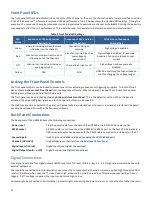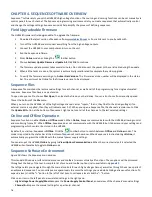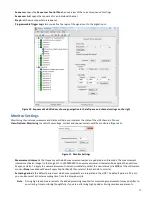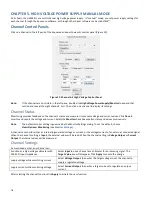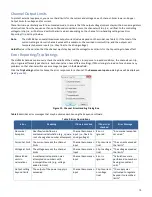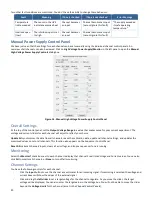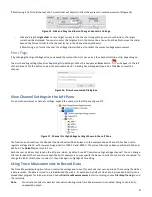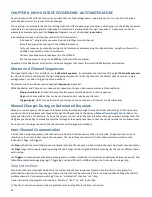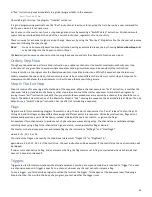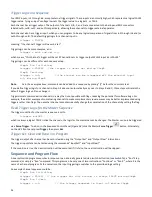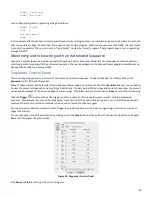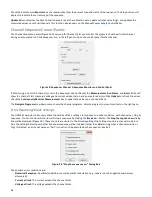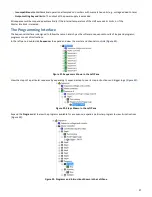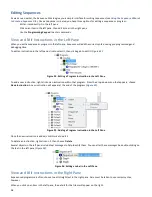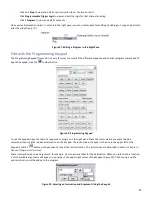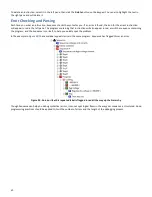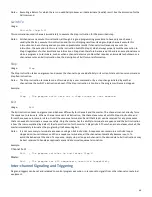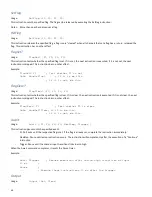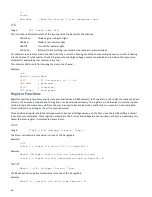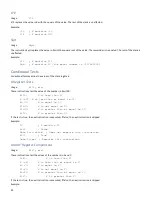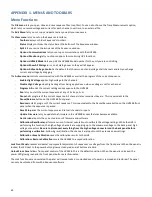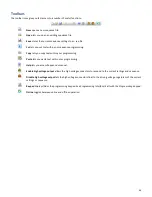28
Editing Sequences
As we’ve seen earlier, the Sequence Wizards give you a simple interface for writing sequences (see
Using the Sequence Wizards
to Create a Sequence File
). Once a sequence is created, you have three options for editing a sequence or program:
-
Edit an item directly it in the left pane
-
Click on an item in the left pane, then edit its text in the right pane
-
Use the
Programming Keypad
to enter commands.
View and Edit Instructions in the Left Pane
When you edit a sequence or program in the left pane, Sequence will add the correct syntax, saving you programming and
debugging time.
To edit an instruction in the left pane, click to select it, then click again to edit it (
Figure 24
).
Figure 24. Editing a Program Instruction in the Left Pane
To add a new instruction, right-click on an instruction within that program. From the drop-down menu that appears, choose
New>Instruction
. A new instruction will appear at the end of the program (
Figure 25
).
Figure 25. Adding a Program Instruction in the Left Pane
Once the new instruction is added, click it twice to edit it.
To delete an instruction, right-click on it, then choose
Delete
.
Several objects in the left pane include text messages to help identify them. You can alter these messages be double-clicking on
the text in the left pane (
Figure 26
).
Figure 26. Editing a Label in the Left Pane
View and Edit Instructions in the Right Pane
Experienced programmers often choose to edit straight text in the right pane. Care must be taken to use correct syntax,
however.
When you click on an item in the left pane, the details for that item will appear on the right: