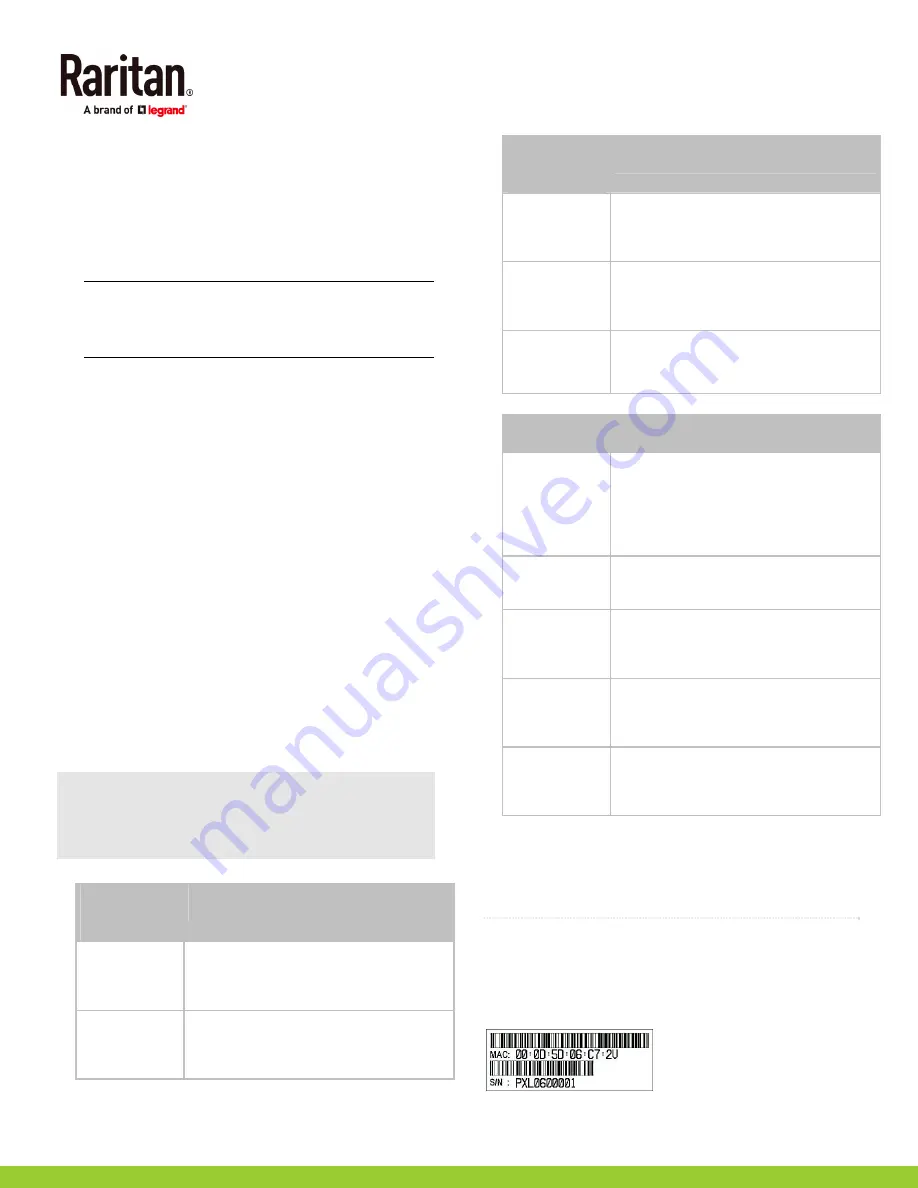
Raritan PXE Quick Setup Guide
5
QSG-PXE-1A-v3.3.10-E
255-80-0007-00 RoHS
2.
Select the appropriate COM port, and set the following
port settings:
Bits per second = 115200 (115.2Kbps)
Data bits = 8
Stop bits = 1
Parity = None
Flow control = None
Tip: For a USB connection, you can determine the COM
port by choosing Control Panel > System > Hardware >
Device Manager, and locating the "Dominion PX2 Serial
Console" under the Ports group.
3.
In the communications program, press Enter to send a
carriage return to the PXE.
4.
The PXE prompts you to log in. Both user name and
password are case sensitive.
a.
Username:
admin
b.
Password:
raritan
(or a new password if you have
changed it).
5.
If prompted to change the default password, change or
ignore it.
To change it, follow onscreen instructions to type your
new password.
To ignore it, simply press Enter.
6.
The # prompt appears.
7.
Type
config
and press Enter.
8.
To configure network settings, type appropriate
commands and press Enter. Refer to the following
commands list. CLI commands are case sensitive.
9.
After finishing the network settings, type
apply
to save
changes. To abort, type
cancel
.
Commands for network settings:
The <ipvX> variable in all of the following commands is
either
ipv4
or
ipv6
, depending on the type of IP protocol you
are configuring. Replace the <ETH> variable with the word
'ethernet'.
General IP settings:
To set or
enable
Use this command
IPv4 or IPv6
protocol
network <ipvX> interface <ETH>
enabled <option>
<option> =
true
, or
false
IPv4
configuration
method
network ipv4 interface <ETH>
configMethod <mode>
<mode> =
dhcp
(default) or
static
To set or
enable
Use this command
IPv6
configuration
method
network ipv6 interface <ETH>
configMethod <mode>
<mode> =
automatic
(default) or
static
Preferred host
name (optional)
network <ipvX> interface <ETH>
preferredHostName <name>
<name> = preferred host name
IP address
returned by the
DNS server
network dns resolverPreference
<resolver>
<resolver> =
preferV4
or
preferV6
Static IP configuration:
To set
Use this command
Static IPv4 or
IPv6 address
network <ipvX> interface <ETH>
address <ip address>
<ip address> = static IP address, with a
syntax similar to the example below.
Example:
192.168.7.9/24
Static IPv4 or
IPv6 gateway
network <ipvX> gateway <ip address>
<ip address> = gateway's IP address
IPv4 or IPv6
primary DNS
server
network dns firstServer <ip
address>
<ip address> = DNS server's IP address
IPv4 or IPv6
secondary DNS
server
network dns secondServer <ip
address>
<ip address> = DNS server's IP address
IPv4 or IPv6
third DNS
server
network dns thirdServer <ip
address>
<ip address> = DNS server's IP address
To verify network settings:
After exiting the above configuration mode and the # prompt
re-appears, type this command to verify all network settings.
show network
QS Rule
Appendix B: Other Information
MAC Address
A label is affixed to the PXE, showing both the serial number
and MAC address.






















