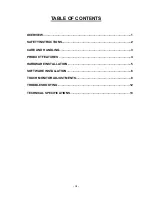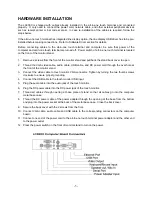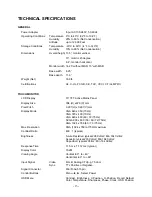- 7 -
Programming the Magnetic Stripe Reader
The integrated MSR is programmable to meet specific requirements of different software. The default
output format of the MSR is set to a common protocol that is compatible with most software.
Programming of the MSR may not be necessary. Before editing the MSR parameters, please refer to the
user manual of the Point-of-Sale software or credit card verification software to find out what are the
requirements on the output format.
To install the programming utility, run the "Setup" program in the utility package. Select destination folder
and click "START" to start the installation process. Skip any warning message dialog boxes by clicking
"Yes" or "Continue". When installation is completed, reboot the computer. The utility program file
MREdit.exe will be copied to the harddisk in the installation target folder (default is C:\Program Files\Logic
Controls).
To program the MSR for specific output format, follow the procedure below:
1. Start the Programming Utility by double clicking on the "MREdit.exe" icon in the folder where the utility
is installed.
2. A new parameter template can be prepared on the screen by editing the parameters to be used.
Alternatively, an old template can be brought into the utility for editing. Either OPEN from a .MTL file or
READ from the magnetic stripe reader. To open an old .MTL file, click on [File] --> [Open] on the Menu
bar or click on the "File Open" icon on the toolbar. To read from the MSR, click [Access MR] --> [Read
from MR] on the Menu bar or click on the "Read from MR" icon on the toolbar.
4. After editing the parameters, it is advised that the template should be first saved into a .MTL template
file for future reference and for programming multiple number of magnetic stripe readers. Then, click
[Access MR] --> [Write into MR] on the Menu bar or click on the “Write to MR” icon on the toolbar to
write the template into the magnetic stripe reader.
5. To test the programmed magnetic stripe reader output, open HyperTerminal and swipe a magnetic
stripe card across the reader. The output will appear in HyperTerminal screen. Check that the output
format is correct as programmed.