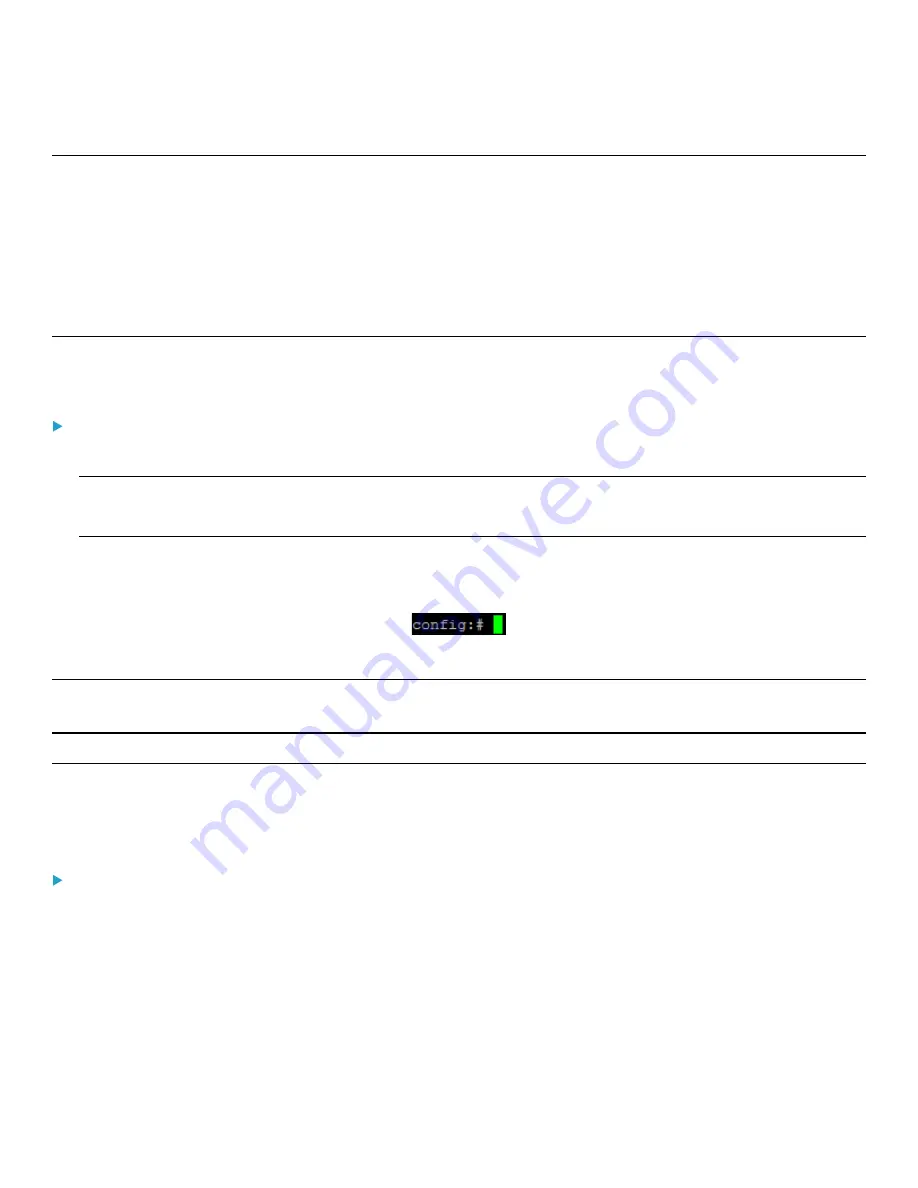
Chapter 4: Using the Command Line Interface
156
Configuring the PDU and Network
To configure the PDU or network settings through the CLI, it is highly recommended to log in as the administrator so that
you have full permissions.
To configure any settings, enter the configuration mode. Configuration commands are case sensitive so ensure you
capitalize them correctly.
Entering Configuration Mode
Configuration commands function in configuration mode only.
To enter configuration mode:
1.
Ensure you have entered administrator mode and the # prompt is displayed.
Note: If you enter configuration mode from user mode, you may have limited permissions to make configuration
changes. See Different CLI Modes and Prompts (on page 20).
2.
Type
config
and press Enter.
The config:# prompt appears, indicating that you have entered configuration mode.
3.
Now you can type any configuration command and press Enter to change the settings.
Important: To apply new configuration settings, you must issue the "apply" command before closing the terminal emulation
program. Closing the program does not save any configuration changes. See
(on page 42).
Quitting Configuration Mode
Both of "apply" and "cancel" commands let you quit the configuration mode. The difference is that "apply" saves all
changes you made in the configuration mode while "cancel" aborts all changes.
To quit the configuration mode, use either command:
config:#
apply
-- OR --
config:#
cancel
The # or > prompt appears after pressing Enter, indicating that you have entered the administrator or user mode. See
Different CLI Modes and Prompts






































