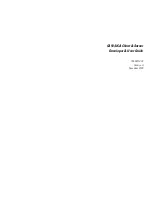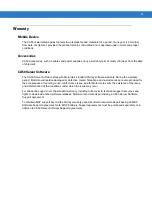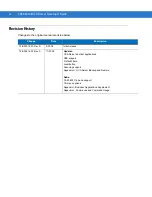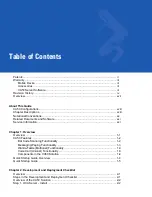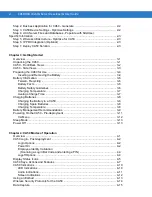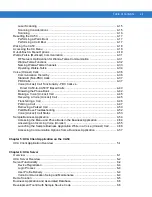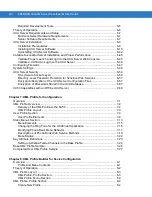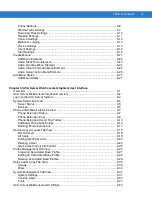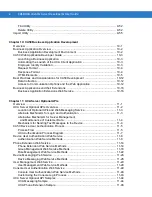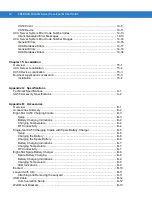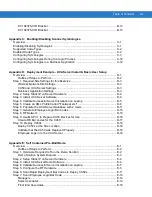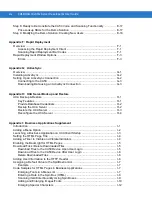Summary of Contents for CA50
Page 1: ...CA50 UCA Client Server Developer User Guide ...
Page 2: ......
Page 3: ...CA50 UCA Client Server Developer User Guide 72E 93914 02 Revision A November 2009 ...
Page 18: ...xvi CA50 UCA Client Server Developer User Guide ...
Page 24: ...xxii CA50 UCA Client Server Developer User Guide Page intentionally blank ...
Page 30: ...1 6 CA50 UCA Client Server Developer User Guide Page intentionally blank ...
Page 34: ...2 4 CA50 UCA Client Server Developer User Guide Page intentionally blank ...
Page 48: ...3 14 CA50 UCA Client Server Developer User Guide Page intentionally blank ...
Page 106: ...4 58 CA50 UCA Client Server Developer User Guide Page intentionally blank ...
Page 109: ...UCA Client Application on the CA50 5 3 Page intentionally blank ...
Page 110: ...5 4 CA50 UCA Client Server Developer User Guide ...
Page 135: ...UCA Server 6 25 Figure 6 30 Installing Prerequisites Figure 6 31 SQL Server Setup ...
Page 200: ...7 32 CA50 UCA Client Server Developer User Guide Page intentionally blank ...
Page 284: ...9 56 CA50 UCA Client Server Developer User Guide Page intentionally blank ...
Page 302: ...10 18 CA50 UCA Client Server Developer User Guide Page intentionally blank ...
Page 350: ...11 48 CA50 UCA Client Server Developer User Guide Page intentionally blank ...
Page 358: ...12 8 CA50 UCA Client Server Developer User Guide Page intentionally blank ...
Page 418: ...A 6 CA50 UCA Client Server Developer User Guide Page intentionally blank ...
Page 436: ...B 18 CA50 UCA Client Server Developer User Guide Page intentionally blank ...
Page 478: ...E 12 CA50 UCA Client Server Developer User Guide 6 7 8 9 10 11 ...
Page 488: ...F 4 CA50 UCA Client Server Developer User Guide Page intentionally blank ...
Page 492: ...G 4 CA50 UCA Client Server Developer User Guide Page intentionally blank ...
Page 510: ...I 14 CA50 UCA Client Server Developer User Guide Page intentionally blank ...
Page 538: ...Index 12 CA50 UCA Client Server Developer User Guide ...
Page 540: ......
Page 541: ......