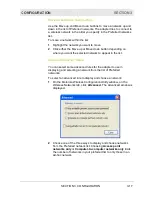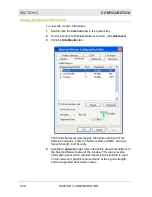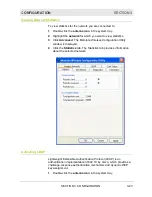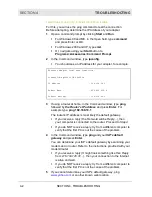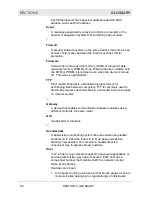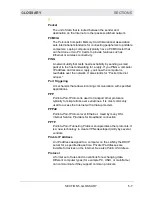SECTION 4
TROUBLESHOOTING
4-2
SECTION 4, TROUBLESHOOTING
I would like to see if my Internet connection is alive.
For this, you will use the
ping
command to test the connection.
Before attempting, determine the IP Address of your adapter.
1
Open a command prompt by clicking
Start
and
Run
.
!
For Windows 98 and ME, in the
Open
field, type
command
and press Enter or OK.
!
For Windows 2000 and XP, type
cmd
.
!
Or, navigate using your
Start
button to
Programs
>
Accessories
>
Command Prompt
.
2
In the
Command
window, type
ipconfig
.
!
You should see an IP address for your adapter, for example:
Ethernet Adapter Local Area Connection:
Connection-specific DNS Suffix. . :
IP Address. . . . . . . . . . . . : 192.168.10.3
Subnet Mask . . . . . . . . . . . : 255.255.255.0
Default Gateway . . . . . . . . . : 192.168.10.1
3
If using a router at home, in the
Command
window, type
ping
followed by
the Router’s IP address
and press
Enter
. For
example type:
ping 192.168.10.1
The router’s IP address is most likely the default gateway.
!
If you receive a reply (the first word will be
Reply…
), then
your computer is connected to the router. Proceed to
Step 4
.
!
If you do NOT receive a reply, try from a different computer to
verify that the first PC is not the cause of the problem.
4
In the
Command
window, type
ping
and your
ISP’s default
gateway
and press
Enter
.
You can determine your ISP’s default gateway by examining your
modem and or router. Refer to the instructions provided with your
modem/router.
!
If you receive a reply (It might look something like this:
Reply
from 216.109.125.72…
), then your connection to the Internet
is alive and well.
!
If you do NOT receive a reply, try from a different computer to
verify that the first PC is not the cause of the problem.
5
If you cannot determine your ISP’s default gateway, ping
www.yahoo.com
or another known web location.