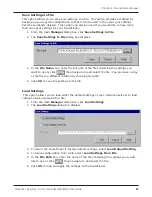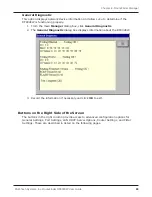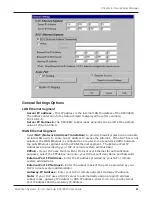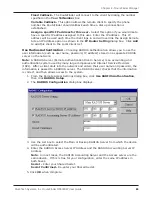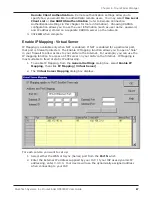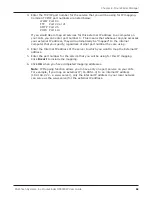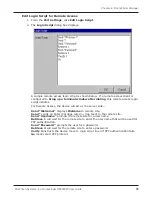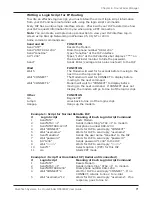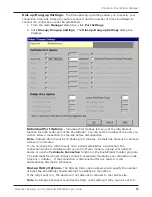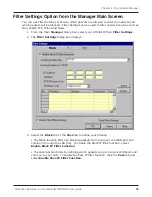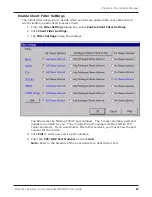71
Chapter 6 - RouteFinder Manager
Multi-Tech Systems, Inc. RouteFinder RF802EW User Guide
Writing a Login Script for IP Routing
To write an effective login script, you must obtain the correct login script information
from your ISP and become familiar with using the login script commands.
Every ISP has a unique login interface screen. Check with your ISP to determine how
your ISP requests information from you when using a PPP connection.
Note
: You can create a simple dial-up connection to view your ISP interface log-in
screen using Dial-Up Networking in Windows 95, 98, NT or 2000.
Some common commands are:
Send and SH
FUNCTION
Send ATZ
Resets the Modem
Send ATDT 888-1234
Dials the phone number 888-1234
Send JaneDoe
Types JaneDoe at the ISP interface
SH 1234
Types 1234 at the ISP interface but displays **** on
the RouteFinder monitor to hide the password.
Send
Sends Enter (carriage return plus line feed) to the ISP
Wait
FUNCTION
Wait 5
The Modem will wait for 5 seconds before moving to the
next line in the login script.
Wait CONNECT
The Modem will wait for CONNECT to display before
moving to the next command.
Wait CONNECT 6
Modem will wait for CONNECT to display before
moving to the next command. If CONNECT does not
display, the modem will go to line 6 of the login script.
Other
FUNCTION
Go
Begins PPP
Jump4
Goes back to line 4 of the login script.
Hangup
Hangs up the modem.
Example 1: Script for Normal Reliable ISP
#
Login Script
Meaning of Each Login Script Command
1
SendATZ
Rests Modem
2
SendATS0 =1
Sends initial string ATS0 =1 to modem
3
SendATDT888-1234
Dial phone number 888-1234
4
WaitCONNECT
Waits for ISP to send reply CONNECT
5
Waitusername:
Waits for ISP to send reply username
6
SendJaneDoe
Sends the user name JaneDoe to the ISP
7
Waitpassword
Waits for ISP to send reply password
8
SH1234
Sends password 1234 to the ISP
9
Wait===>
Waits for ISP to send reply ===>
10
Send1
Selects option 1 (PPP) for this ISP
11
Go
Starts PPP mode
Example 2 : Script for Unreliable ISP (Redial until connected)
#
Login Script
Meaning of Each Login Script Command
1
SendATZ
Resets Modem
2
SendATS0 =1
Sends initial string ATS0 =1 to modem
3
SendATDT8881234
Dials phone number 888-1234
4
WaitCONNECT2
Wait for ISP to send reply CONNECT. If no
CONNECT, returns to line 2 to re-dial.
5
Waitusername:12
Waits for ISP to send reply username. If no
response, goes to line 12.
Summary of Contents for RouteFinder RF802EW
Page 1: ...Model RF802EW Wireless Router Access Point User Guide ...
Page 5: ...Chapter 1 Introduction ...
Page 10: ...Chapter 2 Hardware Installation ...
Page 13: ...Chapter 3 Software Installation and Configuration ...
Page 24: ...Chapter 4 Web Browser Configuration and Management ...
Page 47: ...Chapter 5 Telnet ...
Page 54: ...Chapter 6 RouteFinder Manager ...
Page 84: ...Chapter 7 RouteFinder Monitor ...
Page 93: ...Chapter 8 LAN Client Settings ...
Page 116: ...Chapter 9 LAN to LAN Settings ...
Page 119: ...Chapter 10 Troubleshooting ...
Page 123: ...Chapter 11 Service Warranty and Technical Support ...
Page 130: ...Appendixes Appendix A Appendix B Appendix C ...
Page 135: ...Glossary ...