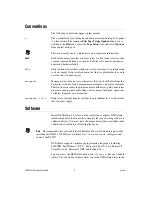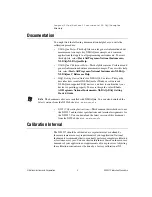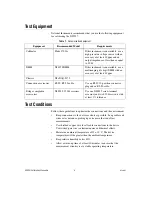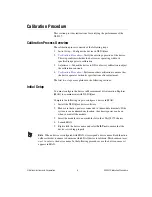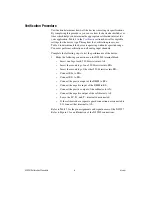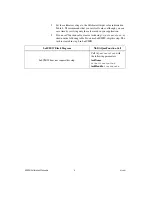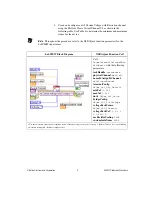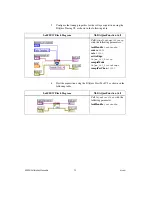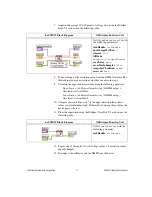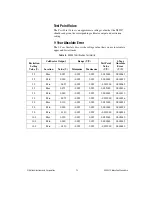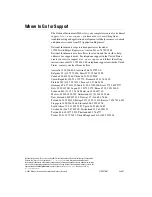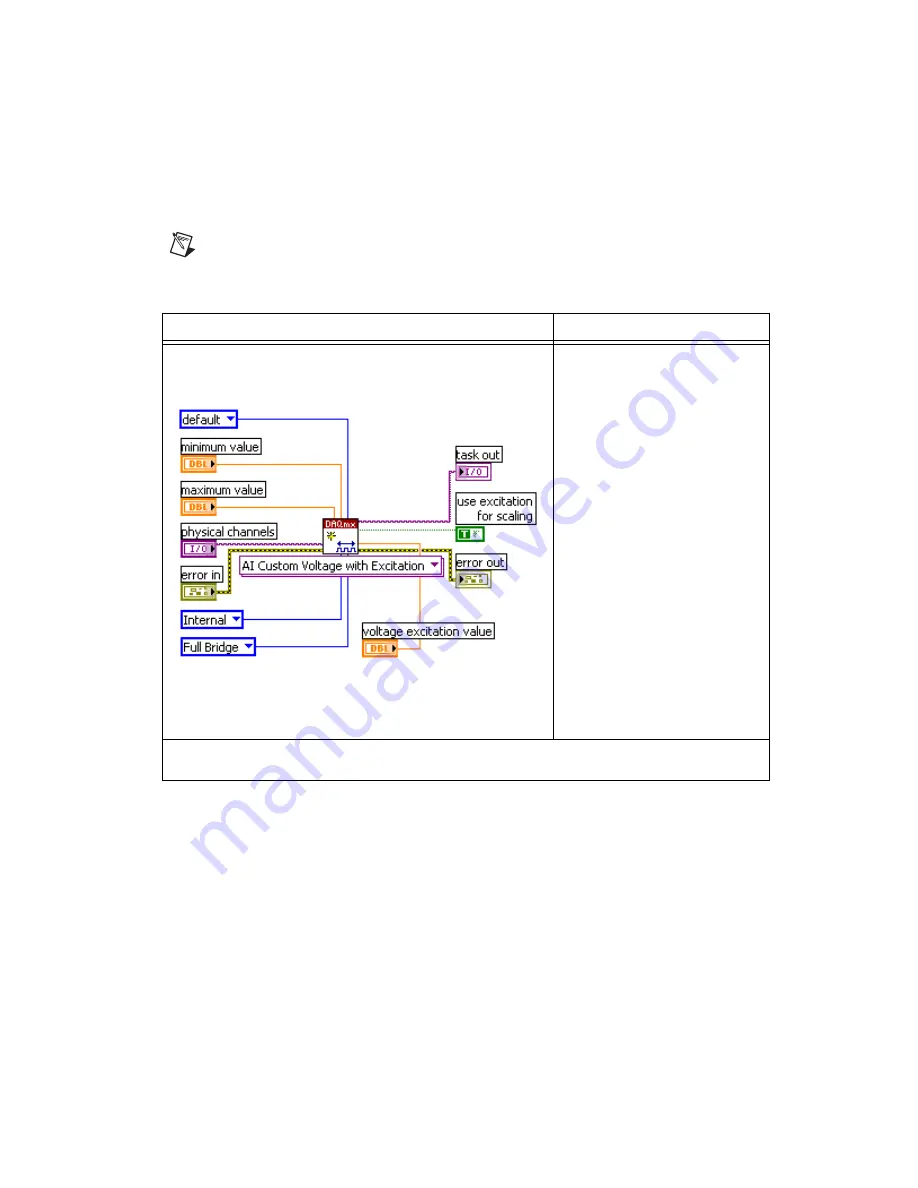
©
National Instruments Corporation
9
NI 9237 Calibration Procedure
4.
Create and configure an AI Custom Voltage with Excitation channel
using the DAQmx Create Virtual Channel VI, as shown in the
following table. Use Table 4 to determine the minimum and maximum
values for the device.
Note
Throughout the procedure, refer to the NI-DAQmx function parameters for the
LabVIEW input values.
LabVIEW Block Diagram
NI-DAQmx Function Call
Call
DAQmxCreateAIVoltageChan
WithExcit
with the following
parameters:
taskHandle
:
taskHandle
physicalChannel
:
dev1/ai0
nameToAssignToChannel
:
myVoltageChannel
terminalConfig
:
DAQmx_Val_Cfg_Default
minVal
:
–0.025
maxVal
:
0.025
units
:
DAQmx_Val_Volts
bridgeConfig
:
DAQmx_Val_FullBridge
voltageExcitSource
:
DAQmx_Val_Internal
voltageExcitVal
:
*
2.5
,
3.3
,
5.0
, or
10.0
useExcitforScaling
:
TRUE
customScaleName
:
NULL
*
Use the excitation value that corresponds to the calibrator voltage value you set in step 2. Refer to Table 4 for corresponding
excitation setting and calibrator output values.