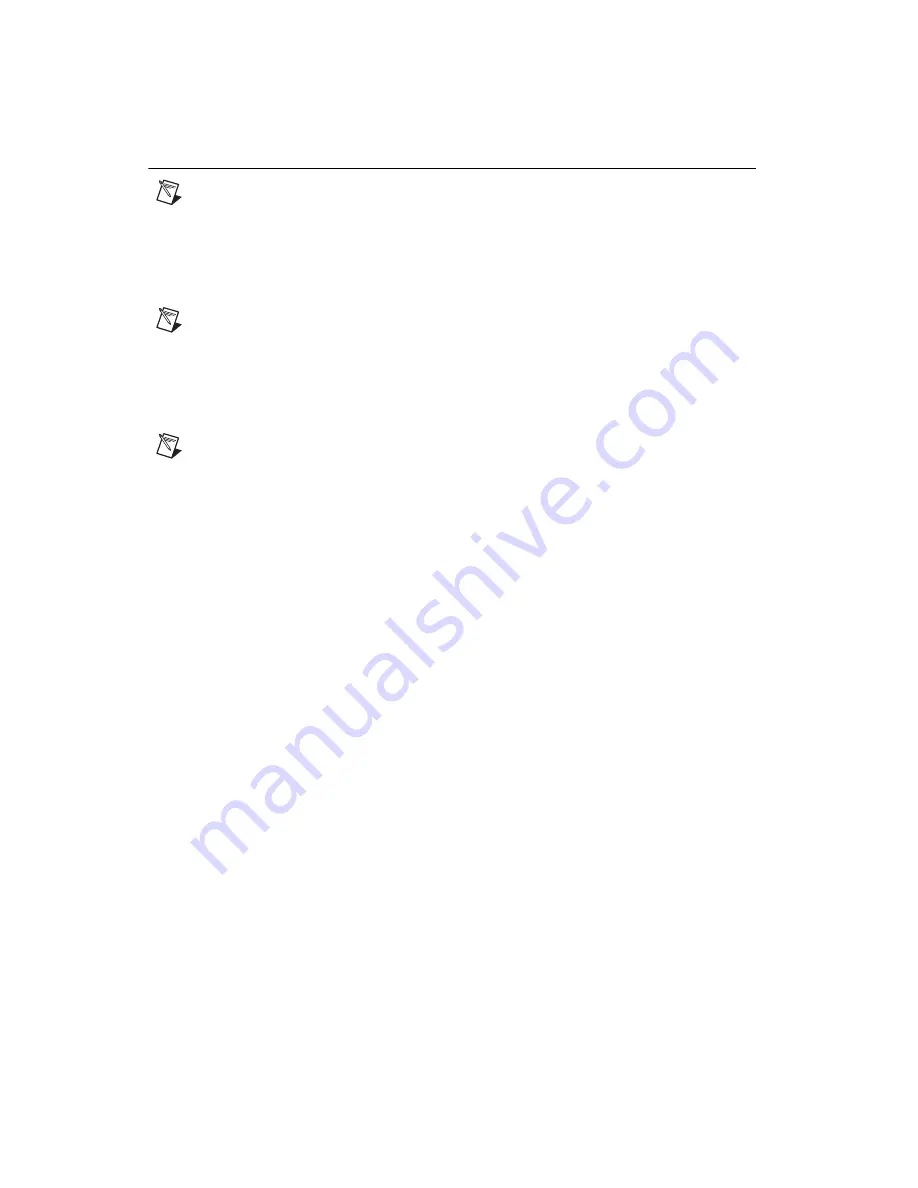
NI 5731/5732/5733/5734R User Guide and Specifications
10
ni.com
Using Your Device with a LabVIEW FPGA Example VI
Note
You must install the NI FlexRIO Adapter Module Support software before running this
example. Refer to the
NI FlexRIO FPGA Module Installation Guide and Specifications
for more
information about installing your software.
The NI FlexRIO Adapter Module Support software includes a variety of example projects to help get
you started creating your LabVIEW FPGA application. This section explains how to use an existing
LabVIEW FPGA example project to generate and acquire samples with the NI 5731/5732/5733/5734R.
This example requires at least one BNC cable for connecting signals to your device.
Note
The examples available for your device are dependent on the version of the software and driver
you are using. For more information about which software versions are compatible with your device,
visit
ni.com/info
and enter
rdsoftwareversion
as the Info Code.
Each NI 5731/5732/5733/5734R example project includes the following components:
•
A LabVIEW FPGA VI that can be compiled and run on the FPGA embedded in the hardware
•
A VI that runs on Windows that interacts with the LabVIEW FPGA VI
Note
In the LabVIEW FPGA Module software, NI FlexRIO adapter modules are referred to as
IO Modules
.
Complete the following steps to run an example that acquires a waveform on AI 0 of the
NI 5731/5732/5733/5734.
1.
Connect one end of an BNC cable to AI 0 on the front panel of the NI 5731/5732/5733/5734 and
the other end of the cable to your device under test (DUT).
2.
Launch LabVIEW.
3.
In the
Getting Started
window, click
Find Examples
to display the NI Example Finder.
4.
In the
NI Example Finder
window, select
Hardware Input and Output»FlexRIO»IO Modules»
NI 573X»NI 573
y
(where
y
represents the device number you are using).
5.
Select
NI 573
y
- Getting Started.lvproj
. Wait for the project to finish opening.
6.
In the
Project Explorer
window, open
NI 573
y
- Getting Started (Host).vi
under
My Computer
.
The host VI opens. The Open FPGA VI Reference function in this VI uses the NI 7952R as the
FPGA target by default. If you are using an NI FlexRIO FPGA module other than the NI 7952R,
complete the following steps to change to the FPGA VI to support your target.
a.
Select
Window»Show Block Diagram
to open the VI block diagram.
b.
On the block diagram, right-click the
Open FPGA VI Reference
(PXI-7952R) function and
select
Configure Open FPGA VI Reference
.
c.
In the
Configure Open FPGA VI Reference
dialog box, click the
Browse
button next to the
Bitfile
button.
d.
In the
Select Bitfile
dialog box that opens, select the bitfile for your desired target. The bitfile
name is based on the adapter module, example type, and FPGA module.
e.
Click the
Select
button.
f.
Click
OK
in the
Configure Open FPGA VI Reference
dialog box.
g.
Save the VI.
7.
On the front panel, in the
RIO Resource
pull-down menu, select a resource that corresponds with
the target configured in step 6.
8.
Select
AI 0
in the
AI Channel
control.
Summary of Contents for NI 5734
Page 1: ...NI 5734...












































