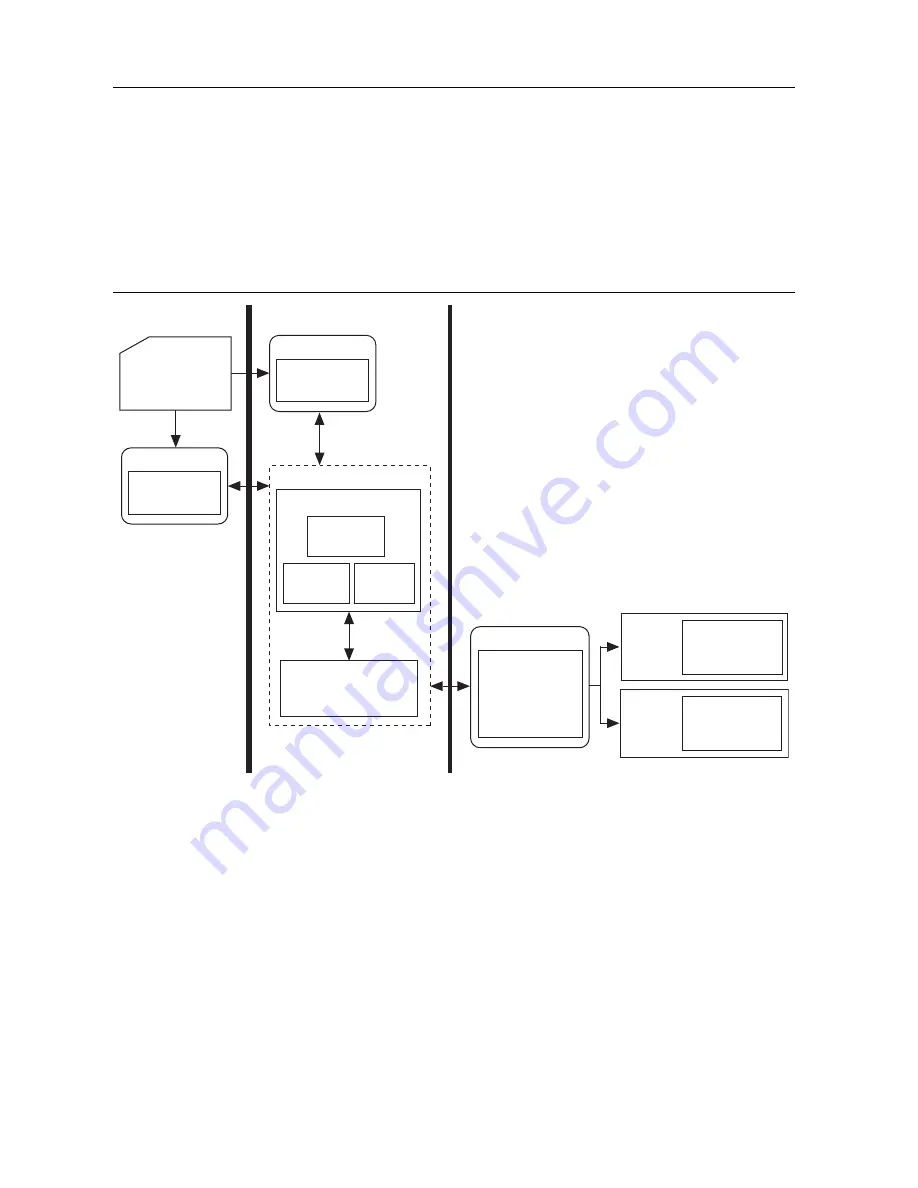
4
|
ni.com
|
NI 9503 C Series Stepper Drive Modules and SoftMotion Module
SoftMotion Module Overview
SoftMotion Module UDV axes allow you to implement an interface for communication between
the SoftMotion Engine and the LabVIEW FPGA Module. This is achieved using user-defined
variables that you add to the project, making it easier to use C Series modules in FPGA mode
with the SoftMotion Module.
The following figure shows the SoftMotion architecture when you use the SoftMotion Module
with UDV axes and the LabVIEW FPGA Module.
Figure 2.
SoftMotion Module with UDV Axes
You use the LabVIEW Project to configure your axis settings and test your configuration. When
your hardware configuration is complete, you use SoftMotion APIs to create move profiles.
Communication to the LabVIEW FPGA Module is handled through user-defined variables. You
use the SoftMotion Drive Interface VIs to implement an interface for communication between
the SoftMotion Engine and the LabVIEW FPGA Module. When you use the Drive Interface VIs
with UDV axes you communicate using a predefined set of UDVs. Refer to
Adding
User-Defined Variables for Use With a UDV Axis
in the
SoftMotion Module Help,
available by
selecting
Help»LabVIEW Help
for information about the predefined UDVs. Refer to the
Using
NI 9503 with SoftMotion
section for more information about the NI SoftMotion Drive
Interface VIs.
Axi
s
Interf
a
ce
Tr
a
jectory
Gener
a
tor
Su
pervi
s
ory
Control
Ho
s
t HMI
a
nd
Axi
s
S
etting
s
:
L
a
bVIEW Project
Non Real-Time
LabVIEW Real-Time Module
NI SoftMotion
U
s
er VI
NI
S
oftMotion
API
s
LabVIEW FPGA with
NI Scan En
g
ine Supported Platform
C
S
erie
s
Mod
u
le(
s
)
cRIO
Ch
ass
i
s
Motor Control,
Drive Interf
a
ce,
a
nd
S
ync VI
s
cRIO
Ch
ass
i
s
NI 950x
C
S
erie
s
Mod
u
le(
s
)
U
s
er-Defined V
a
ri
a
ble
Comm
u
nic
a
tion
Mod
u
le
U
s
er VI
NI
S
oftMotion
API
s
U
s
er VI
NI
S
oftMotion Engine




































