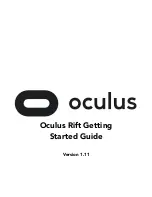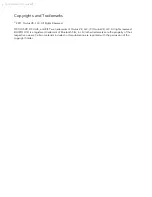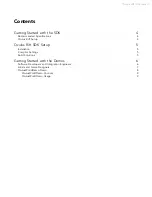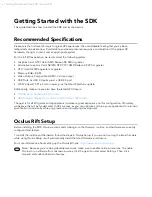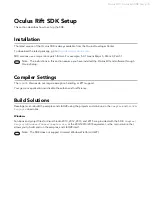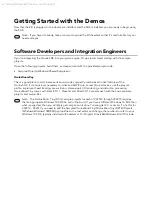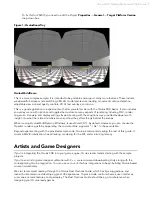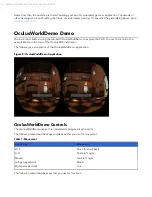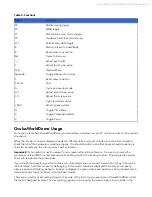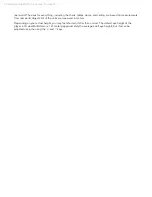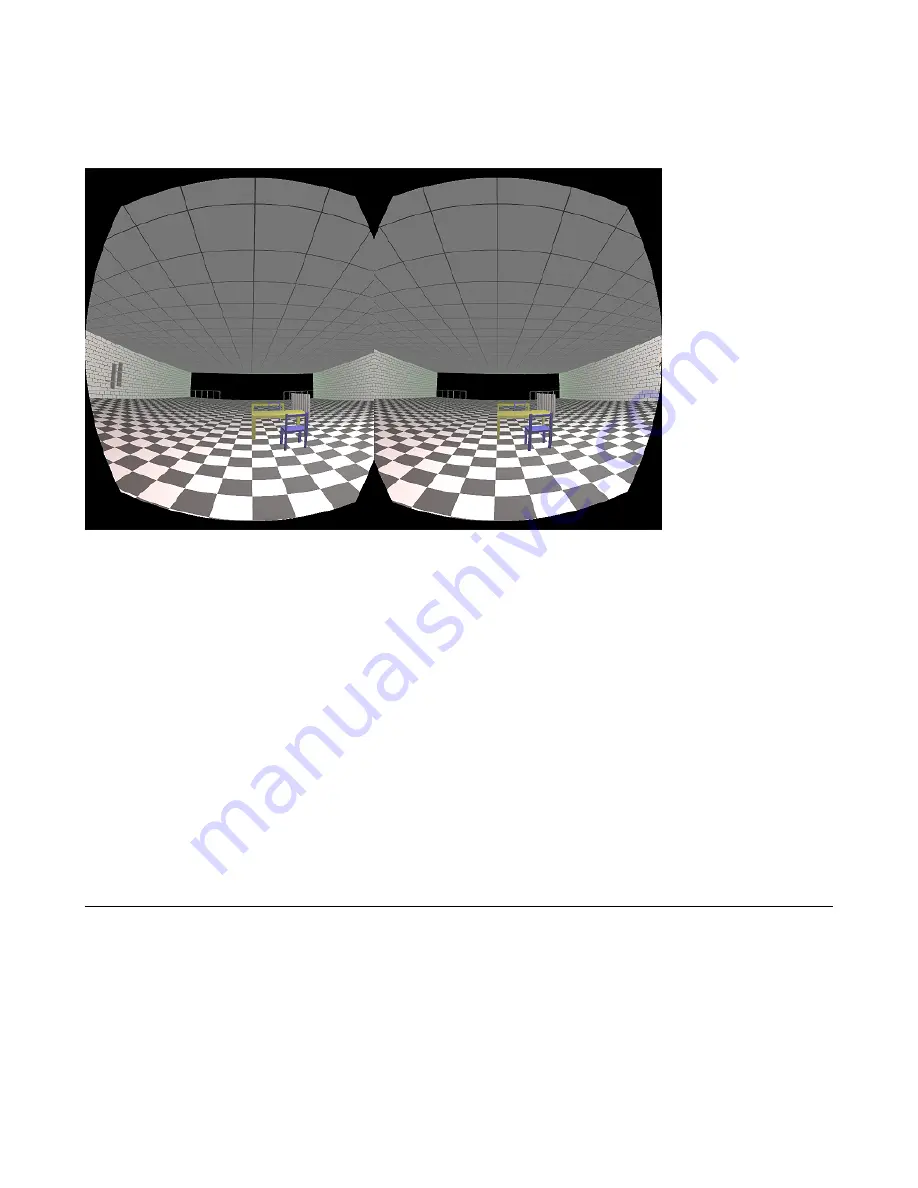
Oculus Rift | Getting Started with the Demos | 7
To fix this for VS2015 you need to edit the Project
Properties
→
General
→
Target Platform Version
drop down box.
Figure 1: OculusRoomTiny
OculusWorldDemo
This is a more complex sample. It is intended to be portable and support many more features. These include
windowed/full-screen mode switching, XML 3D model and texture loading, movement collision detection,
adjustable view size and quality controls, 2D UI text overlays, and so on.
This is a good application to experiment with after you are familiar with the Oculus SDK basics. It also includes
an overlay menu with options and toggles that customize many aspects of rendering including FOV, render
target use, timewarp and display settings. Experimenting with these options may provide developers with
insight into what the related numbers mean and how they affect things behind the scenes.
When running OculusWorldDemo in Windows, is uses Direct3D 11 by default. However, you can choose the
OpenGL rendering path by appending the command-line argument "-r GL" to the executable.
Beyond experimenting with the provided sample code, Oculus recommends reading the rest of this guide. It
covers LibOVR initialization, head-tracking, rendering for the Rift, and minimizing latency.
Artists and Game Designers
If you’re integrating the Oculus SDK into your game engine, Oculus recommends starting with the sample
projects.
If you’re an artist or game designer unfamiliar with C++, we recommend downloading Unity along with the
corresponding Oculus integration. You can use our out-of-the-box integrations to begin building Oculus-based
content immediately.
We also recommend reading through the
Oculus Best Practices Guide
, which has tips, suggestions, and
research oriented around developing great VR experiences. Topics include control schemes, user interfaces,
cut-scenes, camera features, and gameplay. The
Best Practices Guide
should be a go-to reference when
designing your Oculus-ready games.