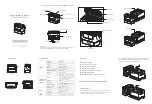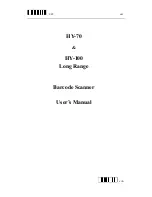9. Program
64
9.8. Error processing
The following tables list the errors that are generated by executing this program.
9.8.1. ExecPMCR Instruction Errors
The error codes generated when the ExecPMCR instruction ends in an error are given below.
●
Output_PmrErrorID
After the ExecPMCR is executed, the content of
ExecPMCR_instance.ErrorID
is set.
Code
Description
16#0000 Normal
end
16#0400
An input parameter for an instruction exceeded the valid range for an input
variable.
16#0406
The memory address or data size of the data specified in the instruction is
incorrect.
16#0407
The results of instruction processing exceeded the data area range of the
output parameter.
16#0800
An error occurred when a FINS command was sent or received.
16#0801
The FINS port is being used.
Additional Information
For details on ErrorID and error codes not listed in the table above, refer to
A-2 Error Code
Descriptions
and
A-3 Error Code Details
in
Appendices of the NJ-series Instructions
Reference Manual
(Cat. No. W502).
●
Output_PmrErrorIDEx
The content of
ExecPMCR_instance.ErrorIDEx
is set when the value of
ExecPMCR_instance.ErrorID
is 16#0800.
Code
Description
16#00000000 Normal
end
16#00001106
A communications sequence number that is not registered was specified.
16#00002201
The operation was not possible because a protocol macro is already in
execution.
16#00002202
The operating mode is wrong.
16#00002401
A checksum error occurred in the protocol macro data or the data transfer is
not yet completed.
Additional Information
For details on ErrorIDEx and error codes not listed in the table above, refer to
Serial
Communications instructions (ExecPMCR)
in
Section 2 Instruction Descriptions
of the
NJ-series Instructions Reference Manual
(Cat. No. W502).