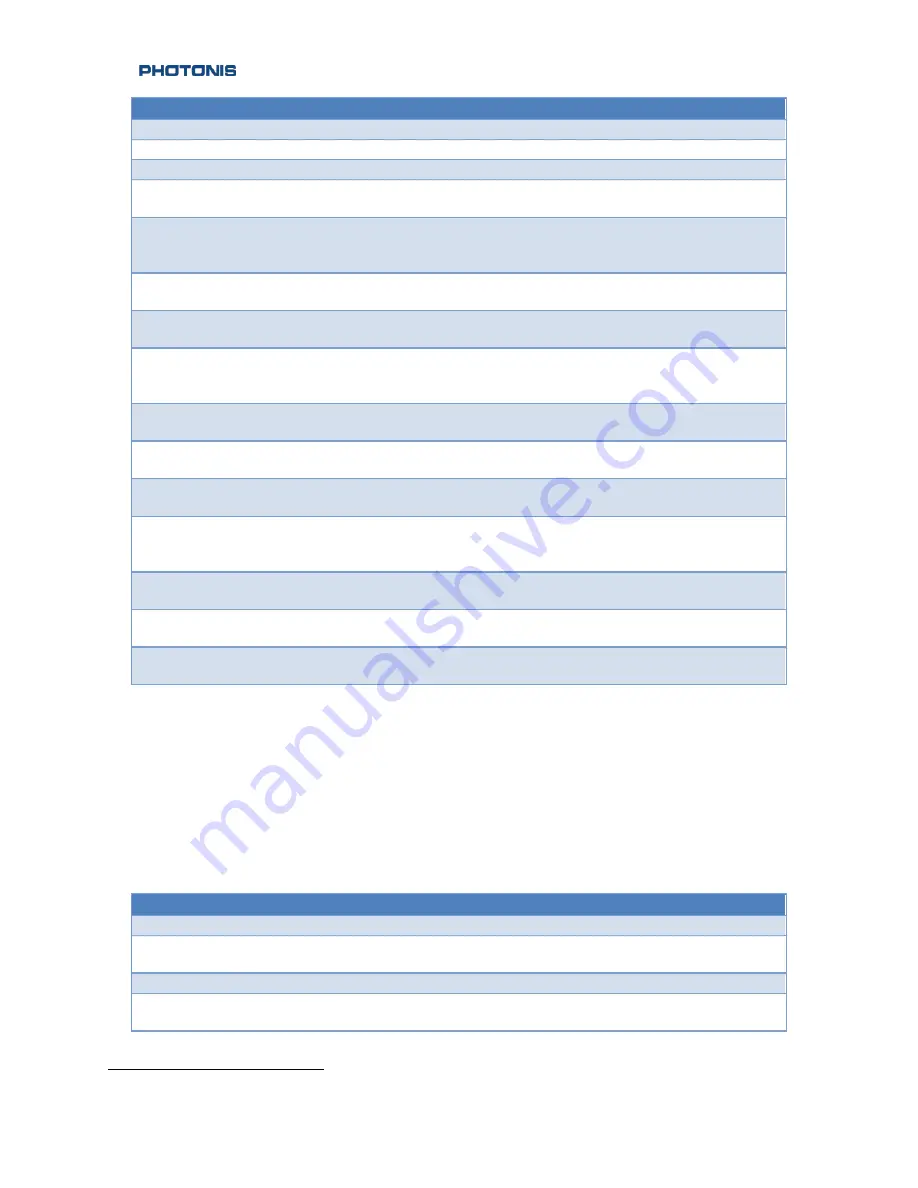
28 |
Command
Optional Payload
Description
panix
[+/-xxx]
Increment in X Coordinate for new PAN location
paniy
[+/-xxx]
Increment in Y Coordinate for new PAN location
vid_roi
[left][top][width][height] Sets video ROI left, top offset, width, height
vid_shift
[mode][left][top]
Sets the video left, top shift using [mode] where M is
for absolute offset and r for relative offset
shname
[filename]
Loads convolution filter with the flash name
[filename]. Convolution filter is then
enabled/disabled using the “video sf” command
tp
0
1
Video test pattern generator set to OFF
Video test pattern generator set to ON
show
Show CVI and frame buffer registers. Used to help
customer debug imaging problems
trigi delay
[x]
Sets delay in micro seconds between start of new
frame and the trigger input. Valid value range from 0
to 16000000.
trigi enable
0
1
Disables the external trigger input
Enables the external trigger input
trigi polarity
0
1
External trigger input polarity set to active high
External trigger input polarity set to active low
trigi width
[x]
Sets trigger input pulse width. Valid value range from
0 to 16000000
trigo delay
[x]
Sets delay in micro seconds between start of new
frame to the strobe output. Valid value range from 0
to 16000000.
trigo enable
0
1
Disables the external strobe output
Enables the external strobe output
trigo polarity
0
1
External strobe trigger polarity set to active high
External strobe trigger polarity set to active low
trigo width
[x]
Sets strobe output pulse width. Valid value range
from 0 to 16000000
Picture Commands
All valid serial command shown in Table 12 should be sent as:
PIC <Command> <Optional Payload><CR><LF>
Table 12: Picture commands
Command
Optional Payload
Description
?
Picture help menu
snap
bpp
Takes a snapshot of the frame buffer with bpp bits
per pixel
list
List currently stored snapshots
erase
n
all
Erase snapshot n
Erase snapshot all
13
This options should not be adjusted if using the default non-uniformity correction tables
NVT 200-LC-4019
©2015 PHOTONIS Digital Imaging LLC
Revision: C.04
All Rights Reserved
Page 28 of 39












































