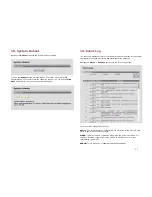15
16. Password Management
Navigate to Management -> Password to access the Login configuration
screen:
Enter New Password: Enter the new password.
Confirm Password: Re-enter the new password for confirmation.
At the time of the first password change, a password ‘hint’ prompt will be
displayed.
Once established, this hint answer can be used to reset the admin password, if
it has been forgotten, via the ‘recover’ Telnet login, as follows:
> Login: recover
> Password: (default)
Once logged in as ‘recover’, the hint will be given. Upon successful answer, the
admin password can then be changed.
It is strongly advised that the admin password, and hint answer
be recorded and stored in a secure location.
Notes:
(a) Password & hint fields are case sensitive and no spaces are allowed.
(b) Password & hint can be up to 16 characters in length.
(c) Legal characters are: all alphanumerics, plus the following symbols:
@ (at sign) _ (underscore) - (dash) . (period)