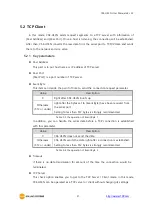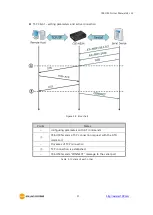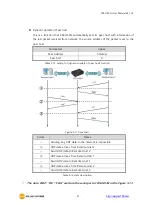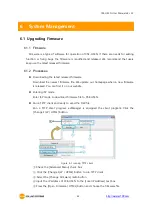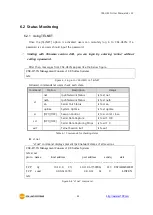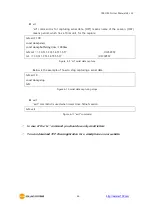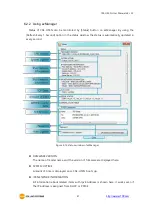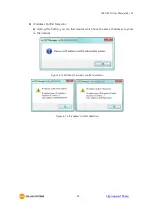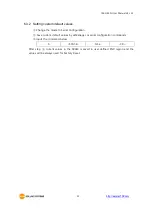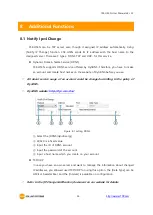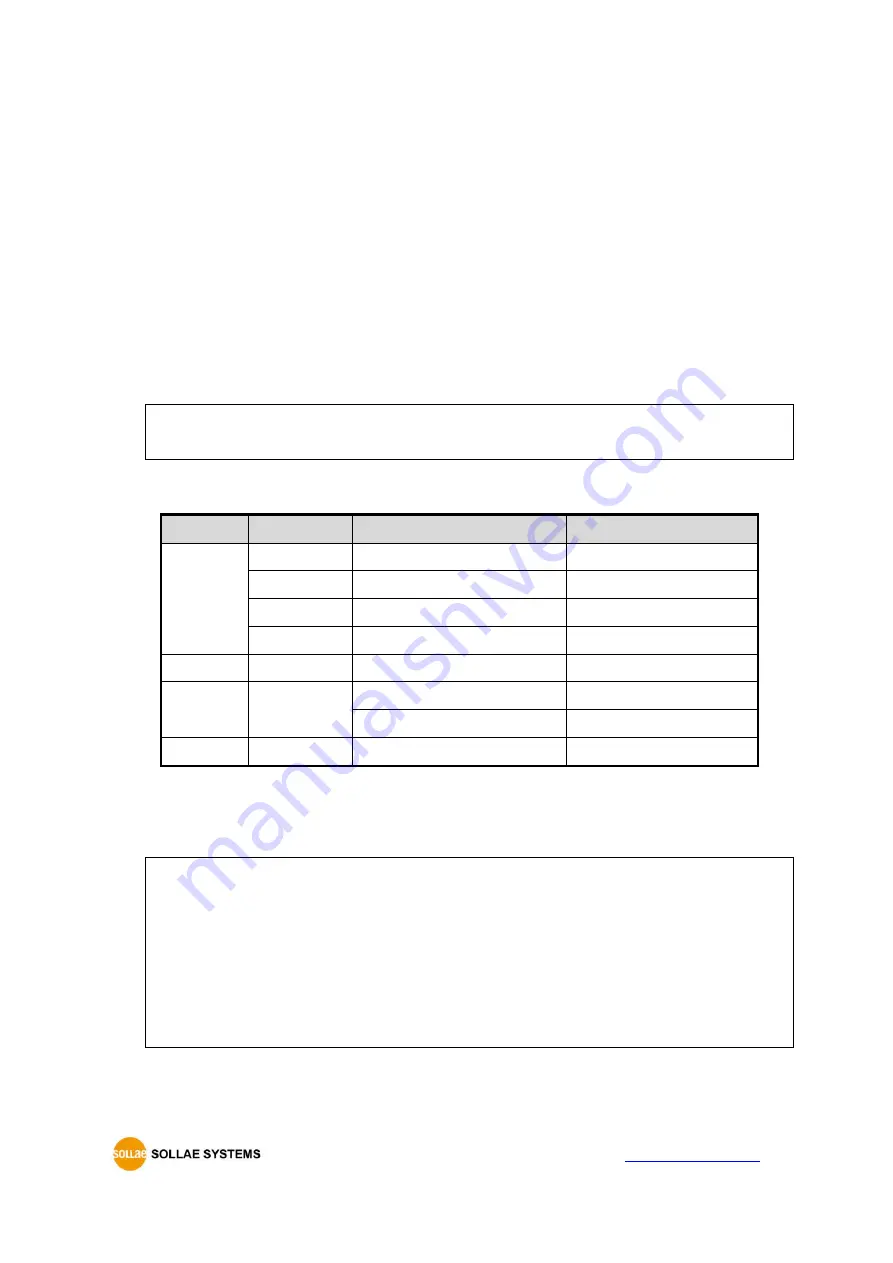
CSE-H53N User Manual Ver. 2.2
- 44 -
http://www.ezTCP.com
6.2
Status Monitoring
6.2.1 Using TELNET
Once the [TELNET] option is activated, users can remotely log in to CSE-H53N. If a
password is set, users should input the password.
Starting with firmware version 2.0A, you can login by entering "sollae" without
setting a password.
After then, messages from CSE-H53N appear like the below figure.
CSE-H53N Management Console v1.0E Sollae Systems
lsh>
Figure 6-3 log in to CSE-H53N on TELNET
Followed commands let users check each state.
Command
Option
Description
Usage
st
net
Ipv4 Network Status
lsh>st net
net6
Ipv6 Network Status
lsh>st net6
sio
Serial Port Status
lsh>st sio
uptime
System Uptime
lsh>st uptime
sc
[OP1][OP2]
Session Control
lsh>sc com1 close
sd
[OP1][OP2]
Serial Data Capture
lsh>sd 1 100
Serial Data Capturing Stops
lsh>sd 1 0
exit
Telnet Session Exit
lsh>exit
Table 6-1 Commands for checking states
st net
“st net” command displays present Ipv4 network states of all sessions.
CSE-H53N Management Console v1.0E Sollae Systems
lsh>st net
proto name local address peer address sendq state
-------- -------- --------------------------------- ------------------------------ ----------- -------------------
TCP tty 10.1.0.1( 23) 10.11.0.67(50904) 219 ESTABLISHED
TCP com1 0.0.0.0( 1470) 0.0.0.0( 0) 0 LISTEN
lsh>
Figure 6-4 “st net” command