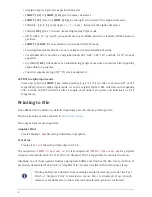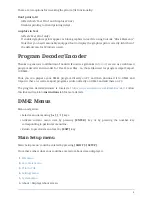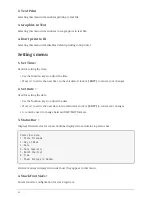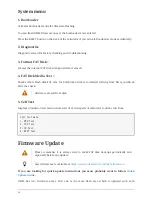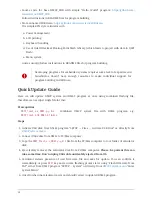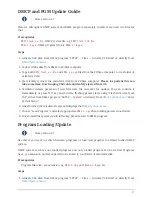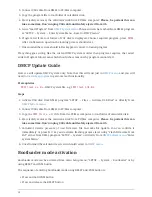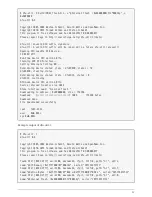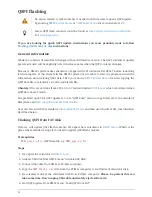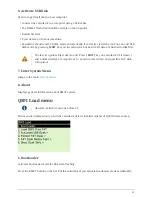• Release the PGM button
Older models have both buttons accessible through the holes in the calculator backplate. Newer
models have hole in the backplate for RESET button only, therefore the backplate should be
removed first, then use the RESET and PGM buttons directly on PCB.
FW Update Using dm_tool
Latest version of dm_tool can be downloaded from the
Tools web page
.
Prerequisites for Windows
You have to install libusb driver as described here:
http://www.swissmicros.com/doc/libusb_install/
libusb_install.html
.
Prerequisites for Linux
USB device access rights
You can allow access to the DFU device for users in
plugdev
group by running as root:
cd /etc/udev/rules.d/
cat << OI > 49-stm32-dfuse.rules
# This is udev rules file (place in /etc/udev/rules.d)
# Makes STM32 DfuSe device accessible to the "plugdev" group
ACTION=="add", SUBSYSTEM=="usb", ATTRS{idVendor}=="0483", ATTRS{idProduct}=="df11",
MODE="664", GROUP="plugdev"
OI
udevadm control --reload-rules
Alternatively you can use
dfu-util
as root or prefix the commands with
sudo
, e.g.
sudo dfu-util -l
Launching dm_tool
Switch the calculator to bootloader mode
From menu or by RESET+PGM buttons (see
Bootloader mode activation
).
Connect the calculator to the PC
Be sure the libusb driver is installed if used in Windows (
http://www.swissmicros.com/doc/
libusb_install/libusb_install.html
).
Launch dm_tool
It can be launched by clicking on the exe file or from command line with firmware filename as
19