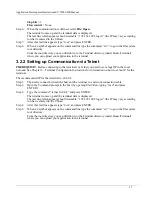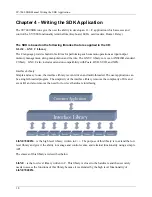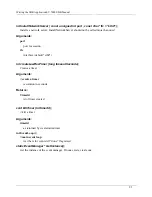Terminal Configuration InstructionsSY-7000 SDK Manual
12
Version
Application Version
Release Version
Root FS Version
Kernal Version
Wired Settings
Wireless Settings
Config Access
Keypad
Utilities
Telnet
2.0.2 Dates
The date configuration menu allow the programming of the terminal date and time, as well as configuring
the use of daylight savings.
2.0.2.1
Set Date and Time
Once this option has been selected, the terminal will prompt for a date input. The date format is always
(MMDDYYYY). Once the date has been entered, the terminal will prompt for time entry. The time format
is always military time (HH:MM).
2.0.2.2
Daylight Savings
When daylight savings is selected, the terminal will prompt for the use of daylight savings. The dates set
for daylight savings are standard and can be changed.
2.0.3 Communication
The communication menu is where the terminal is configured for the different types of communication:
Wired and Wireless.
2.0.3.1
Wired
Wired communication indicates the presence of physical wires connecting the terminal to a computer.
Currently the terminal only defaults to TCP/IP communication across a network. There are two options
when selecting TCP/IP communication:
2.0.3.1.1
DHCP (dynamic host configuration protocol)
Selecting DHCP will prompt the terminal to automatically select and configure its own network settings.
These settings can later be verified under the Clock Info menu.
2.0.3.1.2
Manually Config
The manual configuration menu allows users to configure the network settings according to their own
specifications.
TCP/IP Address / Gateway Address / Subnet Mask
Using standard network format of 000.000.000.000, input an IP address. The arrow keys can be used to
scroll between the numbers.
Summary of Contents for SY-7000 SDK
Page 1: ...SY 7000 SDK Manual SYnel Industries LTD...
Page 10: ...IntroductionSY 7000 SDK Manual 10 1 1 3 2Bottom connector panel...
Page 33: ...Writing the SDK ApplicationSY 7000 SDK Manual 33...
Page 37: ...Creating and Loading the Application File to the TerminalSY 7000 SDK Manual 37...
Page 40: ...SY 7000 SDK Manual 40 Step 6 Use the default settings on this screen and click Next...
Page 42: ...SY 7000 SDK Manual 42 Step 8 Select Direct Connection and click Next...
Page 44: ...SY 7000 SDK Manual 44 Step 10 Click the sign next to Devel to expand it...
Page 45: ...SY 7000 SDK Manual 45 Step 11 Under Devel scroll down to gcc...
Page 46: ...SY 7000 SDK Manual 46 Step 12 Select gcc by clicking on the word Skip once...
Page 48: ...SY 7000 SDK Manual 48 Cygwin will now download and install the packages that you selected...
Page 49: ...SY 7000 SDK Manual 49 Step 14 Leave the options checked and click Finish...
Page 51: ...SY 7000 SDK Manual 51...
Page 52: ...SY 7000 SDK Manual 52...
Page 54: ...SY 7000 SDK Manual 45...