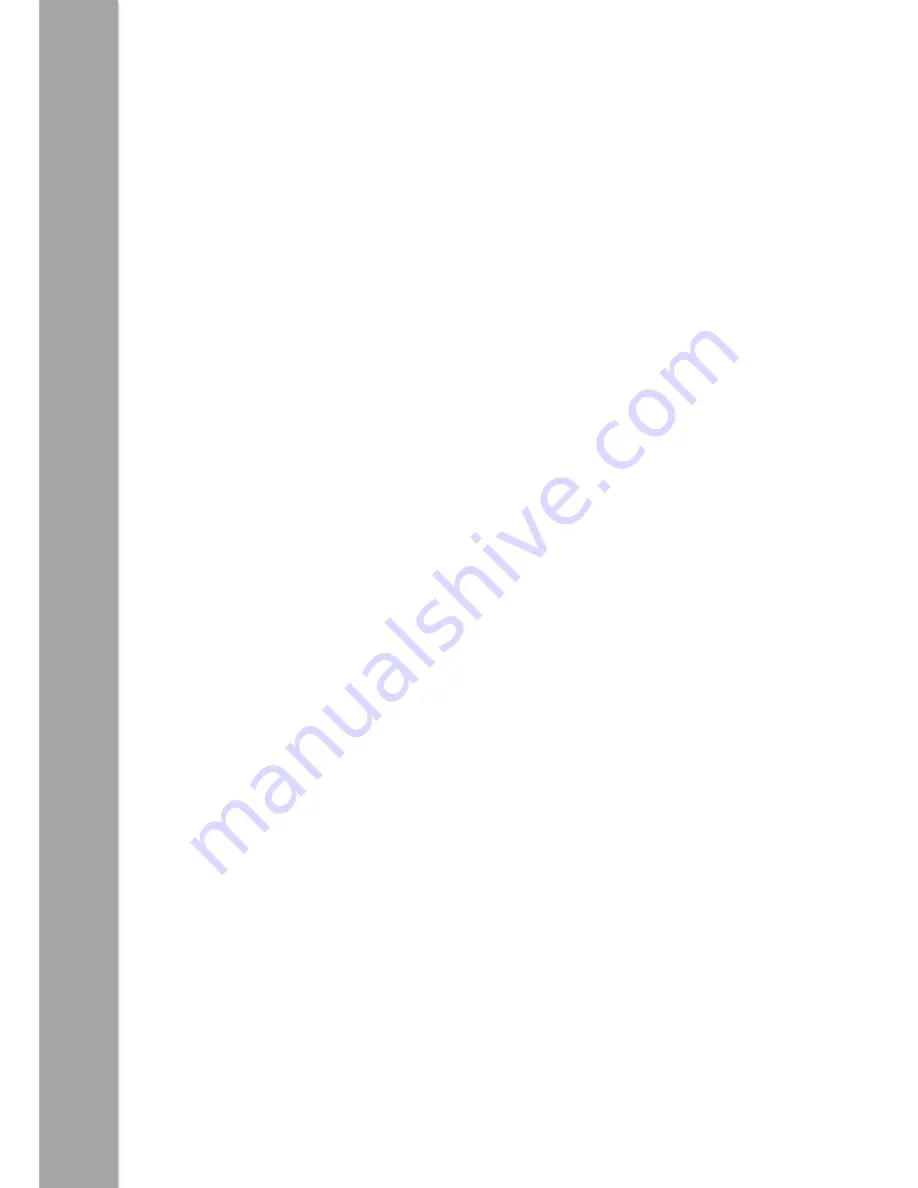
10
P
ro
-B
o
t
-
Te
ac
her
G
ui
de
Key Focus 5 - Create a simple program one step at a
time.
Preparation
Check Pro-Bot powers-up when switched on. Identify a suitable surface to run Pro-Bot
on. Smooth surfaces will allow Pro-Bot to move more accurately. Find suitable objects
to use as obstacles and resources to build a tunnel for Pro-Bot to drive through.
Activity
The curriculum for Computing 2014: ‘Work with variables and various forms of input
and output’.
Children’s understanding of inputs and outputs may be supported using Pro-Bot. In
previous activities, pupils have programmed outputs from Pro-Bot, i.e. wheels moving
and lights switching on and off. Pro-Bot will also produce different sounds. These are
all forms of output.
Pro-Bot may also help children understand inputs. It has front and back bumpers, a
light sensor and a sound sensor - these are all input devices. Pro-Bot can be
programmed to switch its lights on if the room goes dark or to back away and turn
from an obstacle should it bump into one.
Try the following challenges:
Get Pro-Bot to switch on its lights as it drives through a tunnel, then switch them off as
it leaves.
(This simulates the automatic headlights function on a real car.)
Get Pro-Bot to navigate around an obstacle using the front bumper.
Get Pro-Bot to work its way past several obstacles using front and back bumpers.
Program Pro-Bot so that it will not move until it ‘hears’ a noise.
All these challenges are fantastic for developing children’s computing and problem
solving skills, as well as their ability to work in a team!




































