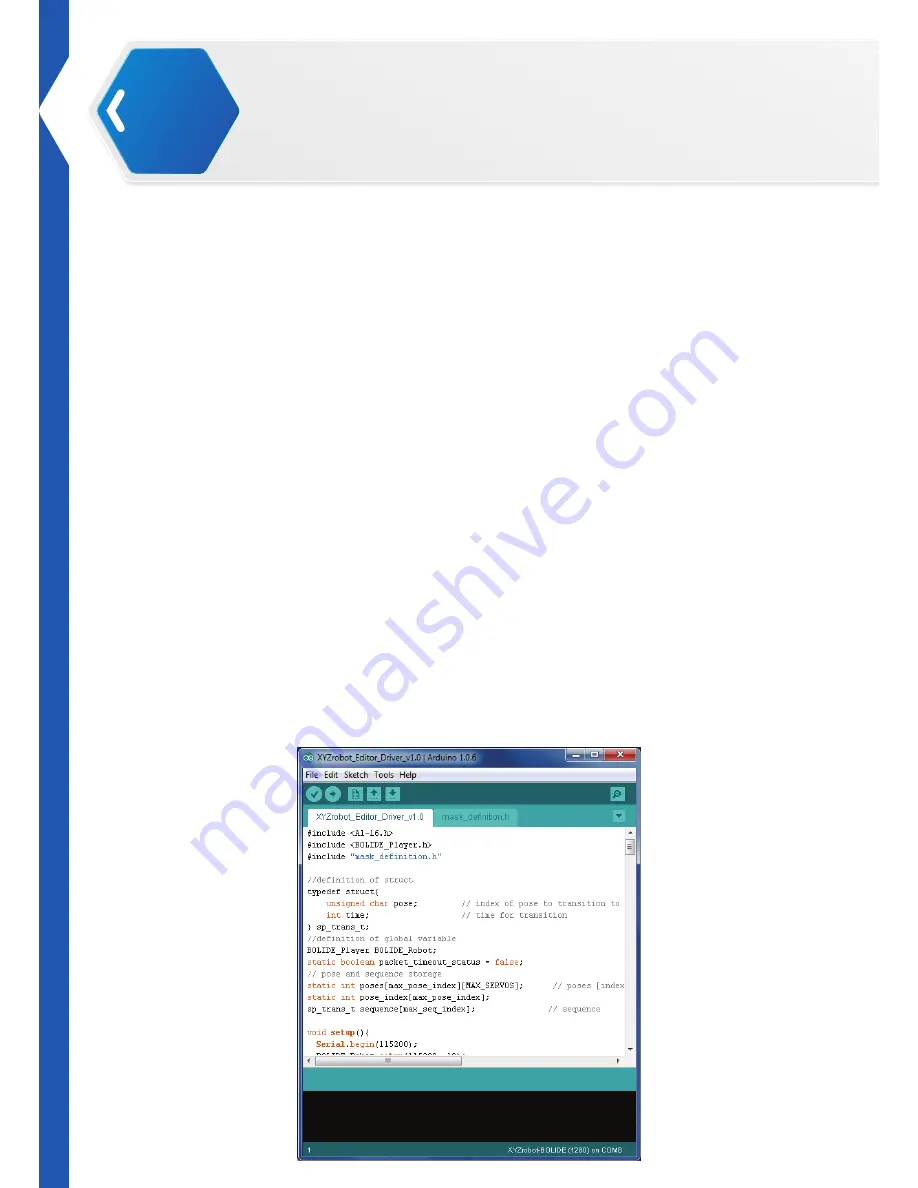
16
Software
01
9.
Paste the BOLIDE_Player in the libraries folder.
The Arduino library folder should now look like the following example (on Windows):
My Documents\Arduino\libraries\BOLIDE_Player
or the following (on Mac):
My Documents/Arduino/libraries/BOLIDE_Player
The library structure is now setup. To complete the environment setup, setup the driver to validate
the environment.
Installing the Bolide Y-01 Editor Driver
The Bolide Y-01 comes with a pre-installed firmware driver. To allow you to make full use of all
its features, the Bolide Y-01 comes with a Motion Editor, which allows you to create single and
sequenced movement steps. The motion editor makes use of the Arduino open-source software,
requiring the installation of Arduino on your system (if not done so at this point) and synchronizing
it to your Bolide Y-01.
The following instructions guide you through the complete installation of the driver required for
the Motion Editor.
1.
Connect the Bolide Y-01 to your computer. Connect one end of a USB cable to the computer
(USB Type A) and the other end to the Bolide Y-01 (USB Type Mini-B).
2.
Power up the Bolide Y-01, see “Testing the Bolide Y-01” in the assembly manual.
3.
Locate the Bolide software pack and navigate to the following folder:
Bolide_Y-01_Arduino_Support_File_20151201\XYZrobot_Editor_Driver
. (For the latest
software visit the http://www.xyzrobot.com)
4.
Click XYZrobot_Editor_Driver.ino to run the application.
Summary of Contents for Bolide Y-01
Page 1: ...Bolide Y 01 Construct of Your Imagination ...
Page 48: ......
















































