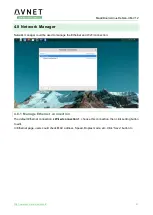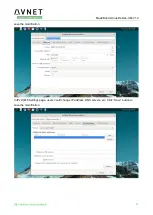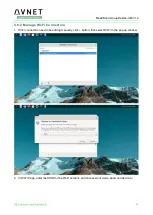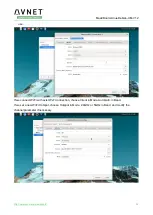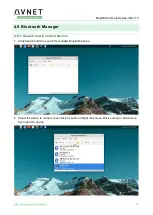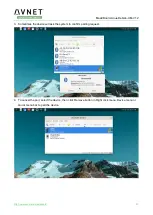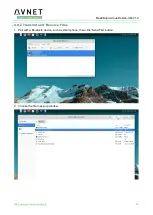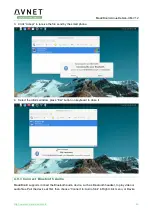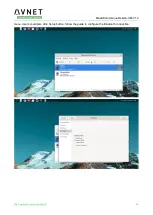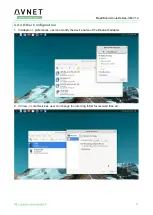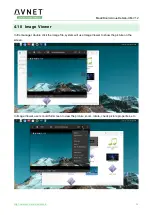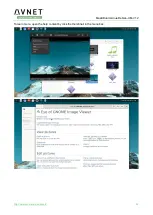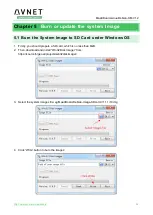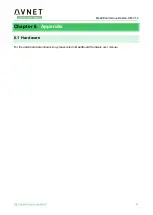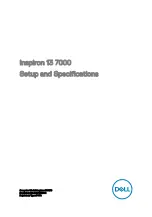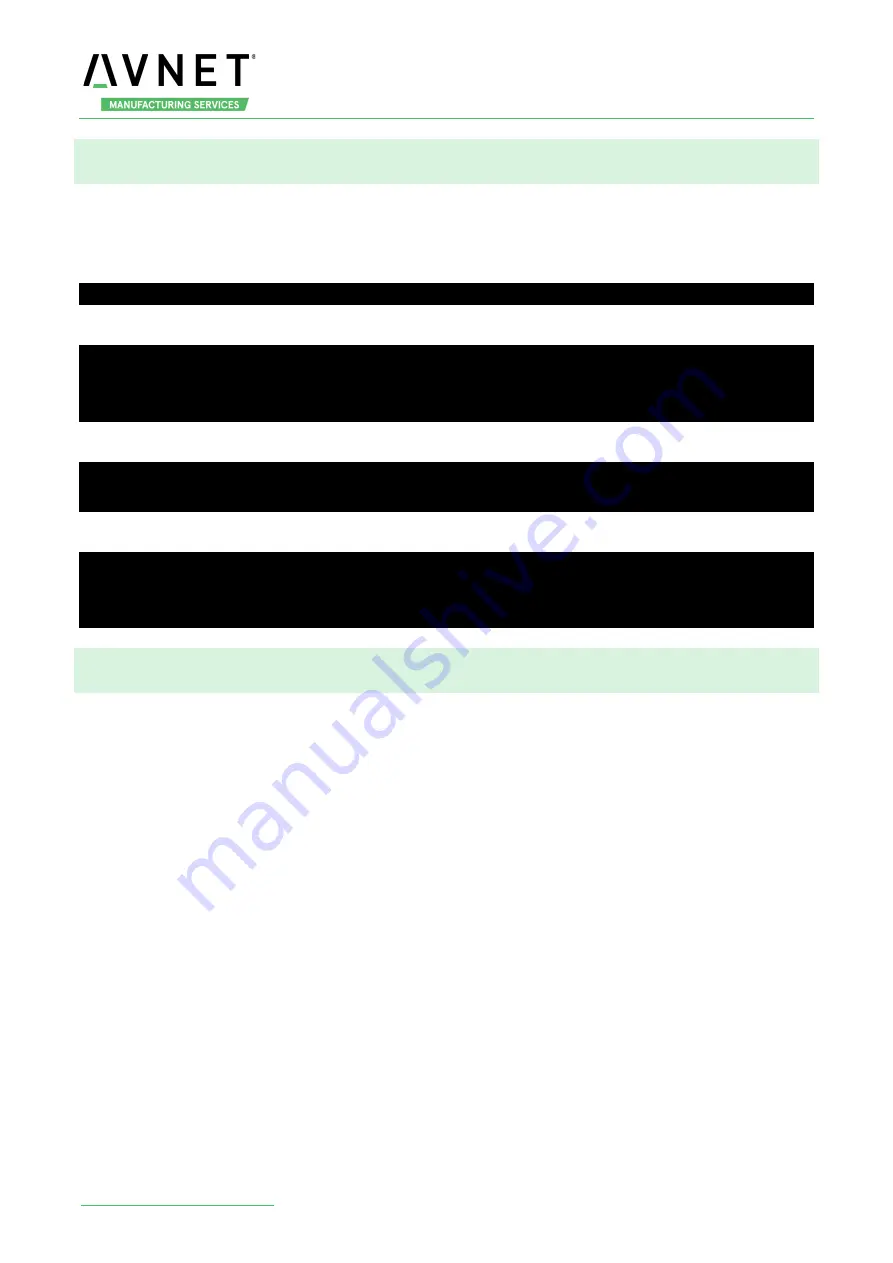
MaaXBoard-Linux-Debian-UM-V1.2
55
5.2 Burn the System Image to SD Card under Linux OS
In Ubuntu or Debian OS, you can use bmap-tool to burn the image to SD Card. Here we use
MaaXBoard-Debian-Image-SDcard-V1.1.1r10.img as an example:
1. Install bmap-tools
$ sudo apt install bmap-tools
2. Enter the following instructions in command line to check the SD Card ID, in this example is: sdc
$ ls /dev/sd*
/dev/sda /dev/sda2 /dev/sdb /dev/sdb2 /dev/sdc /dev/sdc2
/dev/sda1 /dev/sda5 /dev/sdb1 /dev/sdb5 /dev/sdc1
3. If SD Card is mounted, umount it.
$ sudo umount /dev/sdc1
$ sudo umount /dev/sdc2
4. Burn the SD card with following instructions:
$ bmaptool create -o burn.map MaaXBoard-Debian-Image-SDcard-V1.1.1r10.img
$ sudo bmaptool copy --bmap burn.map MaaXBoard-Debian-Image-SDcard-V1.1.1r10.img
/dev/sdc
5.3 Update System Image in eMMC
USB0 (The lower one in USB interface HUB1) support burning mode. Connect USB0 and PC before
power on the board. The system will enter burning mode. Then users could burn the system image to the
development board using uuu tools. For the detail information, refer to MaaXBoard EMMC burning
Guide.