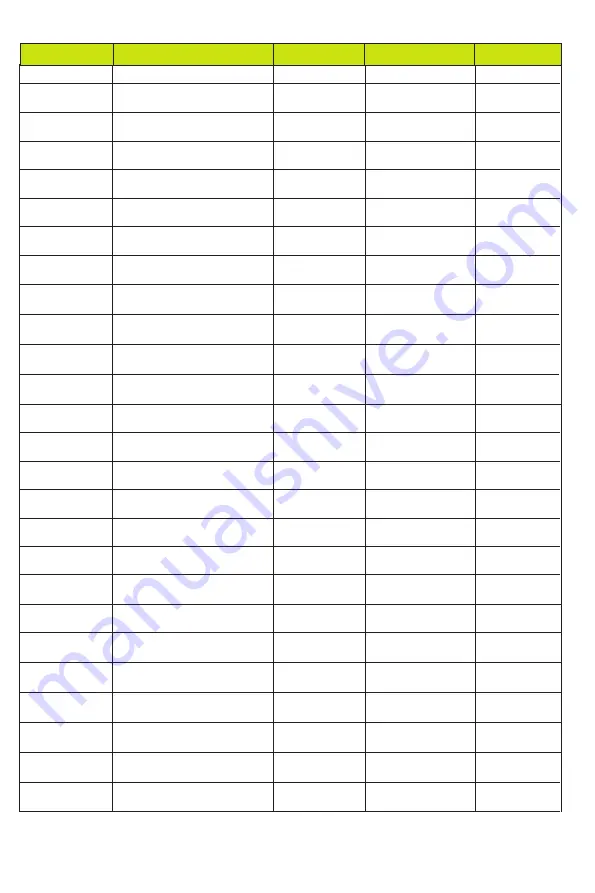
- 18 / 20 -
Command Code
Function Description
Feedback
Default Setting
Example
CEC Setting
s cec in x on!
set input x power on by CEC,
x=0~8(0=all input)
input 1 power on
s cec in x up!
set input x menu up operation by
CEC, x=0~8(0=all input)
input 1 menu up
operation
s cec in x down!
set input x menu down operation
by CEC, x=0~8(0=all input)
input 1 menu down
operation
s cec in x left!
set input x menu left operation by
CEC, x=0~8(0=all input)
input 1 menu left
operation
s cec in x enter!
set input x menu enter by CEC,
x=0~8(0=all input)
iInput 1 menu enter
operation
s cec in 1 on!
s cec in 1 up!
s cec in 1 down!
s cec in 1 left!
s cec in 1 enter!
s cec in x off!
set input x power off by CEC,
x=0~8(0=all input)
input 1 power off
s cec in 1 off!
s cec in x menu!
set input x open menu by CEC,
x=0~8(0=all input)
input 1 open menu
s cec in 1 menu!
s cec in x back!
set input x back operation by
CEC, x=0~8(0=all input)
input 1 back operation
s cec in 1 back!
s cec in x right!
set input x menu right operation
by CEC, x=0~8(0=all input)
input 1 menu right
operation
s cec in 1 right!
s cec in x pause!
set input x pause by CEC,
x=0~8(0=all input)
iInput 1 pause
operation
s cec in 1 pause!
s cec in x play!
set input x play by CEC,
x=0~8(0=all input)
input 1 play operation
s cec in 1 play!
s cec in x stop!
set input x stop by CEC,
x=0~8(0=all input)
input 1 stop operation
s cec in x rew!
set input x rewind by CEC,
x=0~8(0=all input)
input 1 rewind
operation
s cec in x ff!
set input x fast forward by CEC,
x=0~8(0=all input)
input 1 fast forward
operation
s cec in x previous! set input x previous by CEC,
x=0~8(0=all input)
input 1 previous
operation
s cec in x next!
set input x next by CEC,
x=0~8(0=all input)
input 1 next operation
s cec hdmi out y off set output y power off by CEC,
y=0~8(0=all output)
hdmi output 1 power
off
s cec in 1 stop!
s cec in 1 rew!
s cec in 1 ff!
s cec in 1 previous!
s cec in 1 next!
s cec hdmi out 1
on!
s cec in x mute!
set input x volume mute by CEC,
x=0~8(0=all input)
input 1 volume mute
s cec in 1 mute!
s cec in x vol-!
set input x volume down by CEC,
x=0~8(0=all input)
input 1 volume down
s cec in 1 vol-!
s cec in x vol+!
set input x volume up by CEC,
x=0~8(0=all input)
input 1 volume up
s cec in 1 vol+!
s cec hdmi out y
on!
set output y power on by CEC,
y=0~8(0=all output)
hdmi output 1 power
on
s cec hdmi out 1
on!
s cec hdmi out y
vol-!
set output y volume down by
CEC, y=0~8(0=all output)
hdmi output 1 volume
down
s cec hdmi out 1
vol-!
s cec hdmi out y
mute!
set output y volume mute by CEC,
y=0~8(0=all output)
hdmi output 1 volume
mute
s cec hdmi out 1
mute!
s cec hdmi out y
vol+!
set output y volume up by CEC,
y=0~8(0=all output)
hdmi output 1 volume
up
s cec hdmi out 1
vol+!
s cec hdmi out y
active!
set output y active source by
CEC, y=0~8(0=all output)
hdmi output 1 active
source
s cec hdmi out 1
active!



































