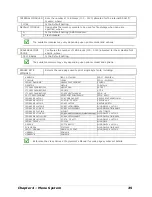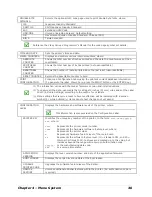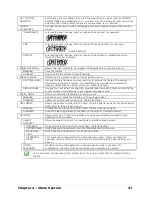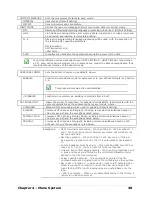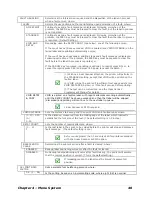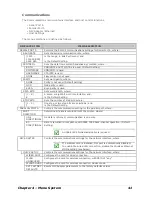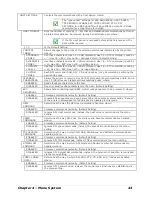Chapter 4 – Menu System
33
SET DEFAULTS *
Depending upon the RFID MODULE, selecting YES will return these settings:
If MODE = HF, then:
RFID POSITION = 1.10
HF SETTINGS:TAG TYPE = ISO 15693
RETRY ATTEMPTS = 3
--------------------------------------------------------------------------------------------
----
If MODE = UHF, then:
RFID POSITION = 1.10
UHF SETTINGS:TAG TYPE = GEN 2; TAG DATA SIZE = 96-BIT
RETRY ATTEMPTS = 3
GPIO PORT
Controls the optional Applicator Interface Card’s GPIO function, where:
GPIO DEVICE
Sets the option to work with a specific device type, where:
DISABLED Disables
the
option.
APPLICATOR
Enables the following GPIO parameters for label applicator functions:
•
De-asserts Data Ready (DRDY) when the last label starts printing to indicate
completion;
•
FEED allowed at any time; and,
•
Does not de-assert DRDY upon PAUSE.
BARCODE
VERIFIER
Enables the GPIO Port to work with a bar code verifier.
START OF PRINT
Selects the type of input signal required to initiate Start of Print (SOP), where:
LOW PULSE
Triggers printing with a low pulse.
HIGH PULSE Triggers printing with a high pulse.
ACTIVE LOW
Triggers printing with a low signal.
ACTIVE HIGH
Triggers printing with a high signal.
EDGE Triggers
printing
with a signal edge transition.
END OF PRINT
Sets the type of output signal generated to indicate End of Print (EOP), where:
LOW PULSE
Outputs a low pulse upon completion.
HIGH PULSE
Outputs a high pulse upon completion.
ACTIVE LOW
Outputs a logic low upon completion.
ACTIVE HIGH
Outputs a logic high upon completion.
SLEW ENABLE
Selects the type of input signal required to initiate label slew, where:
STANDARD
Triggers slew with a low signal.
LOW PULSE
Triggers slew with a low pulse.
HIGH PULSE Triggers slew with a high pulse.
ACTIVE LOW Triggers slew with a low signal.
ACTIVE HIGH
Triggers slew with a high signal.
Summary of Contents for M-Class Mark II
Page 1: ...Operator s Manual ...
Page 2: ......
Page 8: ...Chapter 1 Getting Started 2 ...
Page 64: ...Chapter 5 Maintenance and Adjustments 58 ...
Page 78: ...Appendix A Specifications 72 ...
Page 100: ......