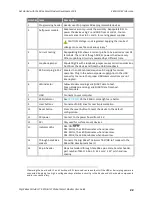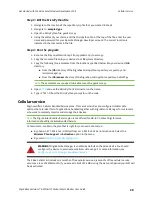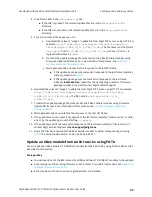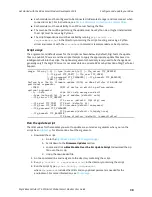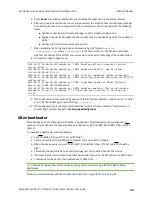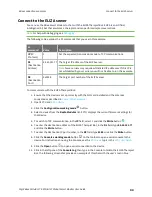Get started with the XBee Smart Modem Development Kit
Configure and update your XBee
Digi XBee3 Cellular LTE-M/NB-IoT Global Smart Modem User Guide
35
Arguments which control how the script interfaces with the XBee
<PORT>
COM port (or /dev/ttyUSBx device) for the XBee3
Cellular device. Can be specified multiple times to
update multiple devices.
<BAUD>
Current baud rate of the XBee3 Cellular device(s)
(default: 9600)
Firmware update:
Arguments which control the firmware update process
--type {auto,es2,ip}
Type of modules (default: auto)
--remote BASE_URL
HTTP server base path where update files are located
(default: http://ftp1.digi.com/support/ublox)
--local BASE_DIRECTORY
Local directory where update files are located
(overrides --remote) (default: None)
-f FILE, --file FILE
Apply only this one file (default: None)
Other arguments:
-v, --verbose
Also emit log messages about communications with the
XBee (default: False)
For additional help, see the XBee3 Cellular LTE-M/NB-IoT user guide or contact
Digi Technical Support at <tech.support@digi.com>.
Example
Examples of usage:
C:\Users\admin\over-the-
wire>C:\Users\admin\AppData\Local\Programs\Python\Python37-32\python.exe
update.py COM17
Run the update script
The serial port (COM port or
/dev/ttyX
device) values for the modules you want to update are
entered as arguments when you run the script. See
for information about the arguments.
1. Download the script.
a. Go to the
Digi XBee3 Cellular LTE-M support page
b. Scroll down to the
Firmware Updates
section.
c. Locate and click
u-blox Over the Wire Update Script
to download the zip file:
over-the-wire.zip.
d. Unzip the downloaded file.
2. Go to a command line.
3. Navigate to the directory containing the script.
4. Run
pip install -r requirements.txt
in the directory containing the script.
5. Verify that you are in the same directory as the script.