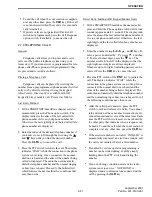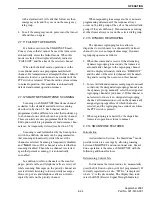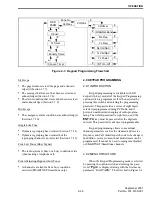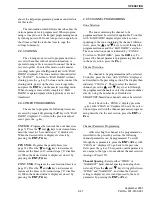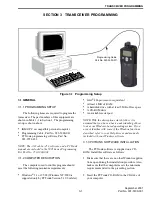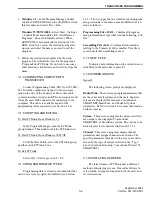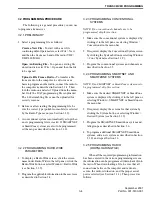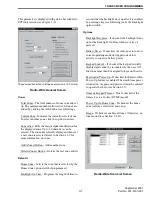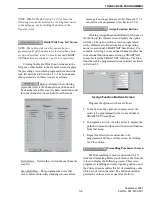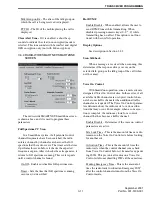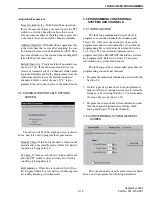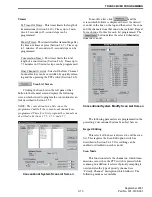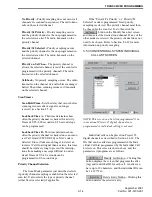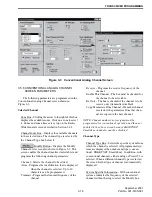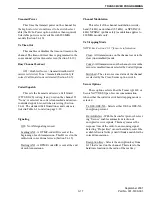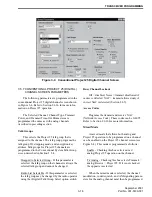TRANSCEIVER PROGRAMMING
3-4
September 2001
Part No. 001-5100-001
3.2 PROGRAMMING PROCEDURE
The following is a general procedure you can use
to program a transceiver.
3.2.1 PRELIMINARY
1. Select a programming file as follows:
Create a New File -
To start with a new file
containing default parameters, select File > New
and then the frequency band of the radio (VHF/
UHF/ 800 MHz).
Open An Existing File -
To open an existing file
stored on disk, select File > Open and then the file
to be opened.
Upload a File From a Radio -
To transfer a file
from a radio to the computer to edit or use as a
basis to program another radio, connect the radio to
the computer as described in Section 3.1.4. Then
turn the radio on and select Upload from the menu
bar. Only the .DAT programming file is uploaded.
The .460 scrambling file cannot be uploaded for
security reasons.
2. Before or after creating the programming file, be
sure the correct type (portable or mobile) is selected
by the Radio Type menu (see Section 3.3.2).
3. A conventional system is automatically set up when
a new programming file is created. If SMARTNET
or SmartZone systems are also to be programmed,
set them up as described in Section 3.1.11.
3.2.2 PROGRAMMING RADIO WIDE
PARAMETERS
1. To display a Radio Wide screen, click the screen
name under Radio Wide in the left pane or click the
Radio Wide button or select Window > Radio Wide
(see Section 3.1.9).
2. Program the applicable information in these screens
as described in Section 3.4.
3.2.3 PROGRAMMING CONVENTIONAL
SYSTEMS
NOTE: If no conventional channels are to be
programmed, skip this section.
1. Make sure the conventional system is displayed by
clicking it in the left pane or selecting Window >
Conventional in the menu bar.
2. If required, display the Conventional System screen
by clicking the System button or selecting Window
> Conv System (see Section 3.1.9).
3. Program the conventional systems and channels as
described in Section 3.5.
3.2.4 PROGRAMMING SMARTNET AND
SMARTZONE SYSTEMS
NOTE: If no SMARTNET or SmartZone systems are to
be programmed, skip this section.
1. Make sure the desired SMARTNET or SmartZone
system is displayed by clicking it in the left pane or
selecting Window > SMARTNET or SmartZone in
the menu bar.
2. If required, display the screens for that system by
clicking the System button or selecting Window >
Desired System (see Section 3.1.9).
3. Program the SMARTNET/SmartZone system and
talk groups as described in Section 3.6.
4. To program additional SMARTNET/SmartZone
systems, add a new system as described in Section
3.1.11 and repeat Section 3.6.
3.2.5 PROGRAMMING RADIO
(DOWNLOADING FILE)
When all the required programming information
has been entered in the various programming screens,
the information can be programmed (downloaded) into
the radio. When downloading a file, be sure that all
connections between the computer and radio are
secure, the radio is turned on, and the proper serial
port is selected (see Section 3.3.1). Then proceed as
follows: