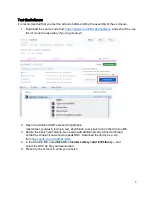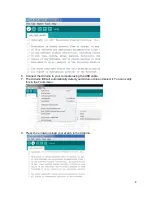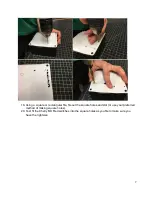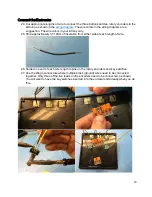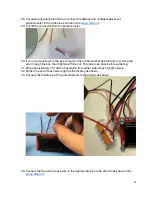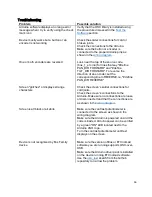10
Connect the Electronics
24. Cut appropriate lengths of wire to connect the three buttons and two rotary encoders to the
Arduino as shown in the
. The wire colors in the wiring diagram are a
suggestion. The wire colors in your kit may vary.
25. Strip approximately ½"/12mm of insulation from either side of each length of wire.
26. Solder one end of each wire length to pins on the rotary encoders and key switches.
27. Use the Wago connectors where multiple black (ground) wires need to be connected
together. Only three of the five leads on the encoders need to be connected, as shown.
You will want to have the key switches inserted into the enclosure lid already when you do
this.