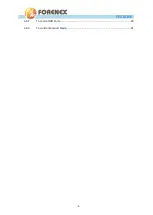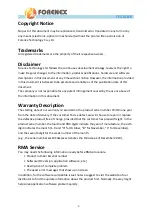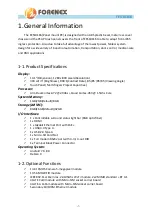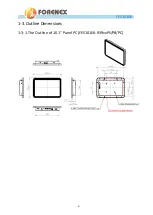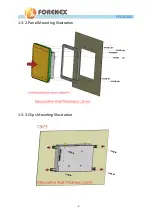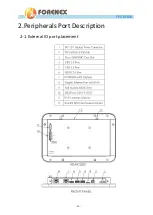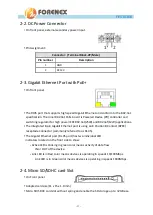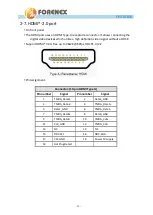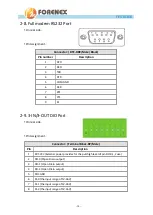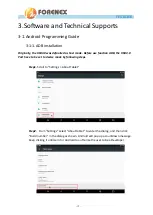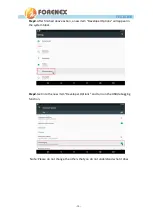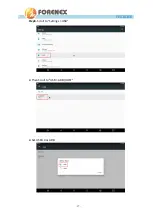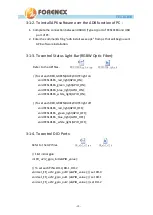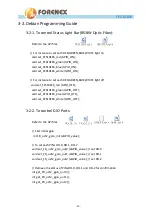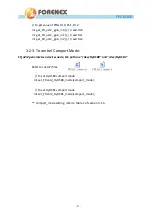-18-
FES101E6
User Manual
FES101E6_rgb_a.cpp
FES101E6_rgb_a.h
FR_u2r2_a12.h
FR_u2r2_a12.cpp
3-1-2.
To install APK software over the ADB function of PC :
1.
Complete the connection between USB3.0 (Type A) port of FES101E6 and USB
port of PC.
2.
Enter the command string "adb install xxxxx.apk" from pc that will begin user’s
APK software installation.
3-1-3.
To control Status Light Bar (RGBW Optic Fiber):
Refer to the API files.
//To set each RED,GREEN,BLUE,WHITE light on
void FES101E6_red_light(GPIO_ON);
void FES101E6_green_light(GPIO_ON);
void FES101E6_blue_light(GPIO_ON);
void FES101E6_white_light(GPIO_ON);
//To set each RED,GREEN,BLUE,WHITE light off
void FES101E6_red_light(GPIO_OFF);
void FES101E6_green_light(GPIO_OFF);
void FES101E6_blue_light(GPIO_OFF);
void FES101E6_white_light(GPIO_OFF);
3-1-4.
To control DIO Ports:
Refer to the API files.
// First initial gpio
int FR_u2r2_gpio_init(eGPIO_value);
// To set each PINs DO-0, DO-1, DO-2
void set_FR_u2r2_gpio_out0 (eGPIO_value); // set DO-0
void set_FR_u2r2_gpio_out1 (eGPIO_value); // set DO-1
void set_FR_u2r2_gpio_out2 (eGPIO_value); //set DO-2
Summary of Contents for FES101E6
Page 4: ...4 FES101E6 User Manual 3 2 2 To control DIO Ports 20 3 2 3 To control Comport Mode 21...
Page 9: ...9 FES101E6 User Manual 1 3 2 Panel Mounting Illustration 1 3 3 Clips Mounting Illustration...
Page 10: ...10 FES101E6 User Manual 2 Peripherals Port Description 2 1 External IO port placement...